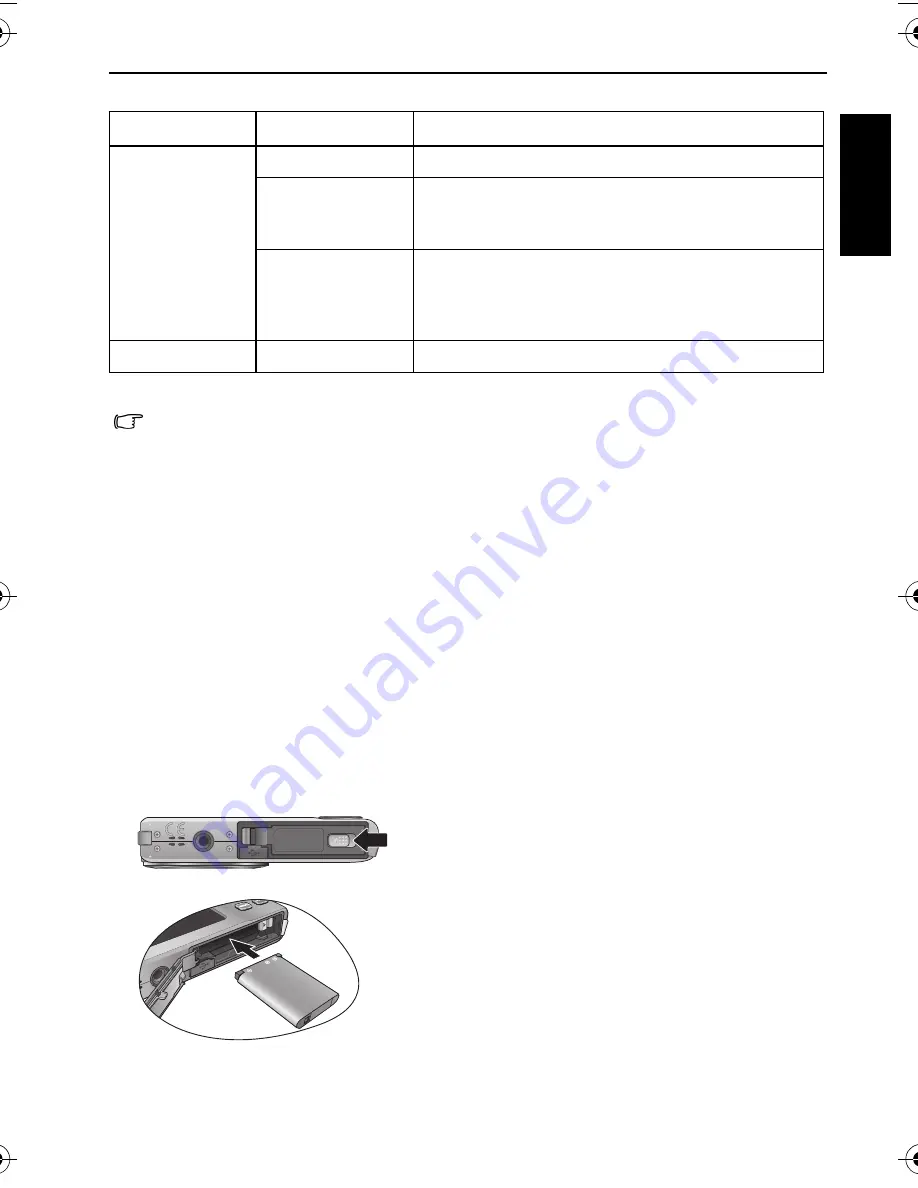
Preparing the camera for use 3
Eng
lish
Preparing the camera for use
Use only the specified battery for the camera, and always turn off the camera before
removing the battery.
Indicator
State
Description
Status LED
No light
The digital camera is off.
Solid green
• The digital camera is ready to capture images.
• The digital camera is powering on, or is in the
power-saving mode.
Blinking green
• The digital camera cannot focus.
• The digital camera is capturing a video clip.
• The flash is charging, or the USB communication/
transfer is in progress.
Self-timer LED
Blinking red
The self-timer function is activated.
• It is normal for the camera to become warm during operation, because the camera
casing can conduct heat.
• The LCD display on this camera is manufactured with sophisticated technology, and
more than 99.99% of the pixels on the LCD display meet standard specifications. Yet, it
is possible that less than 0.01% of the pixels on the LCD display may have some light
spots or show unusual colors. This is normal and does not indicate display
malfunction, nor will this affect the pictures you take with the camera.
• The LCD monitor looks darker in strong sunlight or bright light. This is not a
malfunction.
• To prevent your images from being blurred while pressing the shutter button, always
hold the camera steady. This is especially important when you are shooting under low
lighting conditions, under which your camera may reduce the shutter speed to ensure
your images are properly exposed.
A
To install the battery:
1. Open the battery cover (A).
2. Insert the battery in the correct direction by matching
the + - label on the battery slot (B).
3. Push the battery all the way down.
4. Close the battery cover (D).
B
E1460_UM - EN.book Page 3 Thursday, September 23, 2010 6:43 PM


























