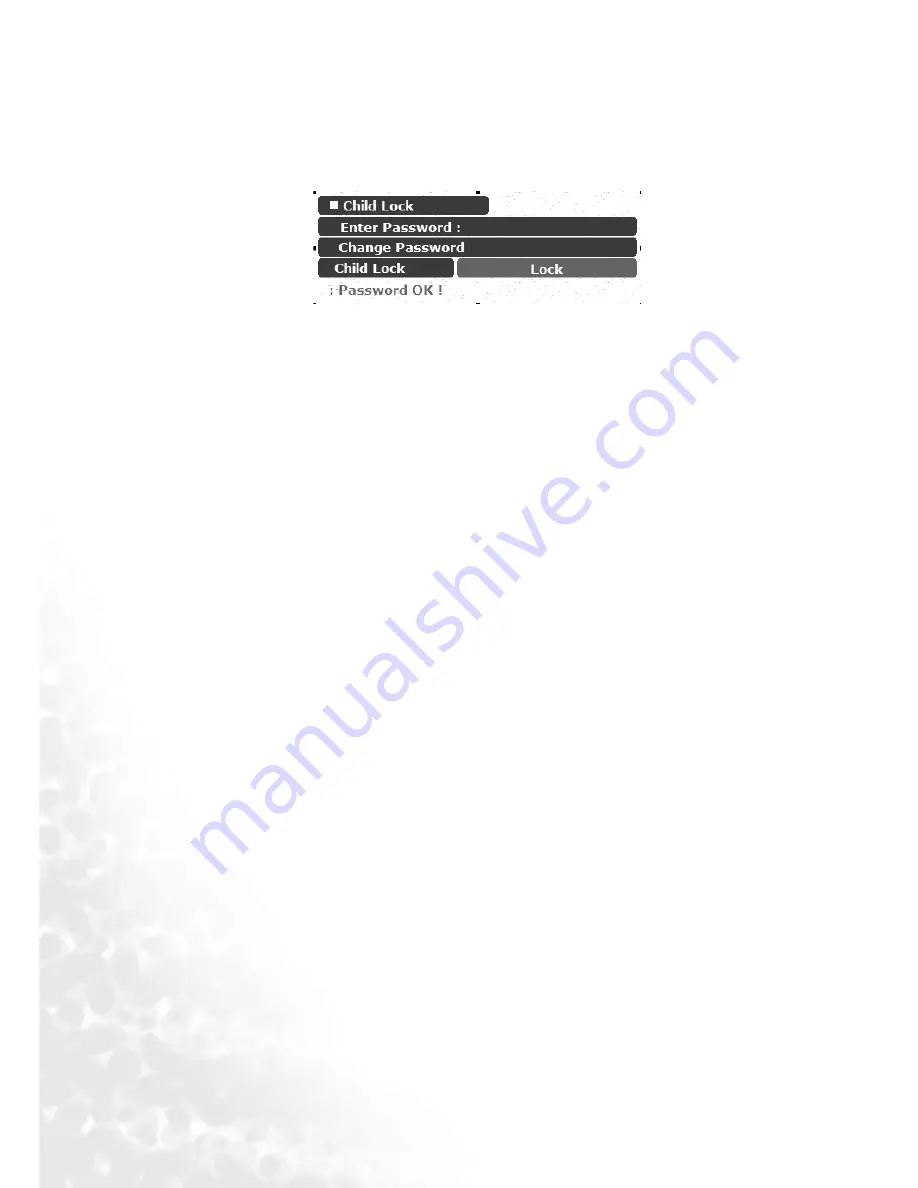
The On-Screen Display (OSD) Menu
38
Child Lock
The Child Lock function can be used to prevent children from viewing adult-only channels.
Enabling/Disabling Child Lock
1. In the TV Menu, press the
or
buttons to select Child Lock and then press the OK but-
ton. The following Child Lock menu will appear.
2. You will be prompted to enter the password (default password: 0000). Enter the password
using the channel select buttons and then press the OK button. When entering, you can press
the
button to clear a wrong character.
3. Press the
or
buttons to select Child Lock and then press the
or
buttons to select
from the following options:
• Lock: Enable Child Lock. Once enabled, the locked channels (Refer to "Locking a Channel
(Preventing a channel from selection)" on page 37 for how to lock a channel) will be locked.
• Unlock: Disable Child Lock.
4. Press the MENU button again to close the menu.
Changing Your Password
1. In the TV Menu, press the
or
buttons to select Child Lock and then press the OK but-
ton.
2. You will be prompted to enter your password. Enter the password using the channel select
buttons and then press the OK button. When entering, you can press the
button to clear a
wrong character.
3. Press the
or
buttons to select Change Password and then press the OK button.
4. As prompted, enter the new password using the channel select buttons and then press the OK
button.
5. Press the
button to highlight Confirm Password and then enter the new password again
using the channel select buttons. Press the OK button.
6. Press the MENU button again to close the menu.























