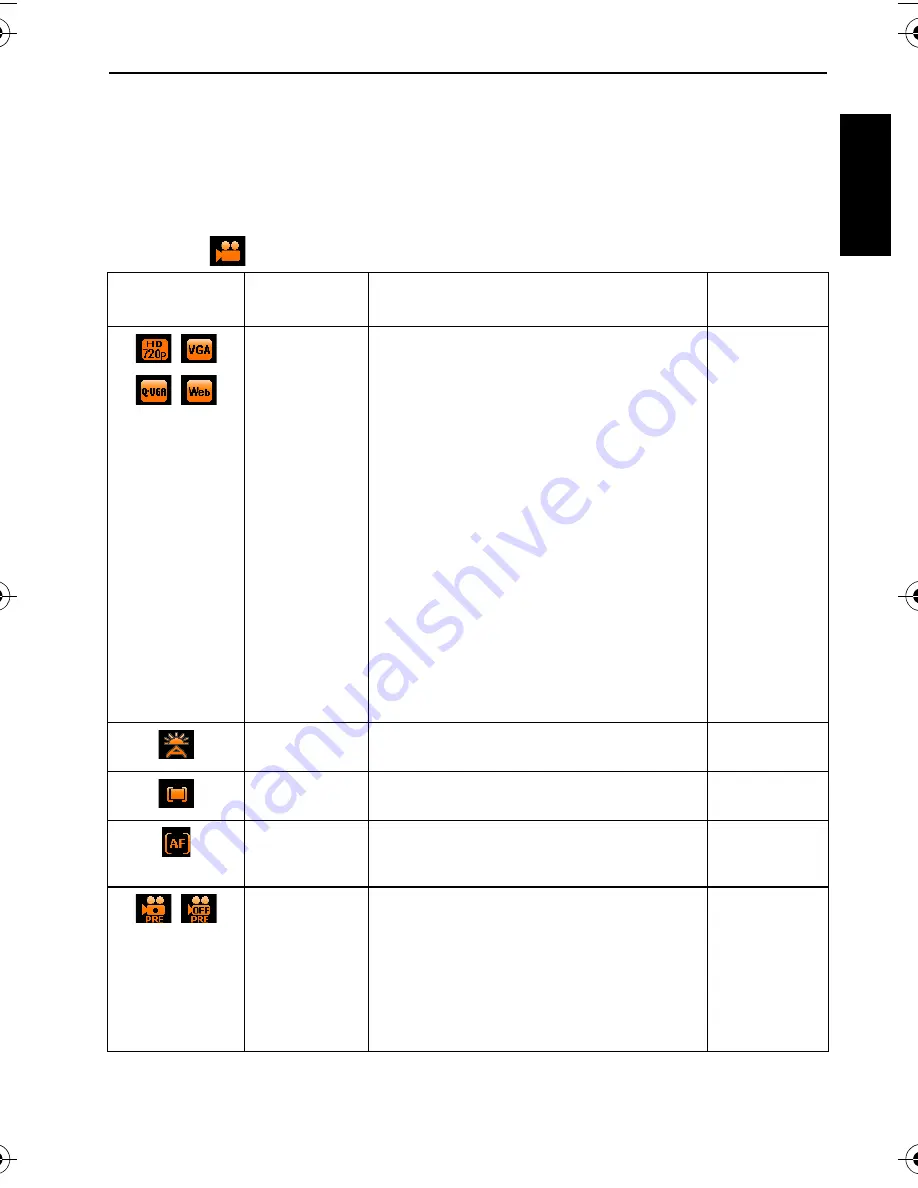
Capture mode 27
Eng
lish
3. Press the shutter to take one picture.
4. If you are satisfied with the this picture, tap
Yes
to take the next one. (If you want to re-take
the previous picture, tap
Cancel
and repeat Step 3.)
5. Once you have finished taking all pictures, the camera will automatically combine these
images into one.
Movie Record mode settings
If you select
(Movie Record) as the shooting mode, different options are available.
Icon
Mode
Description
Page
reference
Video format
Displays video file format and size,
including: HD 720p (16:9; 1280 x 720),
VGA (640 x 480), QVGA (320 x 240), or
Web sharing (640 x 480).
• Video recording will automatically stop
when the video file size reaches 4 GB.
• Video recording at HD 720p (16:9; 1280 x
720) will automatically stop when the
video file size reaches 4 GB or the total
recording time is near 29 minutes.
• Recording a video at HD 720p (16:9;
1280 x 720) requires a Class 6 or above
SDHC card.
• Videos captured in Web sharing mode
are stored under the XXXUTUBE
directory (XXX are numbers) with the file
size limited to 1 GB or 10 minutes per
video file (video recording will
automatically stop).
--
White balance Compensates for color temperatures in
different lighting conditions.
19
Metering
Automatic exposure metering
20
Focus
Decides how to adjust the distance
between the camera and the subject, so
the subject can be captured clearly.
17
Pre-record
When Pre-record is on, the camera repeats
recording a short video clip for a 3-second
duration before you press the shutter. Once
you press the shutter, the previous 3-
second video clip will be combined into the
current video you are shooting. Note that
only the latest 3-second video clip is stored
temporarily on the memory.
T1460 UM-EN.book Page 27 Thursday, September 23, 2010 6:31 PM






























