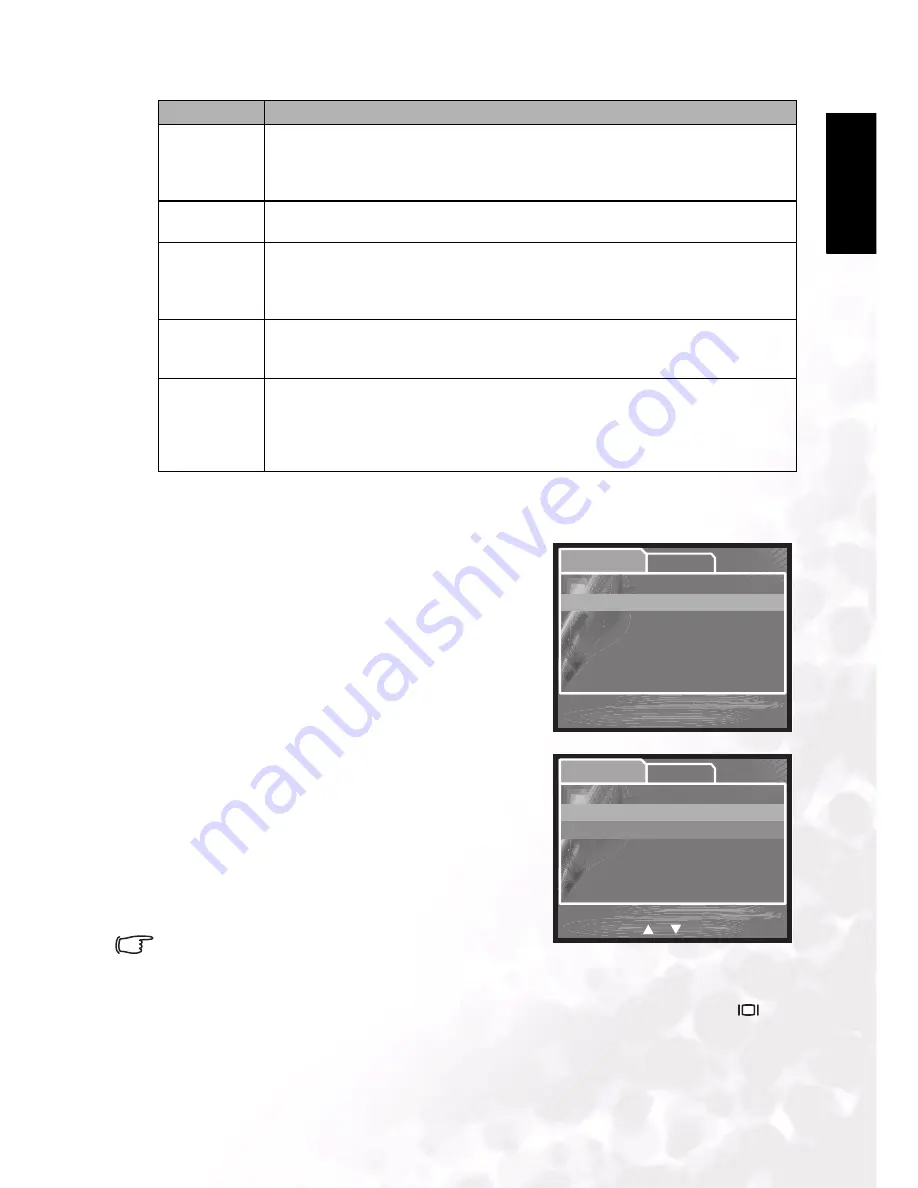
BenQ DC 5530 User’s Manual
Using the DC E63+
19
Eng
lish
3.3.3.1
Playback Mode Protect
This function allows you to lock an image to prevent it from being deleted or modified.
1. Press
SET
to enter the [Protect] submenu
A submenu appears listing Protect options.
Single: Protects the selected image/movie or the
last image/movie.
All: Protects all of the images/movies on the SD
card.
Select: Erases a number of selected images/movies.
Refer to Using Select below.
2. Use the
UP/DOWN
buttons to select an option,
then press the
SET
button to display the next
submenu.
3.
UP/DOWN
buttons to select an option, then press
the
SET
button to confirm.
Set: Sets protection for the image or movie, or all
images and movies.
Cancel Protect: Removes protection.
Exit: Exits the menu.
• Protected images are marked with a lock icon.
Using Select
Press
SET
to display thumbnails of all images and movies.
Use the
UP/DOWN/LEFT/RIGHT
buttons to select the image or movie. Press [
] to
tag the image/movie to be protected. Press
SET
to confirm protection.
PROTECT
Sets the data to read-only to prevent images from being erased by mistake.
–
Single: Protect a single image.
–
All: Protect all images.
–
Select: Select which images to protect.
LCD BRIGHT
Selects a brightness level for the LCD monitor.
The adjustment range is from -5 to +5.
RESIZE
Changes the size of a recorded image.
–
2272 x 1704
–
1600 x 1200
–
640 x 480
QUALITY
CHANGE
Enables you to convert the quality:
–
Standard: Changes an image at Fine quality to Standard.
–
Economy: Changes an image at Fine or Standard quality to Economy.
COPY TO
CARD
Allows you to copy your files from the camera’s internal memory to a memory card. Of
course, you can only do this if you have a memory card installed and some files in inter-
nal memory.
–
Yes
–
No
Item
Functional Description
Setup
Play
Protect
Single
All
Select
Protect
Protect
Protect
Single
All
Select
Setup
Play
Protect
Protect
Protect
Protect
Single
Set
Cancel Protect
Exit
or
Menu:Exit
Set:Enter
:Select

























