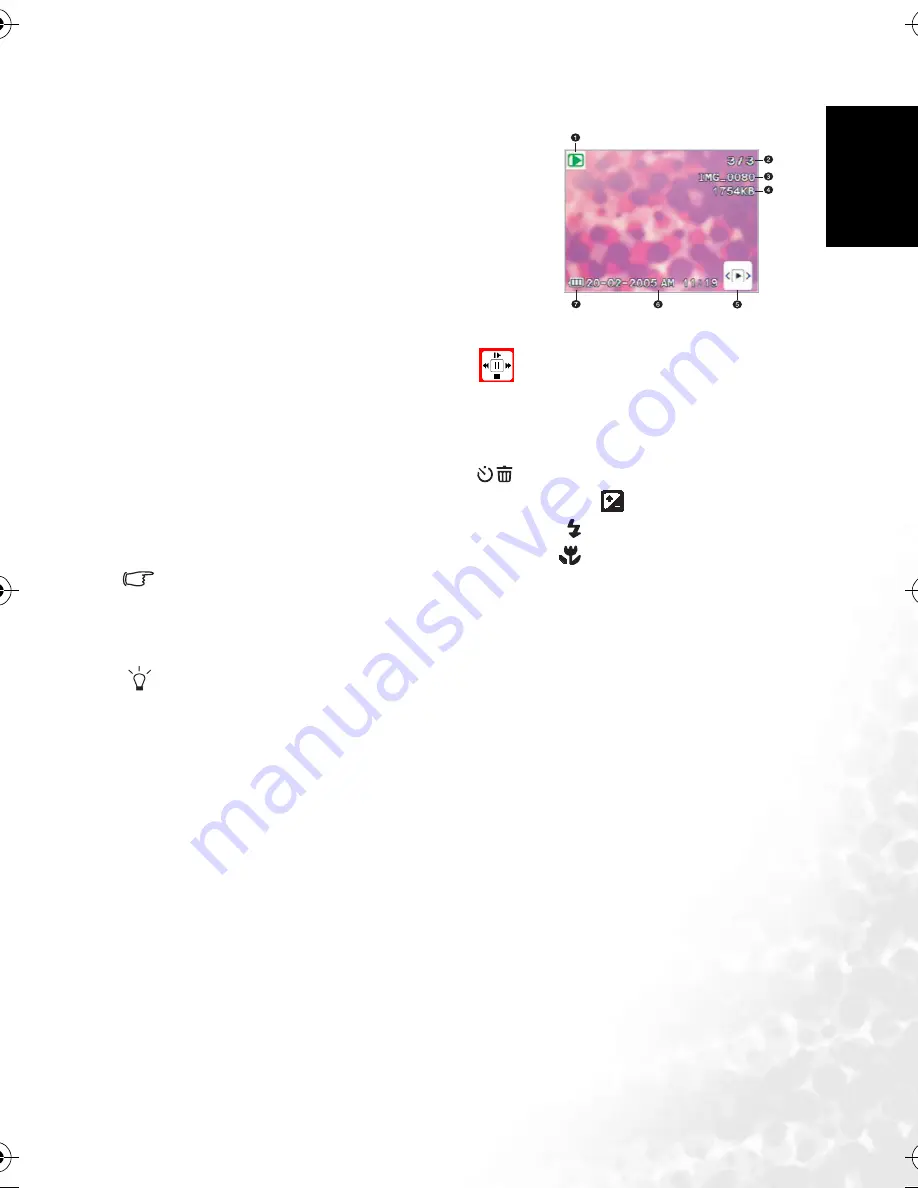
BenQ DC 5530 User’s Manual
En
gl
is
h
Using the DC E521
19
3.3.5 Playback Mode OLED Monitor Information (Video)
1. Playback Mode
2. Current file/Total files
3. File Name
4. File Size
5. Playback navigator
6. Date/Time
7. Battery power level indicator
3.3.6 Playing Back Video Clips
In Playback Mode, use the playback navigator
on the bottom right corner of the OLED
monitor to control the playback of video clips.
•
Press the
OK
button to start playing back a video clip.
•
To pause or resume the video playback, press the
OK
button.
•
To stop the video playback, press the [
] button.
•
To play back the video clip with slow motion, press the [
] button.
•
To start the fast forward video playback, press the [
] button.
•
To start the fast reverse video playback, press the [
] button.
•
The zoom function cannot be activated while playing back video clips.
•
To play back video clips on the computer, we recommend that you use Windows Media
Player 9.0 (WMP 9.0) or above. Installing the driver Xvid in advance is required for playing
the recorded video clips normally. You may download the free driver from Internet or link
to the path: \VideoSt\Driver\Xvid from the bundled CD.
•
Xvid is a MPEG4 codec, which enables you to import or create video files compressed
with Xvid. For detail, visit Xvid web site, http://www.xvidmovies.com.
3.4
Setup Mode
Whatever mode you are currently using, Setup Mode can always be accessed. Select your
preferences for the camera with this mode.
DC_E521_UM.book Page 19 Wednesday, November 23, 2005 1:14 PM
























