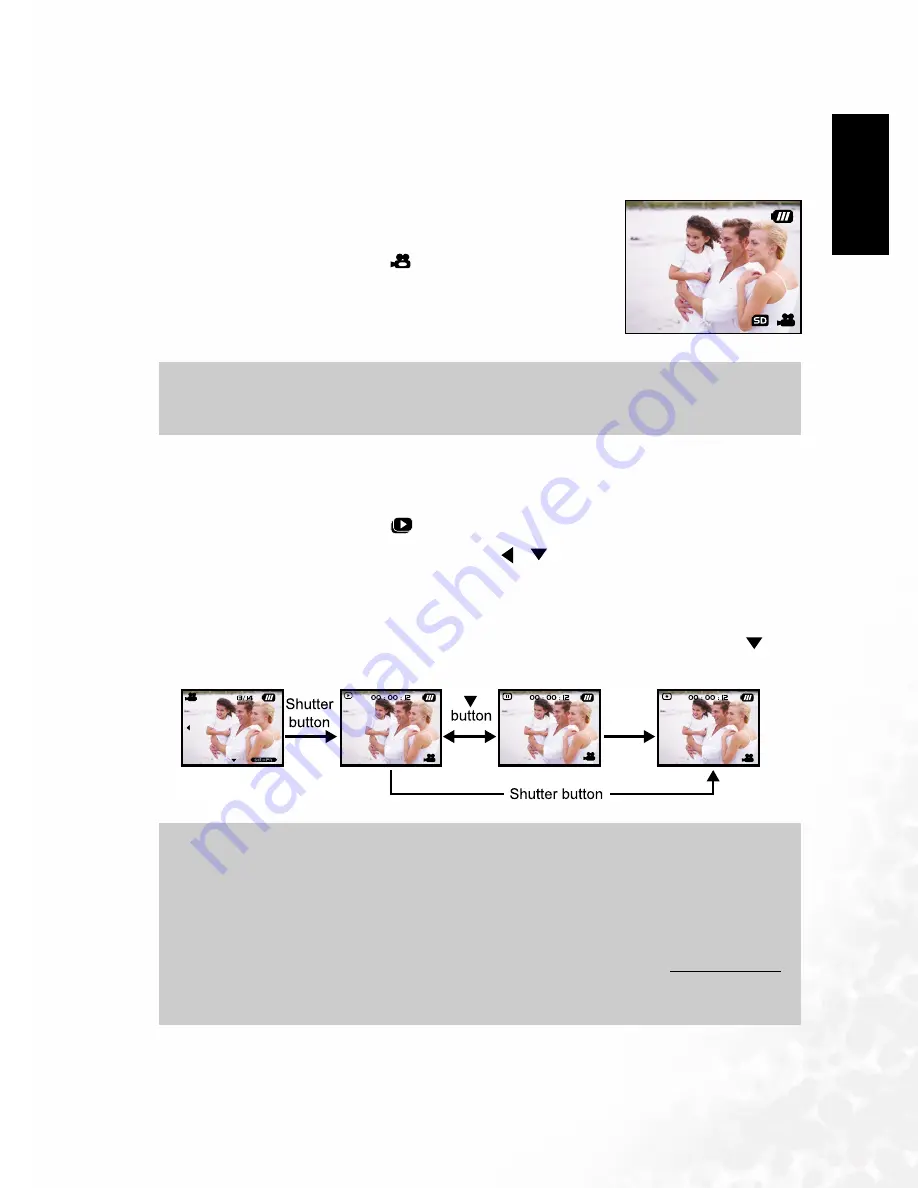
BenQ DC 5530 User’s Manual
EEEEn
nnng
ggglllliiiis
ssshhhh
Camera Operating Mode
19
3.3
3.3
3.3
3.3
MOVIE MODE
MOVIE MODE
MOVIE MODE
MOVIE MODE
3.3.1
3.3.1
3.3.1
3.3.1 Recording Video Clips
Recording Video Clips
Recording Video Clips
Recording Video Clips
The movie mode allows you to record video clips at a resolution of 320 x 240 pixels.
To view still images, follow the steps below:
1.
Open the lens cover.
2.
Toggle the
MODE
button to
, and press the
SET
button.
3.
To start recording a video clip, press the shutter button.
• Shooting continues until you press the shutter button again.
4.
Pressing the shutter button again stops recording.
3.3.2
3.3.2
3.3.2
3.3.2 Viewing Video Clips
Viewing Video Clips
Viewing Video Clips
Viewing Video Clips
To view a recorded video clip, follow these steps:
1.
Toggle the
MODE
button to
, and press the
SET
button.
2.
Move to the movie you want to see using the
/
buttons.
3.
Press the shutter button.
• Playback begins.
• The elapsed playback indicator or the elapsed time is displayed on the LCD monitor.
• Press the shutter button again to stop the playback. (To pause/resume: press the
button.)
Note
Note
Note
Note
•
Flash/self-timer cannot be used.
Note
Note
Note
Note
•
The zoom function cannot be activated during movie playback.
•
To play the video clip back on your computer, you may use either Windows Media
Player or Apple “QuickTime Player”.
•
QuickTime basic player is available free of charge, compatible with both Mac- and
Windows- computers and can be download from the Apple web site at www.apple.com.
For help using QuickTime Player usage, please refer to the QuickTime on-line help for
more information.



























