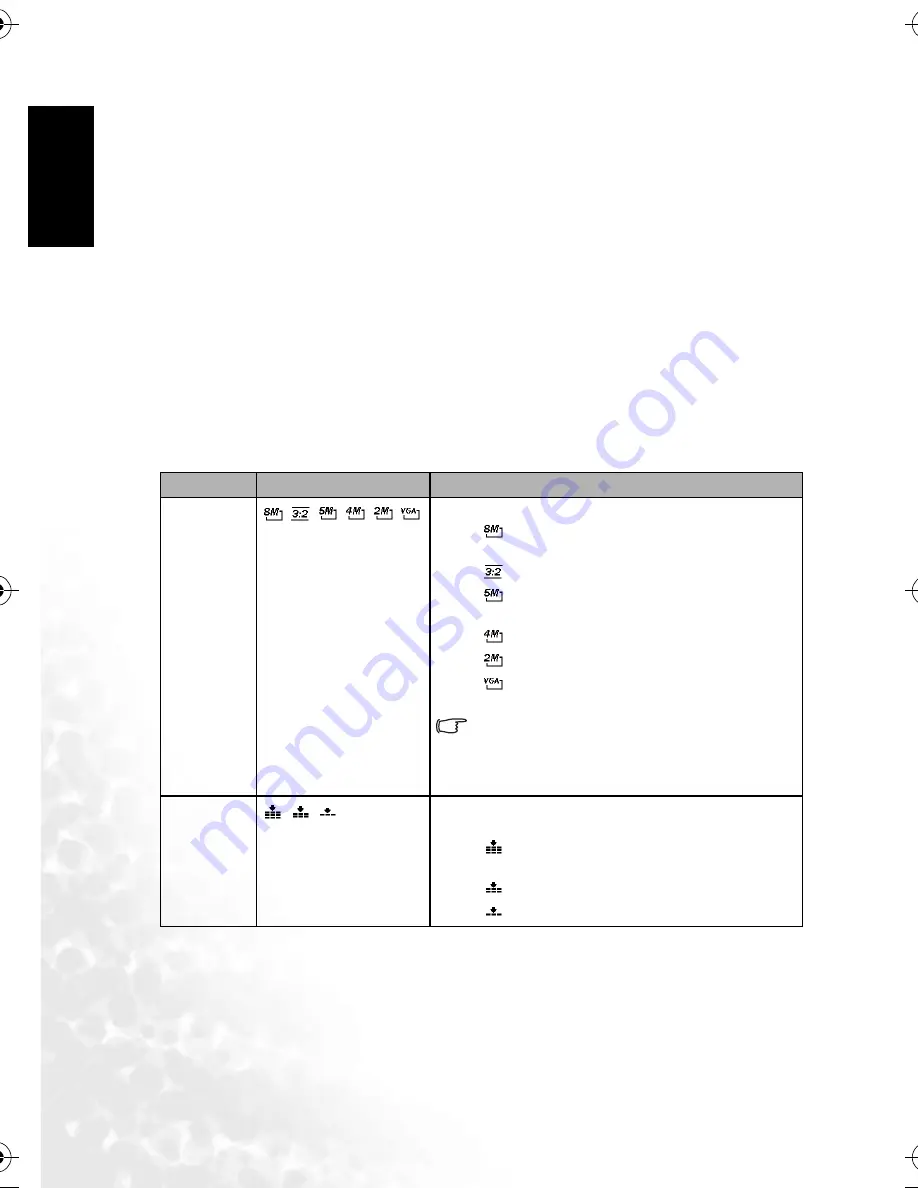
BenQ DC 5530 User’s Manual
En
glis
h
Using the DC C800
6
3.4
Recording Menu/Playback Menu
When a menu screen is displayed, the arrow button and the SET button are used to make the
desired settings.
1. Press the MENU button to display the menu.
2. The menu displays depends on whether you are in the Record mode or the Playback
mode.
3. Press
or
to select a menu item.
4. Press
or
to change the setting.
•
In playback menu, press
or
to select an option, and then press the SET button to
display a confirmation screen or apply the setting.
5. Press the MENU or the SET button to save the settings and close the menu.
•
In playback menu, press the MENU button to close the menu.
3.4.1 Record Menu (Still Image)
Menu Item
Available Setting
Functional Description
Resolution
/
/
/
/
/
Sets the size of images that will be captured.
–
: 3264x2448 - Suitable for printing large size
paper.
–
: 3264x2176 - Printing in 3:2 ratio.
–
: 2560x1920 - Suitable for printing normal size
paper.
–
: 2304x1728 - Suitable for printing on A4 paper.
–
: 1600x1200 - Suitable for printing on A5 paper.
–
: 640x480 - Suitable for attaching to e-mails or
using in websites.
You can select lower image resolution and
quality to decrease the image size to capture more
images. Choose a suitable setting according to the
desired image quality and purpose.
Quality
/
/
Sets the quality (compression rate) at which image are cap-
tured.
–
: Stores the image with an extremely low com-
pression.
–
: Stores the image with a low compression.
–
: Stores the image with normal compression.
DC_C800_UM.book Page 6 Friday, October 21, 2005 2:58 PM

























