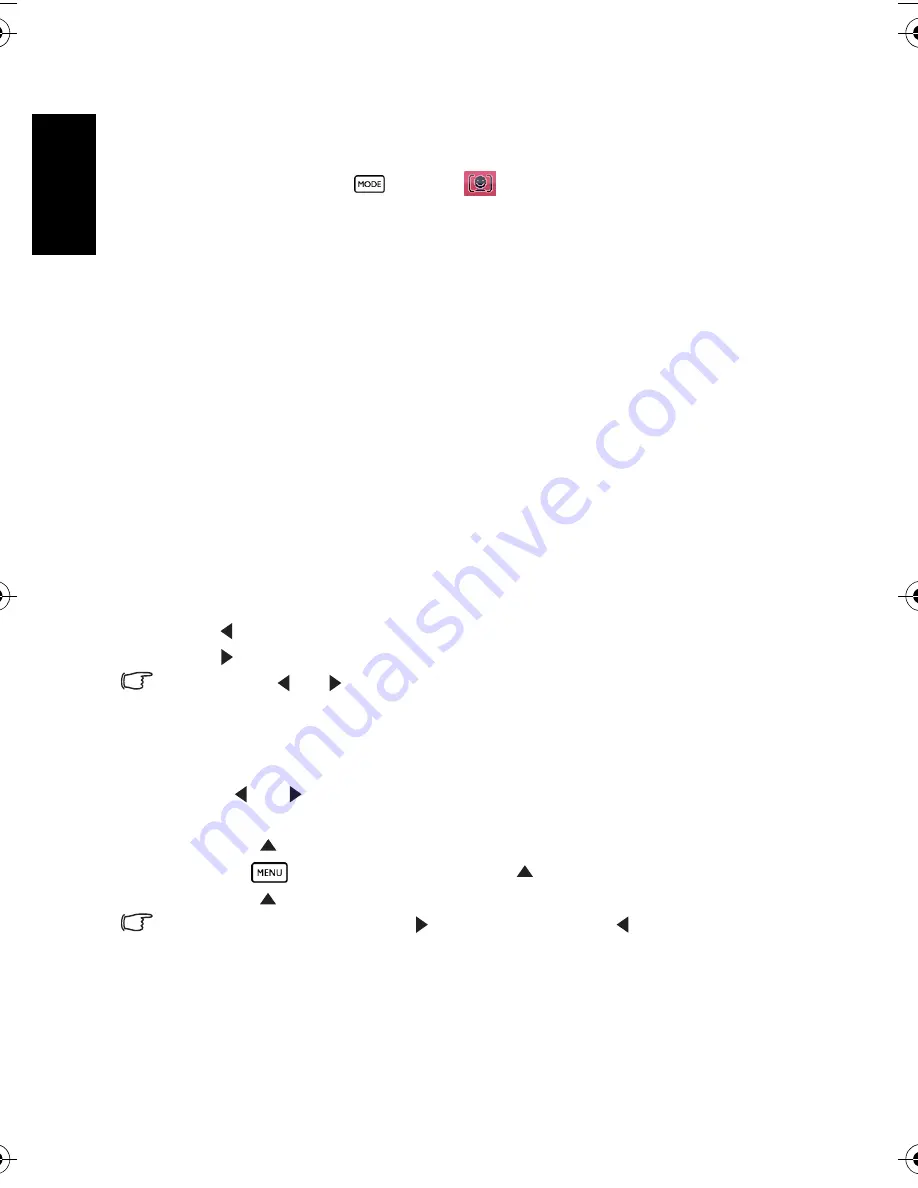
Eng
lish
Using the Camera
16
3.7.15 Using Smile Catch
Smile Catch automatically captures the moment of a smile of your subject.
1. In the REC mode, press
and select
.
2. The camera is tracking the face of your subject (a white frame shows).
3. Press the shutter to activate smile tracking, and then release the shutter immediately. The
camera now is tracking the smile of your subject (a green frame shows).
4. Once a smile is detected, the camera instantly takes a picture.
5. The camera continues to detect smiles and takes more pictures (Step 4 is repeated). To
stop the smile tracking at anytime, press the shutter.
•
The camera will also automatically stop smile tracking if your subject leaves your
composition area.
•
Face tracking (one face only) is always on in the Smile Catch mode.
3.8
Playback
3.8.1 Playing back images
1. Turn the power on, and set the camera to the PLAY mode.
•
The latest recorded image appears on the LCD monitor.
•
If there are no images stored, a message
[No image]
appears.
2. Press the four-way control.
•
[
] displays the previous image.
•
[
] displays the next image.
• Holding down [
] or [
] scrolls images in a high speed.
3.8.2 Playing back movie clips
1. Turn the power on, and set the camera to the PLAY mode.
2. Press [
] or [
] to select a movie clip that you want to playback.
3. Start playing back.
•
Press [
] to start playing the movie clip.
•
Press
to stop the movie clip, or press [
] to pause it. When the movie paused,
press [
] again to resume.
• During movie playing back, press [
] to fast forward or press [
] to rewind it.
• Press the shutter to capture the still image from the movie clip while it had paused.
DC_C750_C850_UM.book Page 16 Friday, March 28, 2008 5:13 PM

























