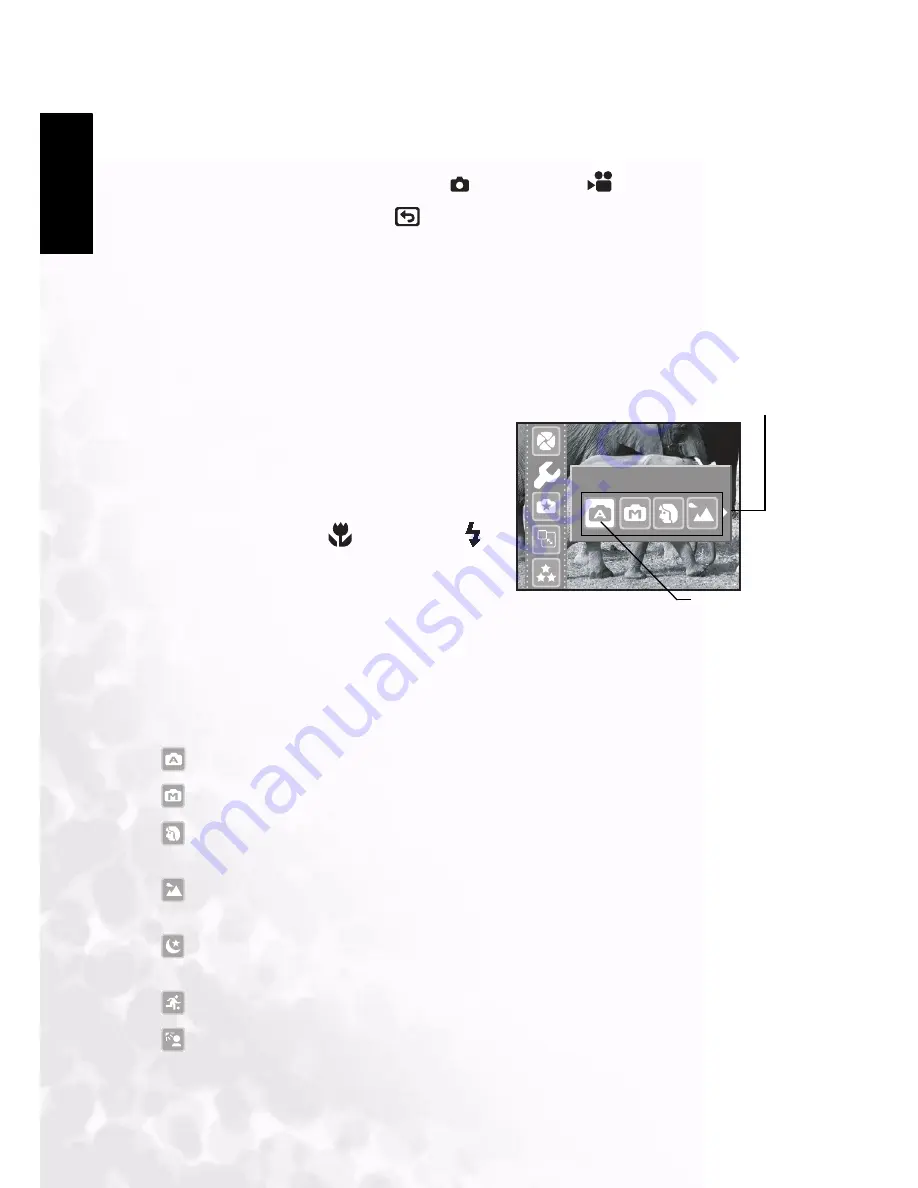
BenQ DC 5530 User’s Manual
Eng
lish
Using the DC C51
12
3.1.8 Using Quick Review
The DC C51 provides a quick review function to enable you to view the last captured image.
1. Set the mode dial to Still Image mode
or Movie mode
.
2. Press the quick review button
.
The last image recorded is displayed on the LCD screen.
3.1.9 Using the OSD Menu
The OSD menu enables you to adjust the camera settings and configure it to capture the best
pictures.
3.1.9.1
Navigating through the menus
1. Set the mode switch to one of the available
modes.
2. Press the
MENU
button.
The menu screen
is displayed.
3. Press the up and down navigation buttons
to go up and down in the menus.
4. Press the left/macro
and right/flash
buttons to select and set the mode setting.
5. Press the
OK
button to confirm your
setting.
6. Press
MENU
to exit the menus.
Refer to the following sections to learn more about the different menu options.
3.1.9.2
Shooting Mode
Select the environment in which you are capturing a picture or a video using the Scene
option in the menu. This enables you to load preset settings for different shooting conditions
Auto:
enables the camera to make automatic adjustments (default mode).
Manual:
enables you to make camera adjustments manually.
Portrait:
Select this mode to make people stand out with the background out-of-focus.
Flash setting is fixed to red-eye reduction mode automatically.
Landscape:
Select this mode when taking pictures of landscape subjects. Flash
photography is not possible in this mode.
Night Scene:
Select this mode to take photographs at night. The flash setting is fixed to
Flash Off at a slower shutter speed.
Sport:
Select this mode to take photographs of fast-moving subjects.
Back Light:
Select this mode when the subject has a strong light source behind it.
Shooting - Auto
Current Setting
Setting Options


























