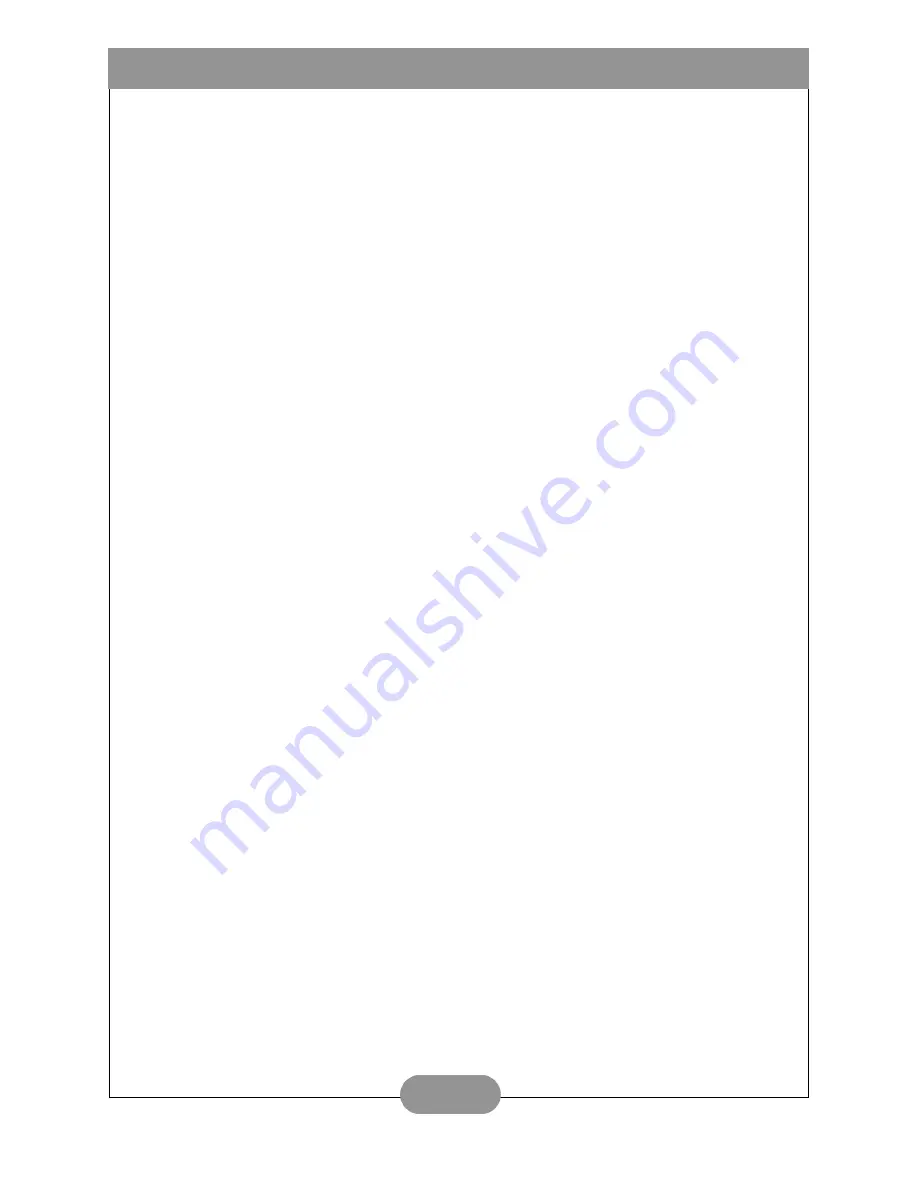
BenQ DC 5330 User’s Manual
23
7. S
ERVICE
INFORMATION
Technical support
If you encountered problems using DC 5330 and the camera driver program, please send an E-
mail (containing detailed descriptions of the problem you came upon, the hardware and software
environment of your system) to the following addresses:
USA: [email protected]
Europe: [email protected]
Taiwan: [email protected]
China: [email protected]
Asia and other countries: [email protected]
For free driver program updates, product information and news release, please visit the
following web address:
http://www.BenQ.com.tw/global/
Содержание DC 5330
Страница 1: ...DC 5330 User s Manual ...
Страница 28: ...BenQ DC 5330 User s Manual 24 Memo ...
















