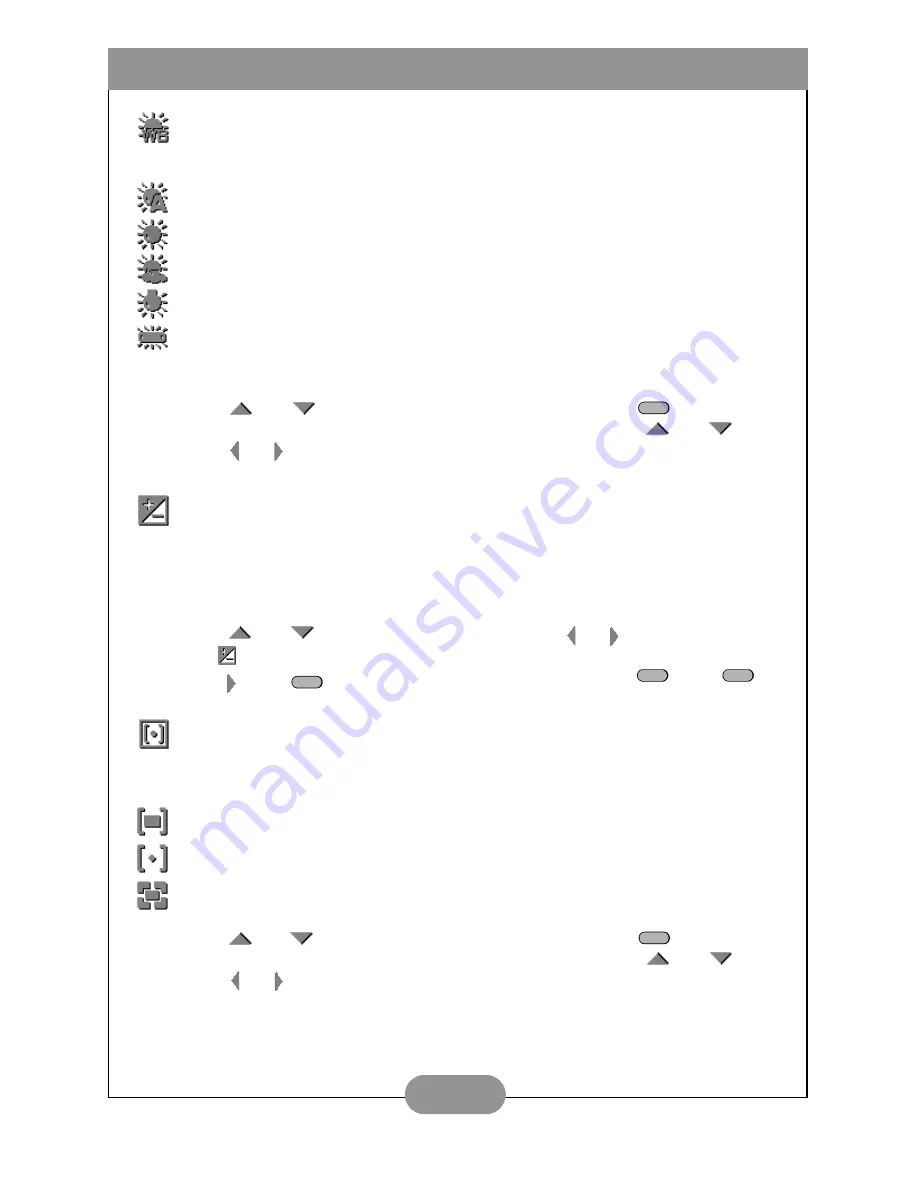
BenQ DC 3410 User’s Manual
9
Adjusting the White Balance
There are five white balance settings to choose from:
Setting the EV Bias (Exposure)
Set the EV bias to increase or decrease the camera lens’ exposure value. This allows more
or less light to pass through the lens. Adjusting this setting in particularly bright or dark
environments can improve the quality of the photograph. A higher EV bias value results in a
brighter photograph.
Setting Light Metering
The DC 3410 has three built-in light meter presets that you can use to optimize photo
results in various lighting conditions.
Auto
: The camera adjusts itself automatically. It is recommended that you use this
setting except under unusual lighting conditions.
Daylight
: Use this setting in bright outdoor settings or under strong lighting.
Cloudy
: Use this setting when taking photos in overcast conditions.
Tungsten
: This setting should be used in a tungsten light environment.
Fluorescent
: This setting should be used in a fluorescent light environment.
Center Average
: The camera adjusts itself based on the average light measurement
over the center region of the viewfinder.
Point
: The camera adjusts itself based on a point light measurement at the center of
the viewfinder.
Average
: The camera adjusts itself based on the average light measurement over the
entire region of the viewfinder.
1. Press
and
to select the
image quality menu.
2. Press and to select the resolu-
tion setting.
3. Press the Menu
button to exit
the menu or use
and
to
move on to the next setting.
MENU
1. Press
and
to select the EV
Bias
menu.
2. Press or the
Set button.
3. Press and to change the EV bias
value (from -2.0 to +2.0).
4. Press the Menu
or Set
button to confirm your selection
SET
MENU
SET
1. Press
and
to select the light
metering menu.
2. Press and to select the meter
setting.
3. Press the Menu
button to exit
the menu or use
and
to
move on to the next setting.
MENU
Содержание DC 3410
Страница 1: ...User s Manual DC3410 ...
























