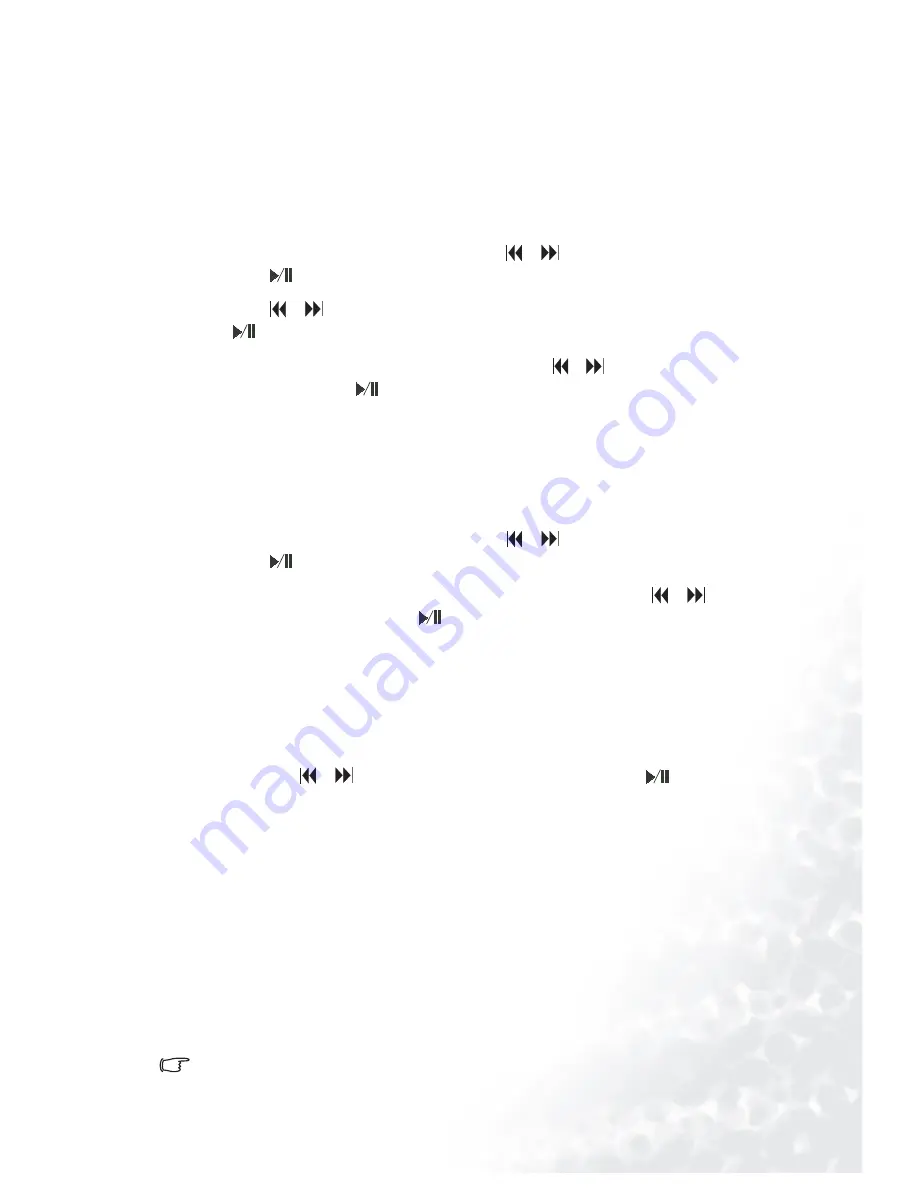
Using the Joybee 150 Digital Audio Player
25
Setting Up the Startup and Shutdown Screen
The Joybee 150 Digital Audio Player allows you to personalize the startup and shutdown
screens. To do so, first you need to convert the image file into the format that can be
accepted by the Joybee 150 Digital Audio Player using the Startup/Shutdown Screen Editing
Tool. Second, copy the converted file to the player and follow the steps below to select the file
to use. For more information on how to use the Startup/Shutdown Screen Editing Tool,
please see "Using the Startup/Shutdown Screen Editing Tool" on page 29.
1. On the system setup options menu, press the
or
button to scroll to S
Screen Setup and
press the
button.
2. Press the
or
button to scroll to S
Startup, S
Shutdown or D
Default, and then press
the
button to confirm.
3. You will see the preview of the screen files. Press the
or
button to scroll to a desired
file and then press the
button to select it. After a file is selected, you will return to the
previous menu. If you have selected D
Default in step 2, the startup and shutdown screen
will be reset to the default status.
System Reset
With this function, you can reset the settings of the Joybee 150 Digital Audio Player to its
factory default status.
1. On the system setup options menu, press the
or
button to scroll to SSystem Reset and
press the
button.
2. You will be asked if you are sure to proceed with the reset. Press the
or
button to
scroll to Y
YES and then press the
button to reset.
Viewing System Information
The system information is useful when your Joybee 150 Digital Audio Player needs servic-
ing.
To system information of the Joybee 150 Digital Audio Player, on the system setup options
menu, press the
or
button to scroll to SSystem Info and press the
button. Related
information will appear on the display.
Using the Joybee 150 Digital Audio Player as a USB
Flash Drive
In combination with the USB cable, you can use the Joybee 150 Digital Audio Player as a
handy USB flash drive.
1. Connect the Joybee 150 Digital Audio Player using the USB cable. The player will be rec-
ognized automatically and there will be a new removable disk icon in the My Computer
window.
2. Now you can manage files by using the cut/copy/paste commands between your PC and
the player.
If the files are not in .mp3, .wma or .txt formats, they will not be recognized by the Joybee 150 Digital Audio
Player as music or eBook files. and will not effect normal functions.
Содержание DA-150
Страница 1: ...Welcome Joybee 150 DA 150 Digital Audio Player User Manual...
Страница 44: ...Using QMusic 40 3 Click the button 4 Click the Joybee tab on the dialogue box that appears...
Страница 49: ......
Страница 50: ......
Страница 51: ......
Страница 52: ......
Страница 53: ......






























