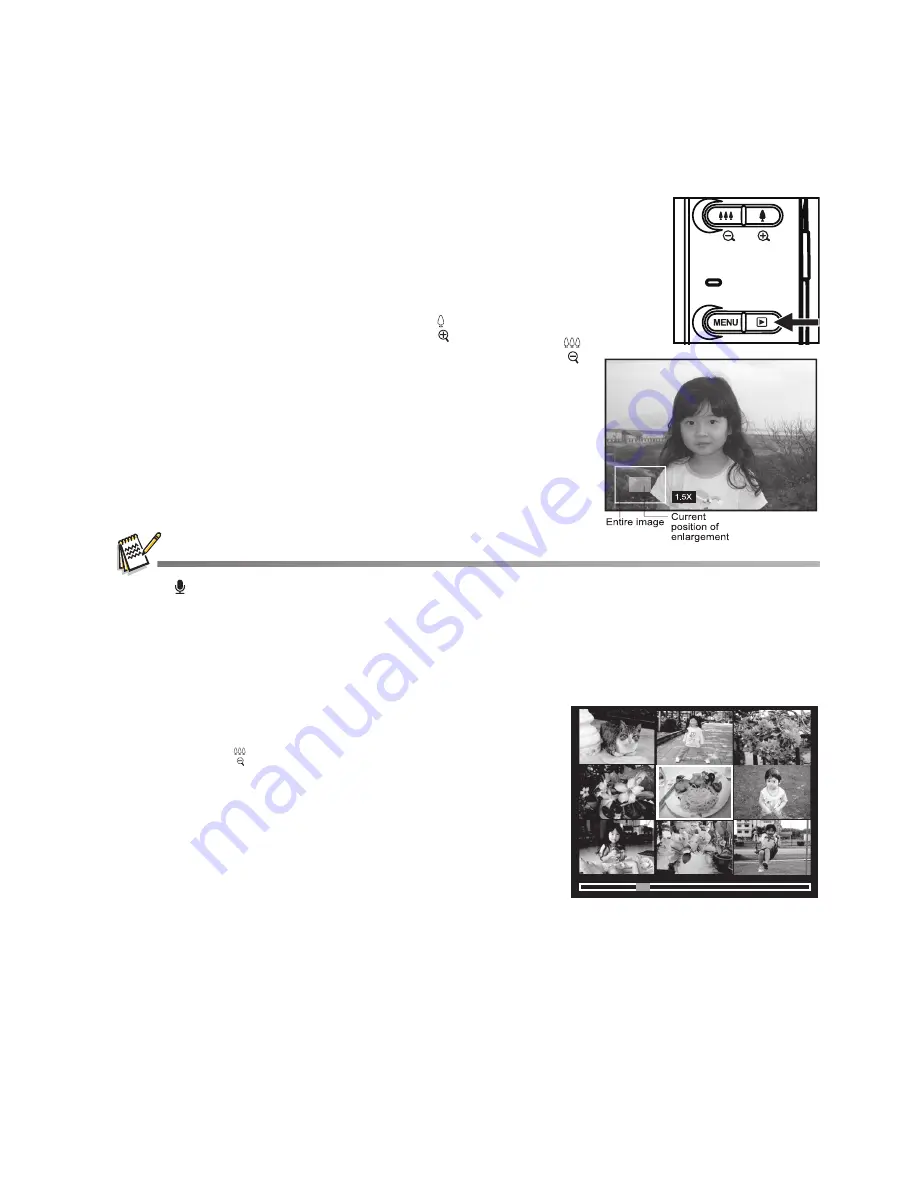
EN-22
PLAYBACK MODE
Playing Back Still Images
You can play back the still images on the LCD monitor.
1. Press the
7
button.
The last image appears on the screen.
2. The images can be displayed in forward or reverse
sequence with the
e
/
f
buttons.
To view the previous image, press the
e
button.
To view the next image, press the
f
button.
To enlarge the image, press the
button.
To return to normal magnification, press the
button.
An [ ] icon is displayed with images which have an audio memo recorded.
Thumbnail Display
This function allows you to view 9 thumbnail images on the LCD monitor at the same
time, which can let you quickly search for the image that you want.
1. Press the
7
button.
The last image appears on the screen.
2. Press the
button.
The images are displayed in the thumbnail
display.
Images that have been selected with the
e
/
f
/
c
/
d
buttons will be indicated by a yellow
frame.
When there are ten or more images, scroll the
screen with the
c
/
d
buttons.
3. Press the
e
/
f
/
c
/
d
buttons to select the
image to be displayed at regular size.
4. Press the
SET
button.
The selected image is displayed at its regular size.
Содержание C1460
Страница 1: ...Welcome C1460 Digital Camera User Manual ...






























