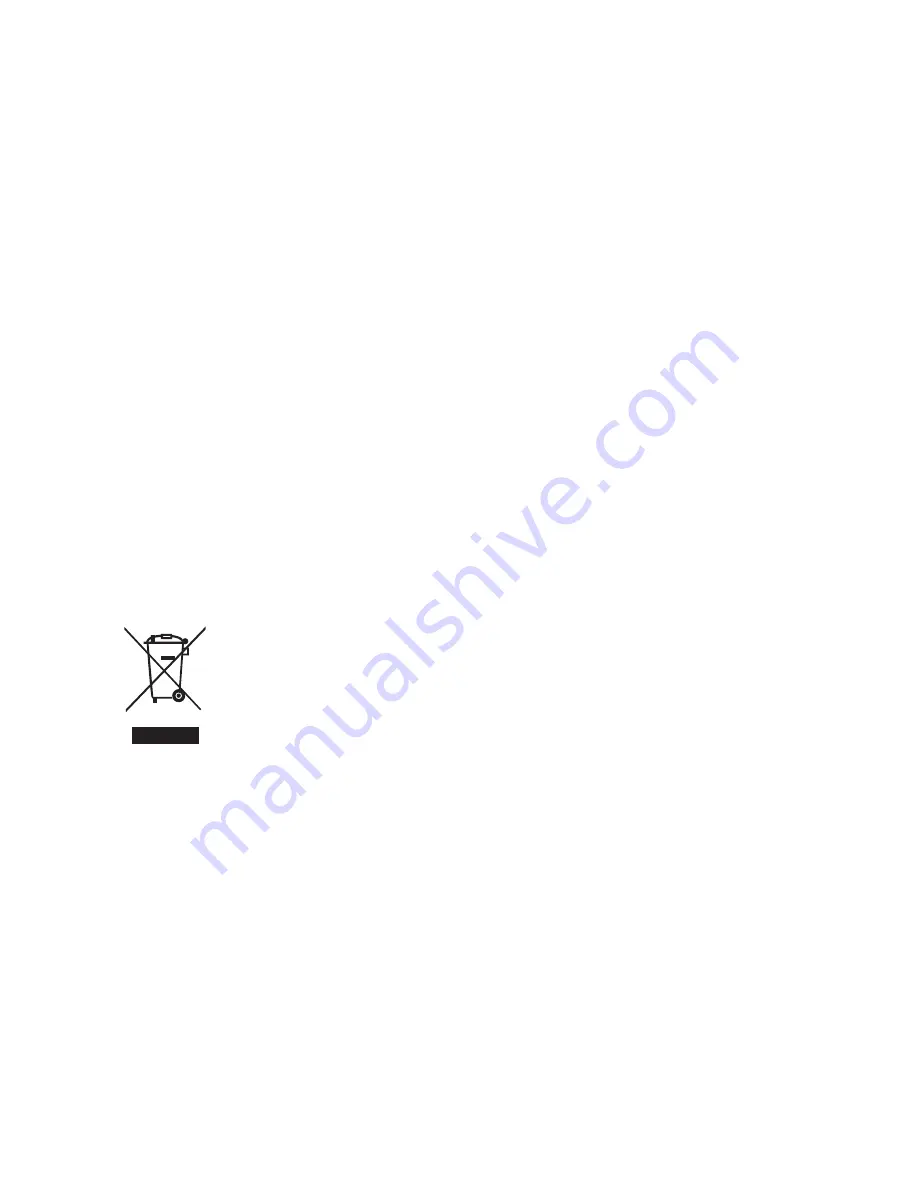
Copyright
Copyright 2010 by BenQ Corporation. All rights reserved. No part of this publication
may be reproduced, transmitted, transcribed, stored in a retrieval system or translated
into any language or computer language, in any form or by any means, electronic,
mechanical, magnetic, optical, chemical, manual or otherwise, without the prior written
permission of this company.
Disclaimer
BenQ Corporation makes no representations or warranties, either expressed or
implied, with respect to the contents hereof and specifically disclaims any warranties,
merchantability or fitness for any particular purpose. Further, BenQ Corporation
reserves the right to revise this publication and to make changes from time to time in
the contents hereof without obligation of this company to notify any person of such
revision or changes.
All other logos, products, or company names mentioned in this manual may be the
registered trademarks or copyrights of their respective companies, and are used for
informational purposes only.
Disposal of Waste Electrical and Electronic Equipment by
users in private households in the European Union.
This symbol on the product or on the packaging indicates that this can
not be disposed of as household waste. You must dispose of your waste
equipment by handing it over to the applicable take-back scheme for the
recycling of electrical and electronic equipment. For more information
about recycling of this equipment, please contact your city office, the
shop where you purchased the equipment or your household waste
disposal service. The recycling of materials will help to conserve natural
resources and ensure that it is recycled in a manner that protects human
health and environment.
CE Regulatory Notice
Hereby, BenQ Corp. declares under our responsibility that the product is in conformity
with the requirements set out in the Council Directive on the Approximation of the
Laws of the Member States relating, Electromagnetic Compatibility Directives (2004/
108/EC) and Low Voltage Directive (2006/95/EC).
A “Declaration of Conformity” in accordance with the above Directives has been made
and is available from BenQ Corp. upon request.
Содержание C1420
Страница 1: ...Welcome C1420 Digital Camera User Manual ...
Страница 8: ...EN 8 ...

















