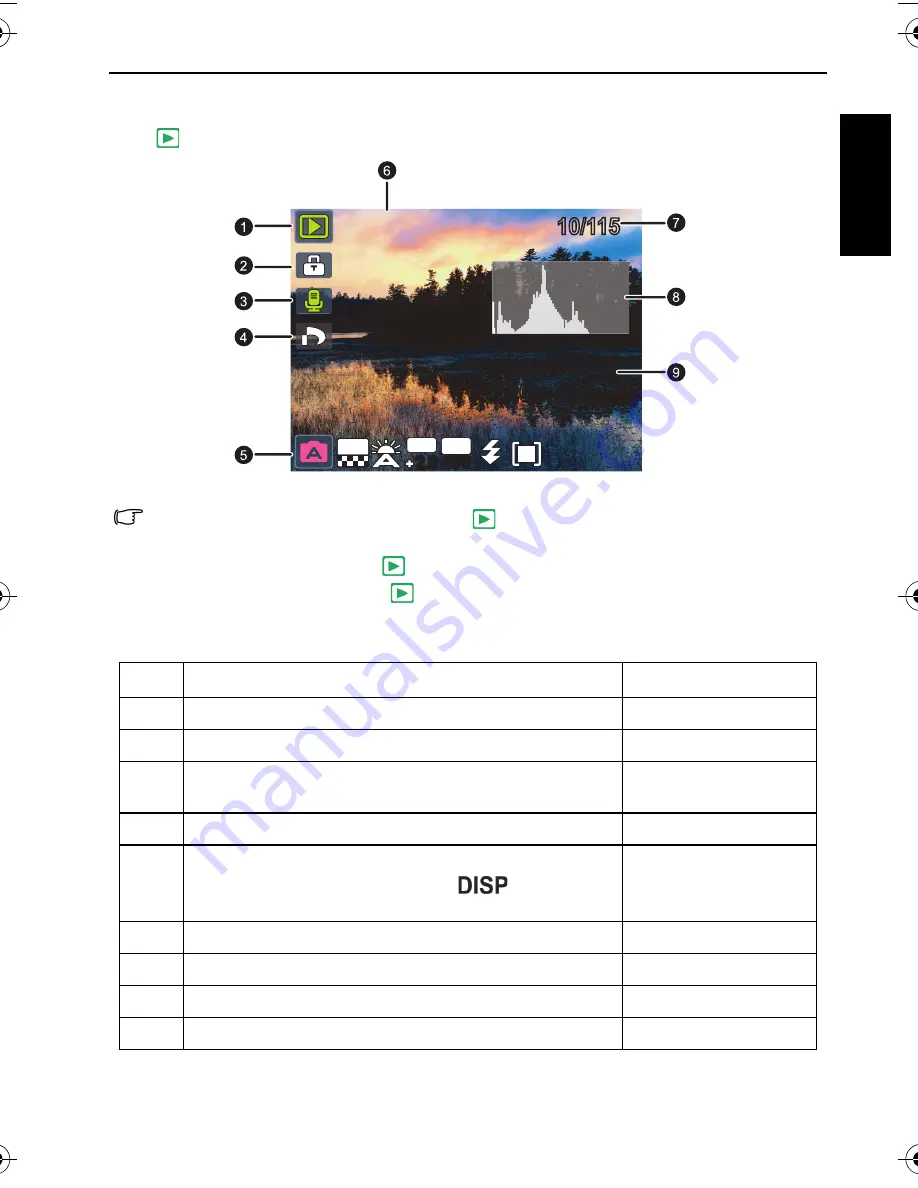
Playback mode 23
Eng
lish
Playback mode
Press
to enter the Playback mode.
• When the camera is off, press and hold
for at least one second to enter the
Playback mode.
• In the Capture mode, press
to enter the Playback mode.
• In the Playback mode, press
or the Shutter to switch to the Capture mode.
• While pausing video playback, you can press the shutter to capture the video frame as
a still image in the VGA format.
Item
Description
Page reference
1
Indicates that the camera is in the Playback mode.
--
2
Indicates that the file is protected and cannot be deleted.
26
3
Indicates this file has a voice memo or the file is an
audio file.
26
4
Indicates the file is marked for printing.
--
5
Displays the shooting parameters when you took the
picture or playback controls. Press
to toggle
between different displayed information.
--
6
Date and time when the file was created.
--
7
File number
--
8
Histogram
--
9
File name, file size, shutter speed, and aperture value
--
10/115
10/115
01.15.2009
01.15.2009
01.15.2009
IMG 0064.JPG
IMG 0064.JPG
1.25MB
1.25MB
1/200
1/200 F2.8
F2.8
08:05
08:05
08:05
12M
EV
2.0
2.0
ISO
400
400
C1250_C1255_UM - EN.book Page 23 Friday, March 26, 2010 1:33 PM


























