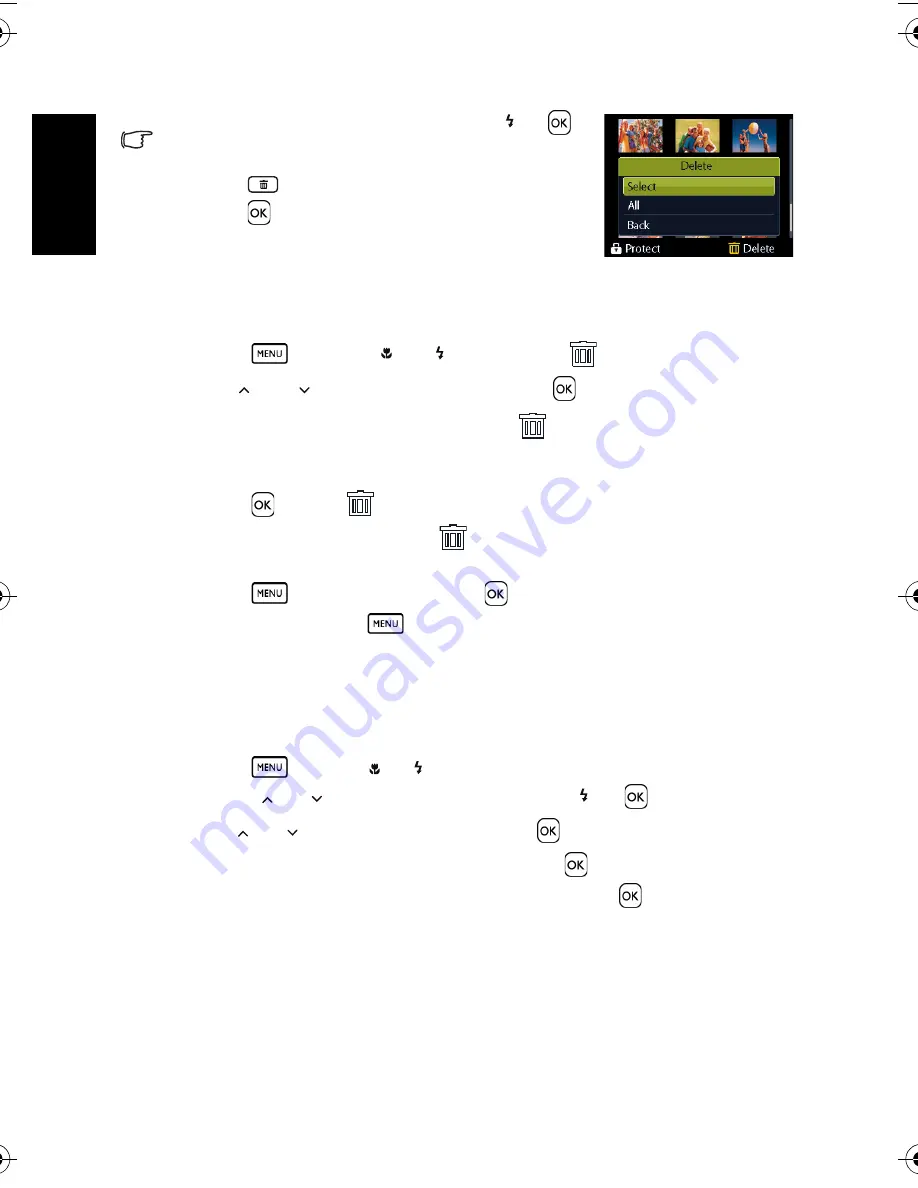
Eng
lish
Using the Camera
24
•
To delete all images, select
[All]
and press [
]or
.
• To quickly delete the current display image:
1. Select the image you want to delete.
2. Press
to show a confirmation.
3. Press
to delete the current display image.
• Protected images cannot be deleted with this function.
3.8.8 Deleting multiple files
1. Turn the power on, and set the camera to the thumbnail screen.
2. Open the menu.
•
Press
, then press [ ] or [ ] to select
Delete
.
3. Press [
] or [
] to select
[Select]
, and then press
.
•
The selected image is displayed with an icon
.
4. Select multiple images.
•
Use the four-way control to select the image.
•
Press
to toggle
on and off. Repeat this step until all images that you want to
delete are displayed with an icon
.
5. Delete images.
•
Press
, then select
[Yes]
and press
. All selected images will be deleted.
•
To cancel delete, press
in this step.
3.8.9 Setting the startup screen
You can set the welcome image that is displayed when the camera is powered on.
1. Turn the power on, and set the camera to the playback mode.
2. Open the menu.
•
Press
, then use [ ] / [ ] to select the playback menu.
•
Press [
] / [
] to select Startup Image and press [ ] or
.
3. Press [
] / [
] to select [
My Photos
] and press
.
•
To disable the startup screen, select [
Off
] and press
.
•
To use the default startup screen, select [
Default
] and press
.
3.8.10 Setting the DPOF for printing
The Digital Print Order Format (DPOF) setting allows you to select images on the memory
card for printing and specify the number of print copies in advance using the camera. This is
extremely convenient for sending the images to a photo developing service or for printing on
a direct print function compatible printer.
1. Turn the power on, and set the camera to the playback mode.
DSC_C1020_UM CD EN.book Page 24 Monday, March 2, 2009 12:00 PM
Содержание C1020
Страница 1: ...DC C1020 Digital Camera User Manual ...






















