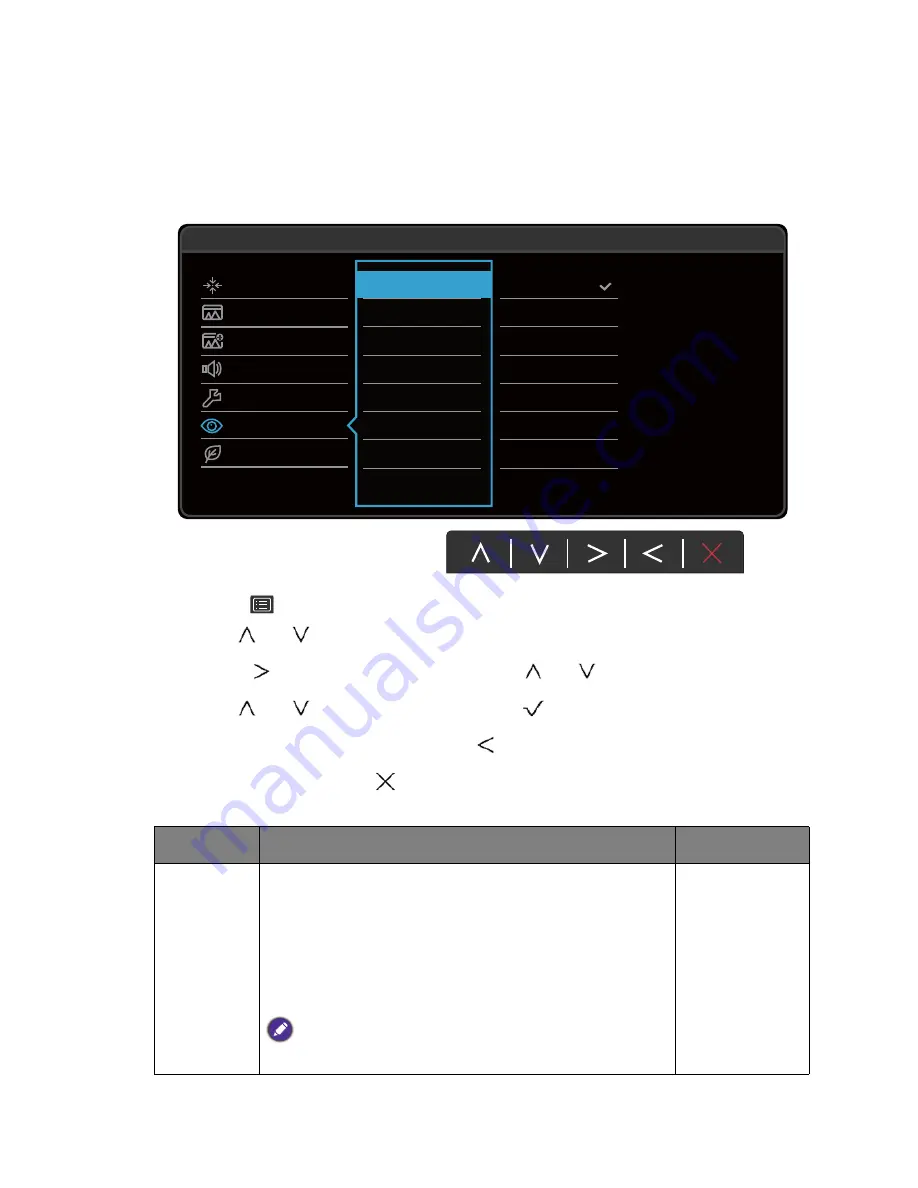
47
Navigating the main menu
Ergonomics menu
Available menu options may vary depending on the input sources, functions and settings. Menu
options that are not available will become grayed out. And keys that are not available will be
disabled and the corresponding OSD icons will disappear. For models without certain
functions, their settings and related items will not appear on the menu.
1. Select
(
Menu
) from the hot key menu.
2. Use
or
to select
Ergonomics
.
3. Select
to go to a sub menu, and then use
or
to select a menu item.
4. Use
or
to make adjustments, or use
to make selection.
5. To return to the previous menu, select
.
6. To exit the menu, select
.
Display
Picture
Picture Advanced
Audio
System
Ergonomics
Eco
Mode: Standard
Eye Protect
Eye Protect meter
Smart Reminder
Time Interval (min.)
Duration (sec.)
ON
OFF
Item
Function
Range
Eye Protect
Your monitor comes with a light sensor, which detects the
light condition around the monitor and adjusts the monitor
backlight automatically. This is to protect your eyes from
overexposure to bright light.
If the light is sufficient, the monitor brightness is increased.
If the monitor is in a poor light, the monitor brightness is
decreased.
If you prefer to adjust the monitor brightness manually, go to
PICTURE
>
Brightness
.
•
ON
•
OFF
Содержание BL2420U
Страница 1: ...BL Series LCD Monitor User Manual...





















