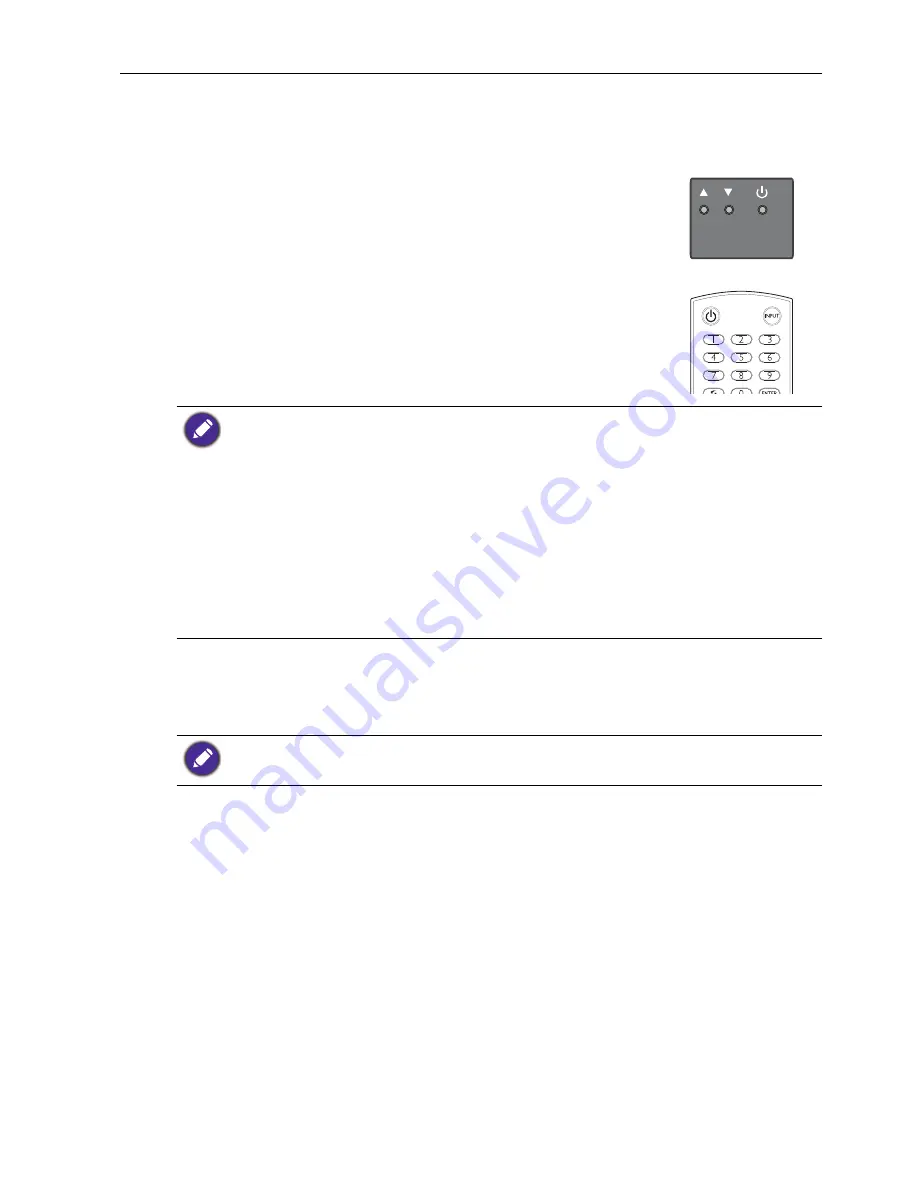
Basic operations
17
Basic operations
Turning the display on or off
Switching input signals
Press the
INPUT
button on the remote control or the
INPUT
button on the control
panel to select an input signal.
Playing media files from a USB flash drive
To play media files stored on a USB flash drive, insert the flash drive to the USB port
located on the rear panel, then press the
INPUT
button on the remote control or the
INPUT
button on the control panel and select
USB
from the input menu. The built-in
media player will begin playing the media from the flash drive.
Adjusting audio volume level
Press
/
on the control panel or
+/-
on the remote control to adjust the volume.
To turn on the display, press the power button on the
display’s control panel or on the remote control.
• The display’s standby mode still consumes power. To completely cut off power supply
disconnect the power cord from the power outlet.
• The display follows the VESA approved DPM Power Management function. The power
management function is an energy saving feature that automatically reduces the display’s power
consumption when the keyboard or the mouse has not been used for a fixed period.
• If there is no input signal in 1 minute, the display will be turned off automatically.
• The display will automatically power on when it is connected or re-connected to a power
source.
• If the display is in Power Save mode with no signal provided by the input source, it will
automatically wake-up once an input signal is detected. This wake-up function will not work if
the signal comes from an input source different from the original input source (the input
source selected prior to entering Power Save mode), or if power has been disconnected then
reconnected while in Power Save mode. Refer to
Setup menu on page 22
for more information
on Power Save mode.
If an input source has been previously selected, the display will automatically select that input
source when it is turned on.






























