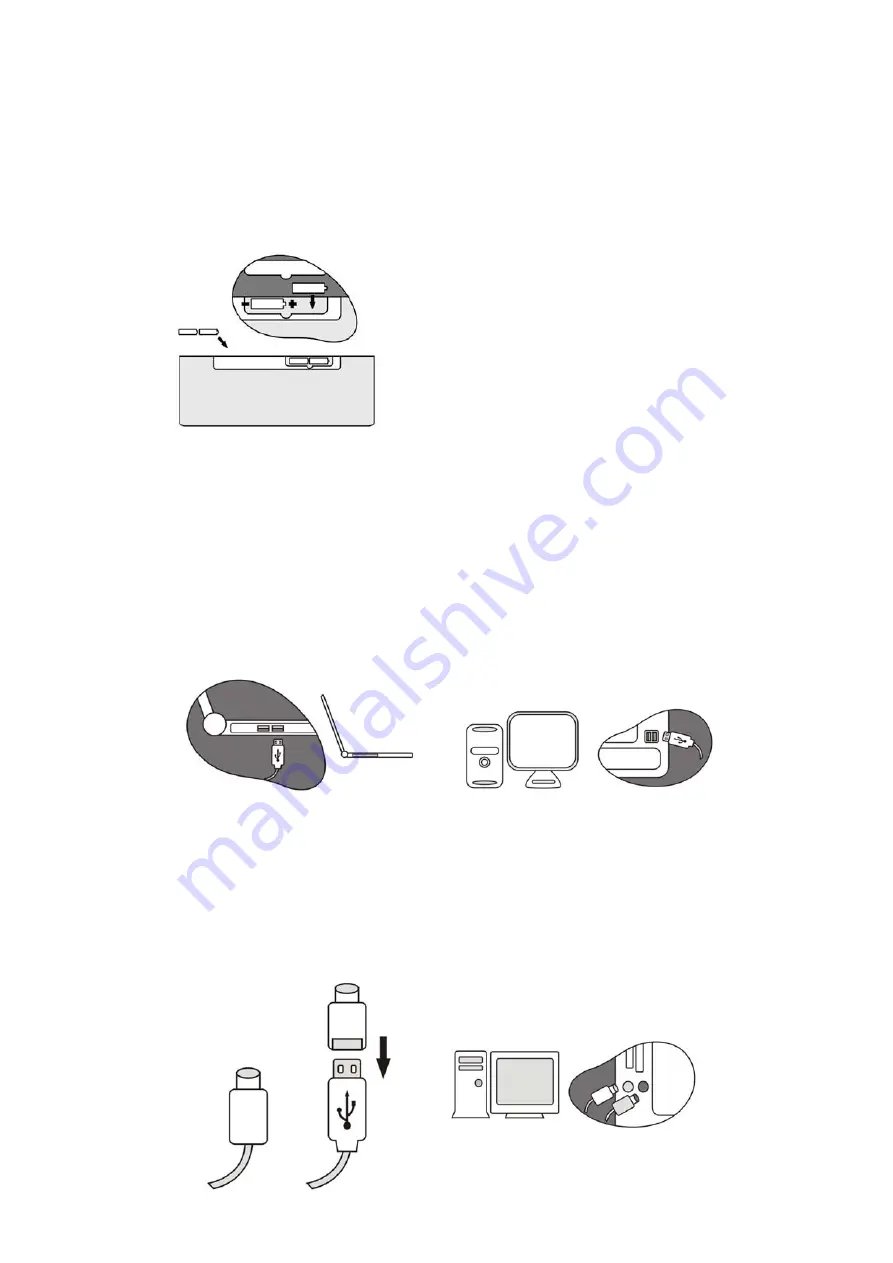
−
Load Batteries
Step 1. Load the AA batteries (included) in the wireless keyboard and optical mouse.
Two for keyboard. Two for mouse.
Step 2. Follow the polarity indicators to load the batteries.
−
Connecting the receiver
For USB Interface (If no PS/2 Port)
Step 1. Connect the USB connector on receiver cable to your computer or to the Hub
connected to your computer.
Step 2. Restart the computer.
Step 3. System will automatically detect for new hardware.
Step 4. Follow system’s setup instruction.
For PS/2 (If no USB port)
Step 1. Connect the green PS/2 adapter to the USB connector on receiver cable.
Step 2. Plug the green PS/2 adapter into PS/2 Mouse port on computer
Step 3. Plug the purple PS/2 connector into PS/2 keyboard port on computer.
Step 4. Restart your computer.










