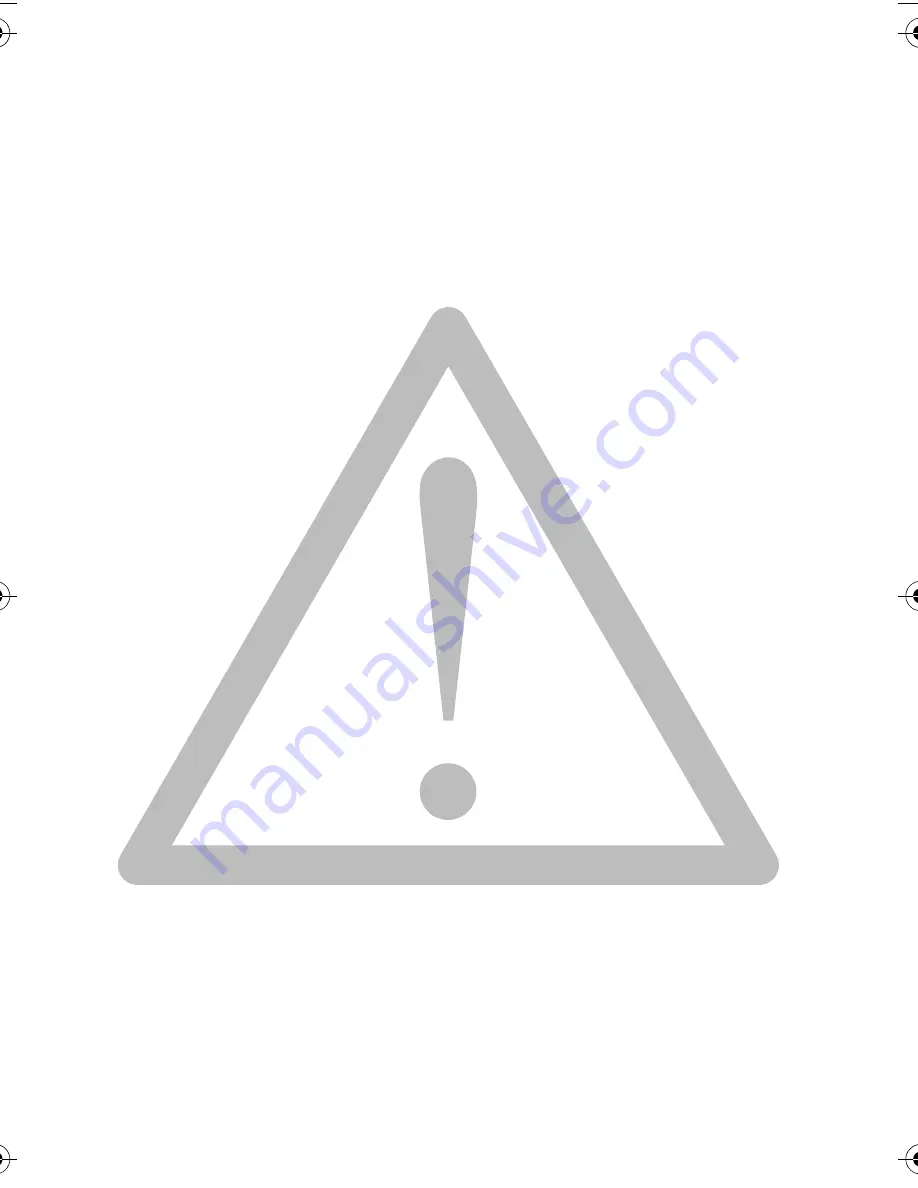
Warranty
• Warranty is void if damage or system failure occurred due to outside factors such
as collision, fire, flood, dirt, sewage, earthquake, and other force majeure events as
well as incorrect usage of electricity or use of non-original accessories.
• It is the sole responsibility of the user if problems (such as data loss and system
failure) occurred due to non-factory installed software, parts, and/or non-original
accessories.
• Do not change the camera. Any changes to the camera invalidate the warranty.
Taking care of your camera
• The only way of replacing the batteries and the memory card is to open the
battery/card cover.
• Dispose of unwanted batteries and cameras as permitted by the laws in your
countries.
• Water may cause a fire or electric shock. Therefore, store your camera in a dry
place.
• If your camera becomes wet, wipe it with a dry cloth as soon as possible.
• Salt or seawater may cause severe camera damage.
• Do not drop, knock, or shake the camera. A rude behavior of using the camera may
damage the internal electronic circuit board, deform the lens shape, or make the
lens unretractable.
• Do not use harsh chemicals, cleaning solvents, or strong detergents to clean the
camera.
• Finger grease may be left on the camera lens and will result in unclear images or
videos. To avoid this problem, be sure to clean the camera lens before taking
pictures or recording videos. You should also clean the camera lens on a regular
basis.
• If the lens is dirty, use a lens brush or soft cloth to clean the lens.
• Do not touch the lens with your fingers.
• If a foreign substance or water gets in your camera, please turn the power off
immediately and disconnect the batteries. Next, remove the foreign substance or
water and send it to the maintenance center.
• Whenever there is data in the internal memory or the external memory card, you
should make a backup copy to a computer or disc. So, you can have a backup
solution if data loss occurs.
• If the lens cannot retract into the camera, please replace the batteries first (usually
this is because of drained batteries). Then the lens should retract automatically. If
the lens still cannot retract, please contact your dealer.
• Under no circumstances should you push the lens back manually as this may
damage the camera.
AC100 - EN.book Page 6 Monday, November 7, 2011 5:12 PM
Содержание AC100 Series
Страница 1: ...AC100 Series Digital Camera User Manual ...





































