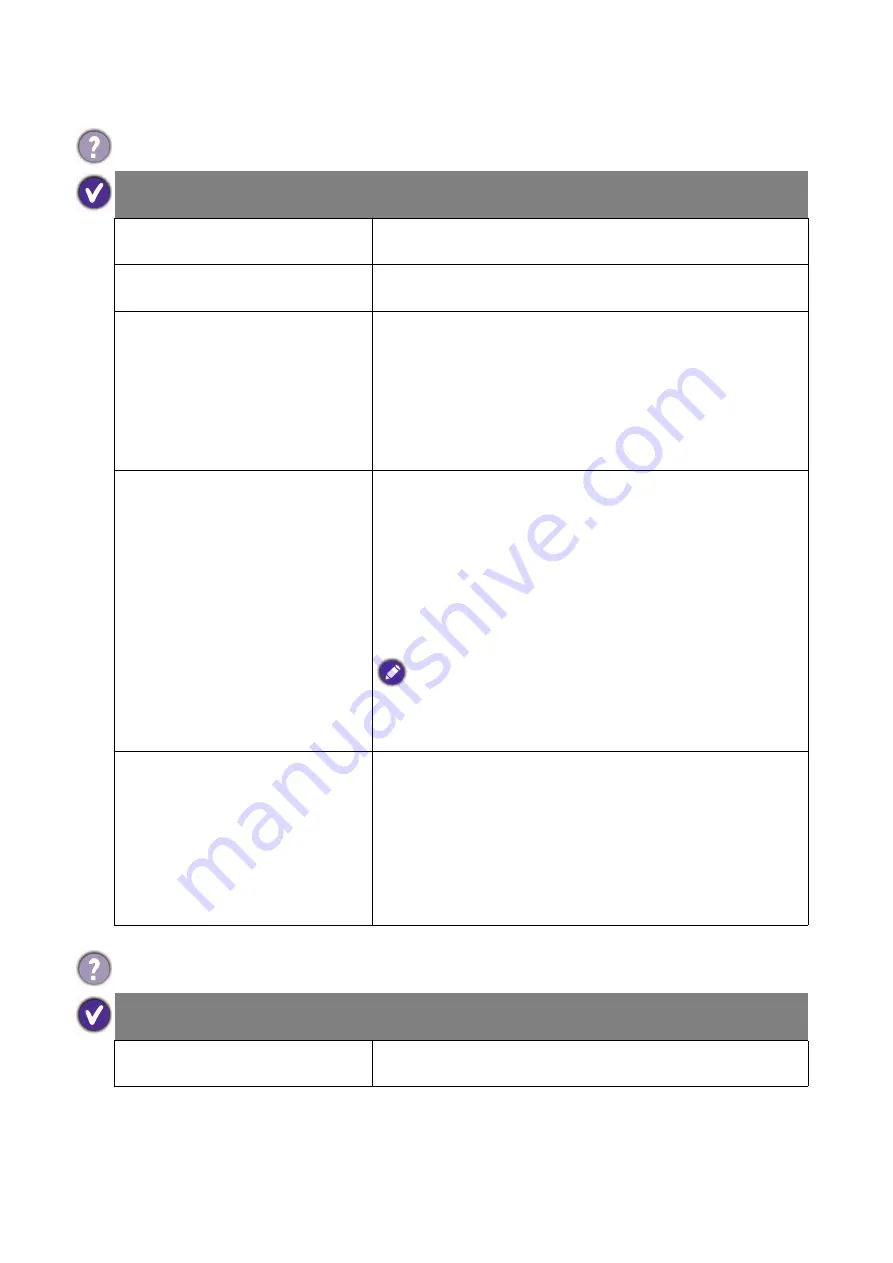
72 Troubleshooting
Touch function (selected models only)
The touch function does not work.
Possible causes
Possible solutions
The touch function is not
supported by your OS.
Check the user manual for the supported operating
systems.
The touch driver is not installed.
Visit the BenQ local website for the appropriate driver
files.
No stable or enough power
supplied for your computer.
The touch module needs to get enough power supply from
your computer to work well.
• Try with another computer.
• Disconnect all the other USB peripherals.
• Add a power hub that helps supply more power to your
computer.
The touch sensor is covered by
dust.
Clean the touch sensor properly.
1. Be sure to turn off the display and unplug the power
cord before you clean the screen.
2. Remove dust or dirt from the screen and the infrared
plastic filter periodically. It is suggested using a small
amount of alcohol to clean the infrared plastic filter.
3. Moisten a clean, soft, lint-free cloth with a neutral
detergent and then clean the touch screen.
Use a neutral detergent to clean the touch screen. Avoid using
detergents with erosive substance, such as banana oil or
ammonia. To avoid damage to the screen, never use any type of
abrasive materials to wipe the screen.
Poor USB connection.
• Check if the USB cable has been connected properly, or
try with another USB cable.
• Connect the computer with your display only; remove
other USB peripherals.
• Connect a computer with the display through USB cable
directly without any extension (e.g. faceplate or USB
extension cable) to ensure the touch function works.
The drawing is not displayed correctly (e.g., double lines, spiking, etc.).
Possible causes
Possible solutions
An inappropriate stylus
(particularly too thin) is used.
Try with a thicker stylus. Refer to the following stylus
specifications.
Содержание 9H.F69PK.NA4
Страница 1: ...Digital Signage IFP Installation Handbook ...
















































