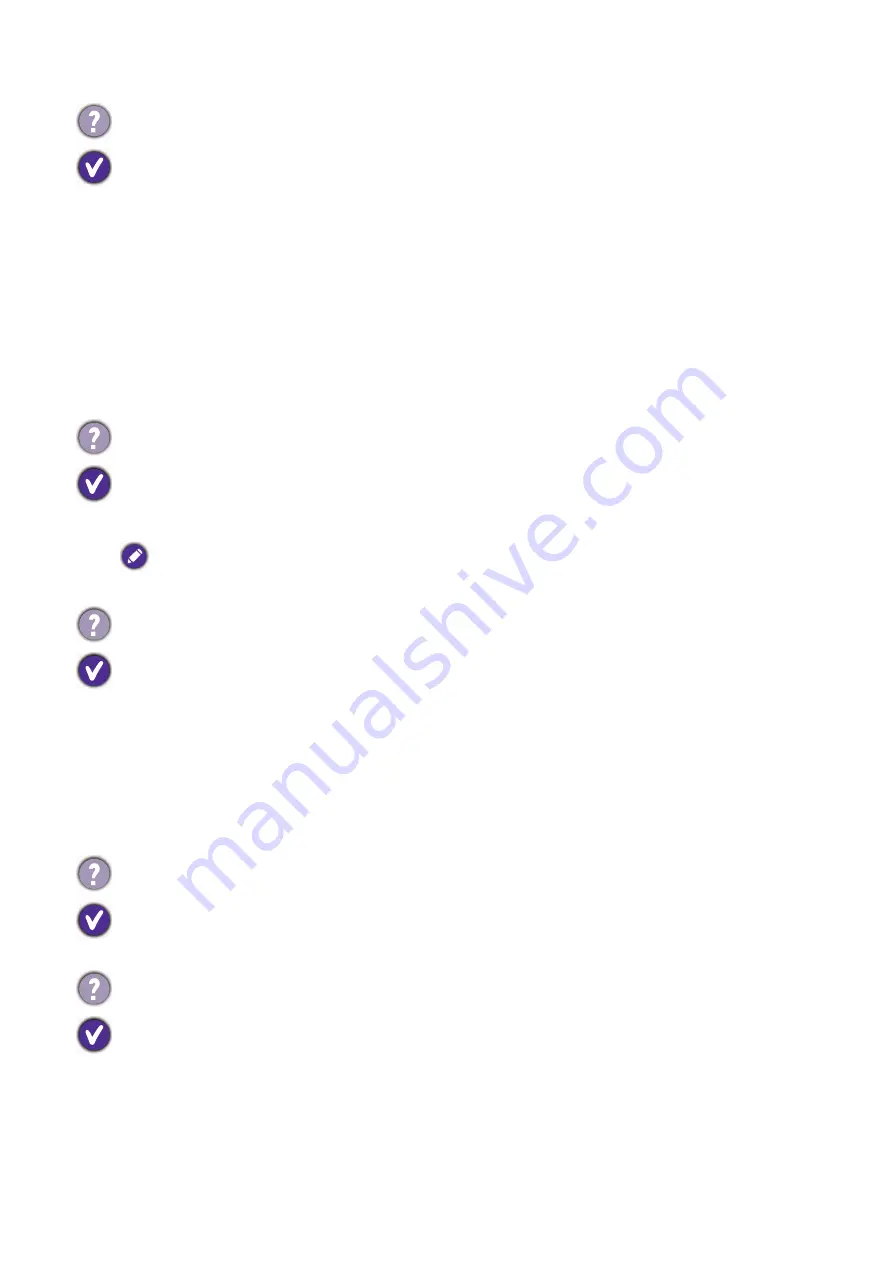
70 Troubleshooting
The picture unstable, unfocused, or swimming.
• Make sure the video cable is connected firmly to the display.
• Go to
Screen
>
Adjust Screen
to focus and adjust the display. Try with
Auto
Adjustment
first to adjust the settings automatically. If it does not help, you can make
adjustment manually. Once the display mode is changed, you may need to adjust the screen
again.
• Check if a supported timing is set. On your display, press
INFO
on the remote control to
find out the current resolution and timing. Alternatively, you can check the information from
your computer. The way to check the timing may differ by operating system. Refer to the
help document of your operating system for details.
• Try with another video cable.
Does my display support PIP (Picture in Picture) function?
Yes, but the availability of PIP function also depends on the video sources. Refer to
Supported PAP input signal combination
in the user manual of the purchased model
for details.
The PIP function will be disabled if the video wall or the touch function is in use.
The picture is not displayed in the center of the screen when the input source is D-Sub (VGA).
Go to
Screen
>
Adjust Screen
to make adjustment.
For advanced setting, change the setting under
H. Position
and
V. Position
. See the user
manual of the purchased model for more information.
In
H. Position
, press
/+ on the control panel to move the picture to the right; press
/- to
move the picture to the left.
In
V. Position
, press
/+ on the control panel to move the picture up; press
/- to move the
picture down.
What are the supported resolutions of my display?
The supported resolutions may differ by model. Refer to
Supported input signal
resolution
in the user manual of the purchased model for details.
What is the recommended refresh rate?
The recommended refresh rate for your display is 60 Hz.
Содержание 9H.F69PK.NA4
Страница 1: ...Digital Signage IFP Installation Handbook ...
















































