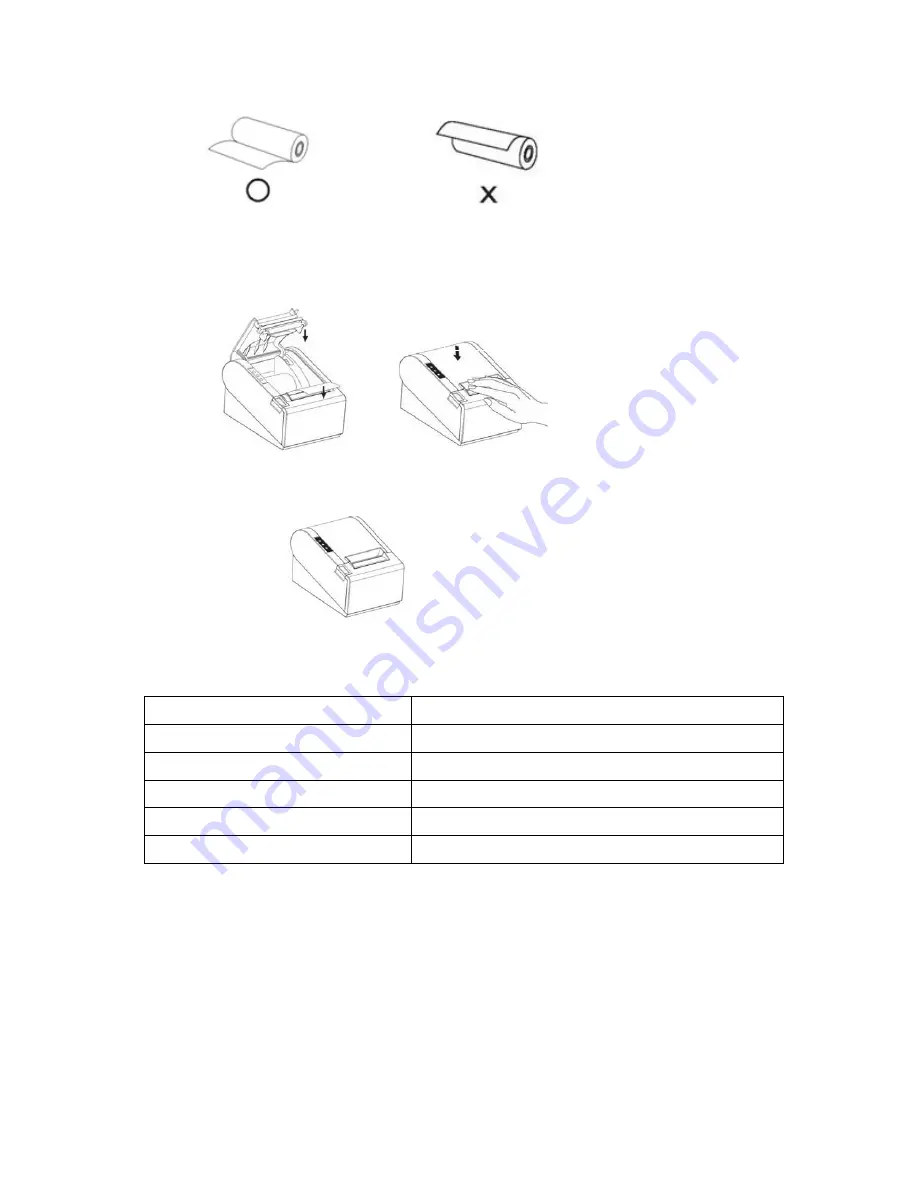
7
Make sure the paper roll is loaded in the correct direction.
Correct Direction
Wrong Direction
3.3.4
Pull out the roll paper to the bottom front of the printer and then close
the cover as shown below.
3.3.5
Tear off extra paper roll with auto-cutter or with tear-cutter of the
printer.
Paper Roll Recommendation
Paper Roll Specification
Manufacturer
HPK-110
Hansol patech Co.,Ltd
AF50KS-E
JUJO Paper Co.,Ltd
TF-50KS-E
Nippon Paper Industries Co.,Ltd
PD-160R
New Oji Paper Mfg,Co.,Ltd
F380
Kansaki Specialty Papers,Inc.
Improper paper roll may lead to critical fault on printer head and shortened the machine life
span. Thus be sure to use the recommended paper roll. Any issue caused by using other
branded paper roll will void the warranty, even during the warranty period.
Press down to
close cover
Содержание LR2000
Страница 1: ...LR2000 POS Thermal Printer USER MANUAL ...
Страница 24: ...23 LR2000 POS Thermal Printer ...























