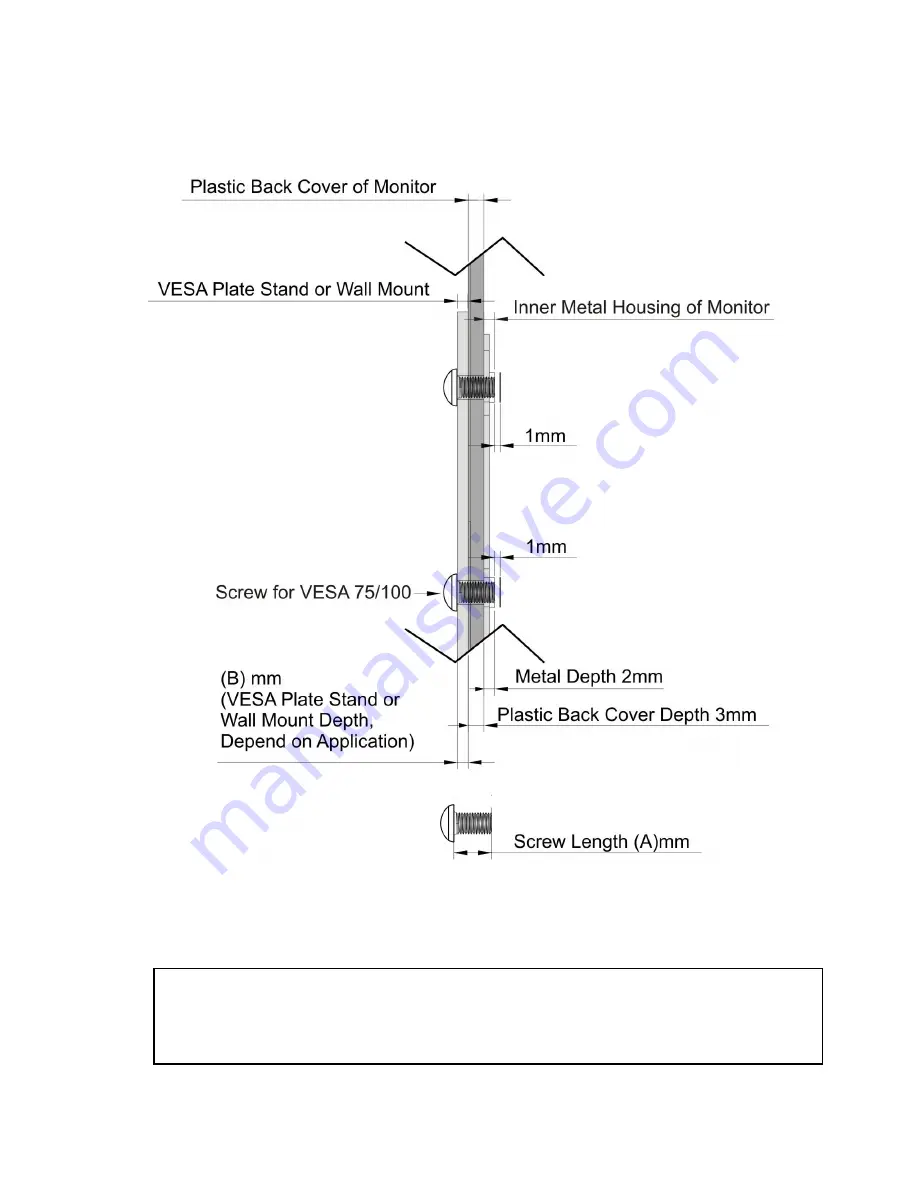
6
3.2 Screw Specification for VESA Plate Stand or Wall Mount
(B)+5mm
≦
Screw Length (A)
≦
(B)+6mm
Mechanical Screw
4 mm
Caution:
Please follow the Screw Specification in diagram for assembling VESA plate
stand or Wall mounts plate into monitor back cover. Otherwise, it may cause
mechanical damage.

























