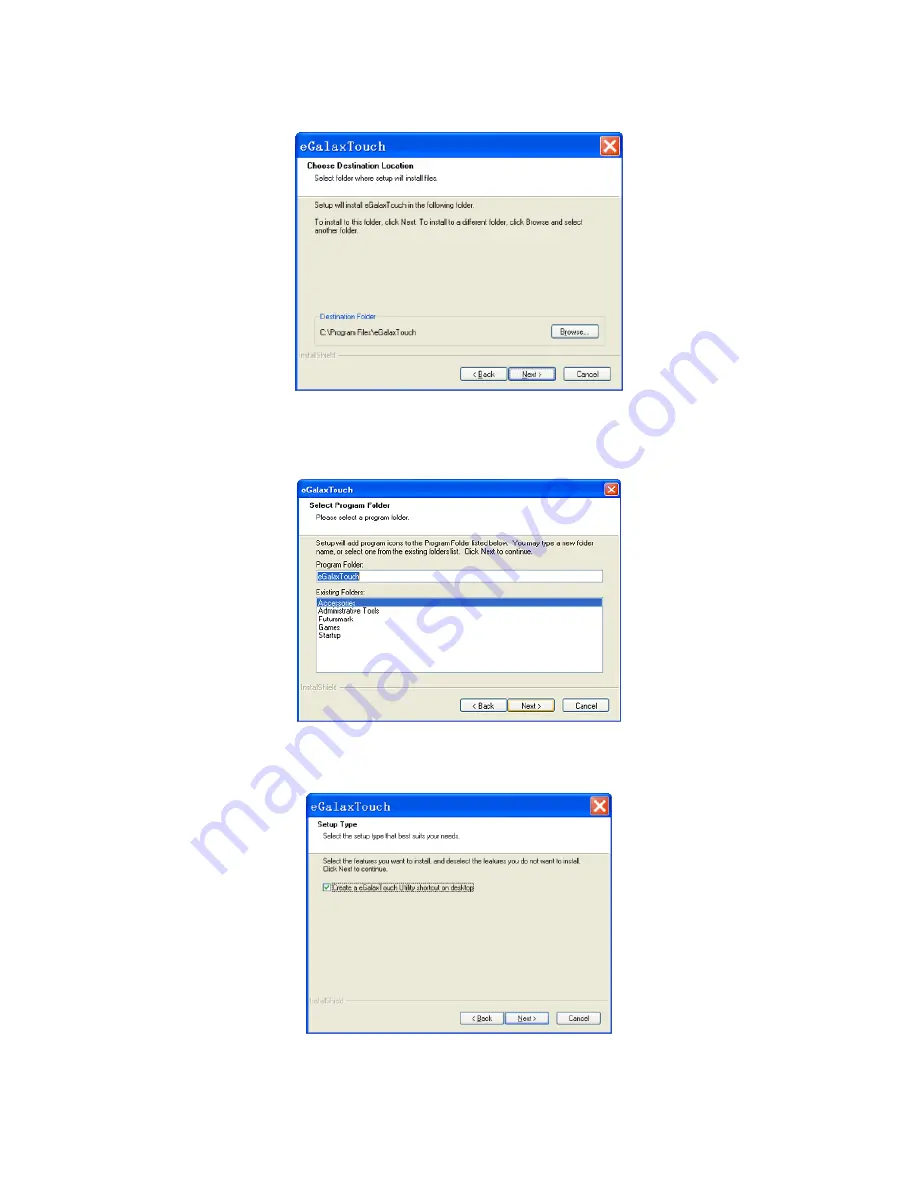
14
4.3.8 Select the destination location to install the touch driver. The default path is
“C:\Program Files\eGalaxtouch”. Click [Next] to continue installation.
4.3.9 Select the Program Folder to install the utility. The default is “eGalaxtouch”.
Click [Next] to continue installation.
4.3.10 Check the option to create a desktop shortcut icon. Click [Next] to continue.
Содержание LE1015
Страница 1: ...LE1015 True flat LCD Touch Monitor USER MANUAL...
Страница 22: ...21 LE1015 True flat Touch Monitor...








































