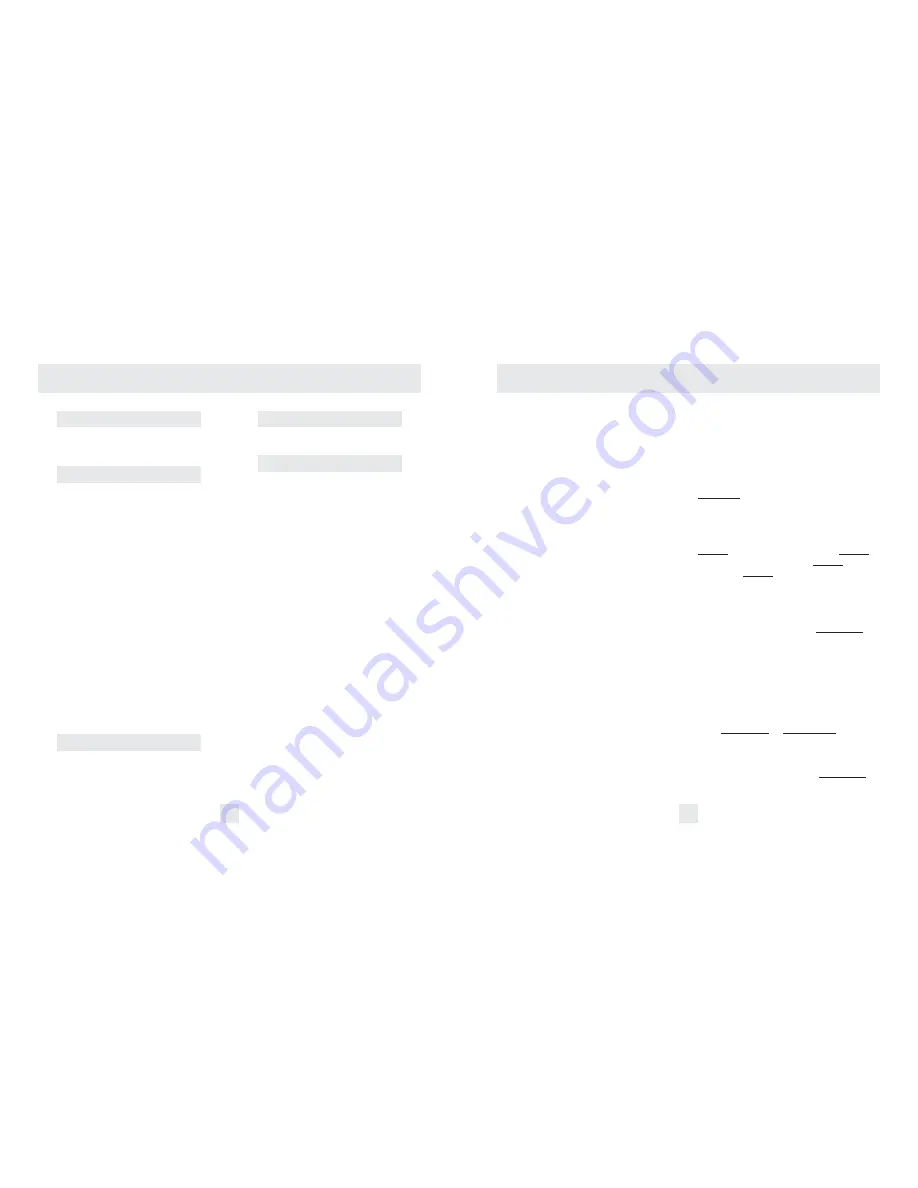
Controls and Features
KA1 X1
Here Threat Display
™
shows 1 weak
Ka-band signal, and a weak X-band
signal.
X
On very weak signals, there will not
be a number at all. This shows a very
weak X-band signal.
Threat Display
™
Details
The band designators (X, K, Ka) will
stay on the display for a few seconds after
the signal has passed. This allows you to see
what the unit detected, even on very brief
signals.
However, the numbers representing
the signal strength continuously change
(several times a second) to give you a
continuous view of the signal strength of all
radar signals present.
TechDisplay
The RX75 PLUS’s new TechDisplay option
is also designed for the advanced detector
user. In this mode, the RX75 PLUS will
display the actual numeric radar frequency
being received.
K 24.150
Display shows a K-band signal at
24.150 GHz
Ka34.700
Display shows a Ka-band signal at
34.700 GHz
X 10.525
Display shows an X-band signal at
10.525 GHz
Note: Even long-time detector users will
require a significant amount of time to
get familiar with this new level of
information.
Laser Blocking
Your Bel Pro Remote is equipped with
integrated Laser Blocker’s, making it the
ultimate defense against laser guns.
Under the “Laser” option in the Bands
category, the Laser Blocker’s can be
programmed to receive only, or “Block” an
incoming laser signal.
During a laser alert, the display will
show “Front” “Lsr Blck” when a signal is
received from the front, or “Rear” “Lsr Blck”
when a signal is received from the rear. This
message will be accompanied by the normal
Laser alert tone.
8
9
How to customize the RX75 PLUS with Programming
There are 8 user-selectable options so you
can customize your RX75 PLUS for your
own preferences. The buttons that are
normally used for CITY and VOL/MUTE are
used to enter the Program Mode, to
REVIEW your current program settings,
and to CHANGE any settings as desired.
Pages 11-13 explain each option in more
detail.
How to use Programming
To enter Program Mode, press both
buttons and hold for 2 seconds. RX75
PLUS will beep twice and display
“Program.”
(Brightness is at maximum
during programming.)
Then press the REV button to REVIEW
the current settings.
(You can either tap
the button to change from item to item, or
hold the button to scroll through the items.)
Press the CHG button to CHANGE any
setting.
(You can either tap the button to
change from setting to setting, or hold the
button to scroll through all the options).
To leave the Program Mode, simply wait
8 seconds without pressing any button.
(The unit will display “Complete,” beep 4
times, and return to normal operation.)
(To quickly return to all of the factory
defaults, press and hold the CITY and
VOL/MUTE buttons while turning on the
unit.)
1
2
3
4
An example
Here’s how you would turn RX75 PLUS’s
AutoMute feature off.
1
Enter the Program Mode by holding
both buttons down for 2 seconds.
RX75
PLUS will beep twice and display
Program
.
2
Press and hold the REV button.
The RX75 PLUS will scroll through the
categories, starting with Pilot Light
Pilot
, then Power-on sequence
PwrOn
,
then Signal strength meter
Meter
, then
AutoMute
aMute
.
3
Release the REV button when the RX75
PLUS shows the AutoMute item.
Since the
factory setting is for AutoMute to be on,
the RX75 PLUS will display
aMute ON
.
(If you accidentally don’t release the
REV button in time, and RX75 PLUS goes
to the next category, hold the REV button
down again, and after RX75 PLUS scrolls
through all categories, it will begin again
at the top of the list.)
4
Press the CHANGE button to change
from
aMute ON
to
aMute OFF
.
5
To complete the Programming, simply
wait 8 seconds without pressing any button.
The RX75 PLUS will display
Complete
,
beep 4 times, and return to normal
operation.














