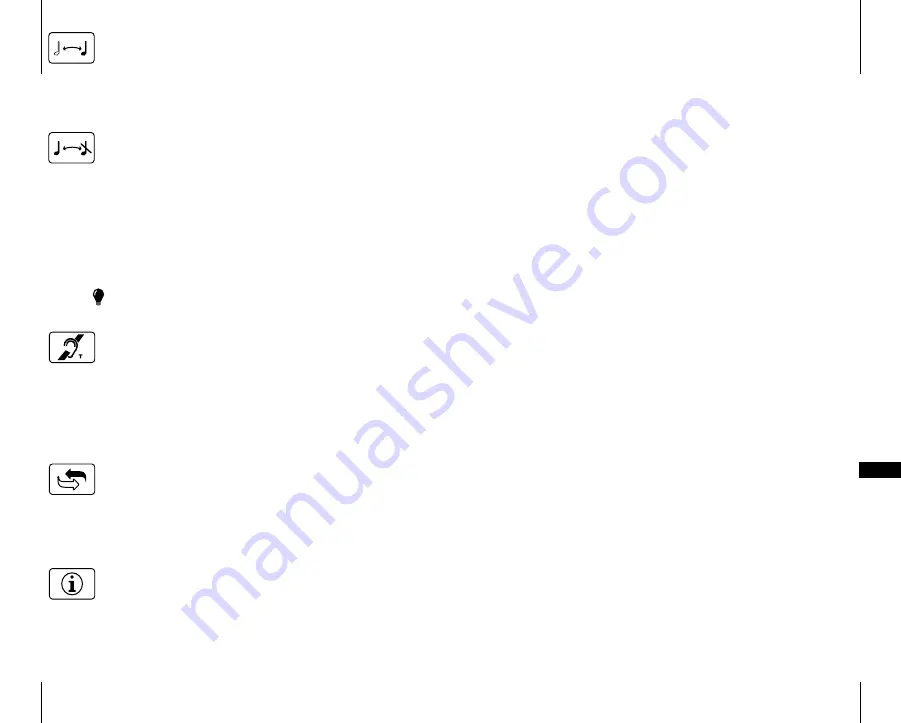
108
109
APP
Adjusting the Tone Control
The Tone Control Blocking function has been developed in case you
want to make it easier for the user to use Mino. This setting can be used
to choose whether or not the user should be able to adjust the Tone
Control. If you choose to switch off the tone control buttons, you can
preset the Tone Control that will be used in user mode.
Activation and deactivation of Tone Control in User Mode
Press the
+
(
9
) button to activate the Tone Control buttons.
Press the
-
(
10
) button to deactivate them.
The standard setting is Tone Control activated.
Presetting the Tone Control
Press the
<
button (
11
) and the
>
button (
12
) to preset the Tone Control
to the level that will be used in user mode.
The standard setting is Tone Control centered (level frequency response)
Please note that if the Tone Control is activated, the preset value will be
changed as soon as the Tone Control is changed in user mode.
Blocking the T position
The T position can be blocked if you know that the T position will
not be used. This setting is for those who will never use the
T position and want to avoid selecting this position by mistake.
Press the
+
(
9
) button to activate the T position.
Press the
-
(
10
) button to deactivate the T position.
The standard setting is activated T position.
Resetting to the factory setting
You can use this to reset all settings to the standard settings
the product was delivered with from the factory.
Press and hold down the
+
button (
9
) until all the LEDs on the
display (
8
) are lit. After resetting is completed, the display will
blink for a short period.
Version information
The product version information is presented here via a pattern
of lit and blinking LEDs. This internal information is only intended
as an aid for servicing and support.
Testing
It is easy to test Mino yourself. If Mino is not working as described below, you can
carry out further troubleshooting as instructed in the Troubleshooting section
below.
How to test
The testing of Mino has been divided into three parts. One part for internal micro-
phones, one part for external sound and finally one for charging.
Internal microphones
•
Switch on the unit and make sure that the Battery Status LED
(
3
) lights
up green.
•
Connect the headphones to the Headphone Socket
(
13
) and scrape
carefully on the round microphone (
1
) with your finger and check that
there is a scraping sound in the headphones.
•
Press the
M
button (
5
) and make sure that the MIC LED (
2
) changes
colour and lights up orange.
•
Carefully scrape the small microphone hole on the top
(
1
) and the round
microphone (
1
) with your finger and check that there is a scraping sound
in the headphones.
•
Press the buttons
(
9
,
10
,
11
,
12
) and check that the Volume and Tone LED
indicator changes.
External sound
•
Press the
T
button (
7
) and make sure that the External Sound LED (
4
) lights up
green.
•
Hold the unit against an electrical watch with mechanical hands
(with built-in battery) and check that it ticks.
•
Connect an external sound source to the External Sound Source Input
(
16
)
and check that the sound from the sound source is heard in the headphones.
The External Sound Source Input (
16
) can be tested, for example, by con-
necting a CD player or a radio to the input via a BE9126 audio cable. The unit
automatically switches to an external sound source when a connector is con-
nected to the External Sound Source Input (
16
).
Charging
•
Ensure that Mino is switched off.
•
Connect the charger to the mains socket.
•
Connect the charging cable to both the charger and the unit’s charging
socket
(
14
), see the fold-out section of the manual.
•
Check that the unit’s Battery Status LED lights up.











