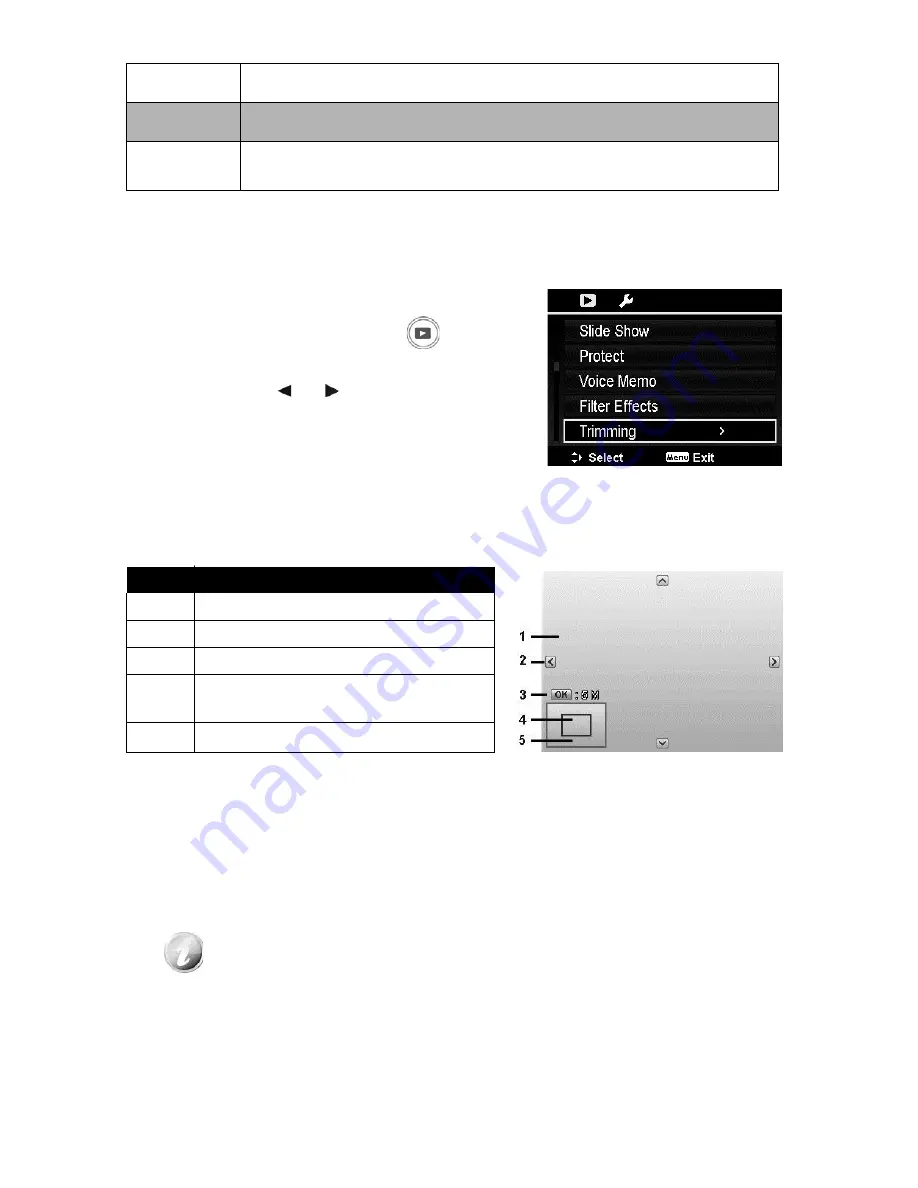
68
B&W
Image is applied with black and white.
Sepia
Image is applied with sepia tones.
Color
Emphasis
Retains the color tone you choose while the rest of the scene
becomes black and white.
Trimming
The Trim function allows you to trim an image to another image size. This
function is only available for still images.
To trim an image:
1.
Press the Playback button
on the
camera.
2.
Press the
or
keys to scroll and
select an image to trim.
3.
Press the MENU button to launch the
Playback menu.
4.
Select Trimming. The Trim screen layout
is displayed on the LCD monitor.
5.
Use the Zoom dial to change the
trimming frame as zoom in/out.
No.
Description
1
Enlarged image
2
4-way indicator
3
Trimmed size
4
The approx. location of the trimmed
area
5
Image area
6.
Use the navigation controls to move the image.
7.
Press the OK button to apply changes. A menu selection appears.
8.
Select whether to:
•
Yes. Save the new file as a new one.
•
Cancel. Cancel setting and back to Playback Menu.
9.
Press the OK button to save/cancel changes.
•
Trim function is not available for images with image size set to VGA.
•
All images will be trimmed in 4:3 ratio regardless of its original
image ratio.
Содержание B35HDZ
Страница 1: ...B35HDZ SUPER ZOOM CAMERA USER MANUAL ...
Страница 12: ...11 Right View 21 Strap ring Left View 22 Flash button 23 Strap ring 24 USB Out ...
Страница 90: ......






























