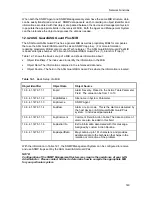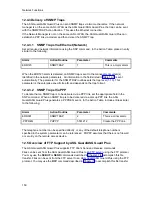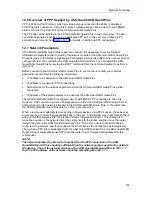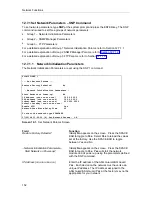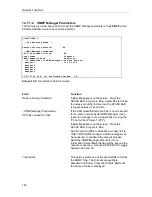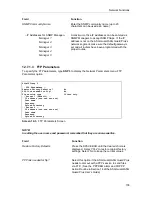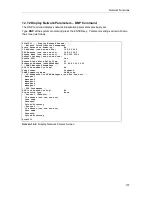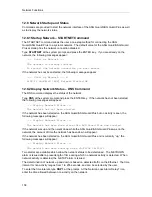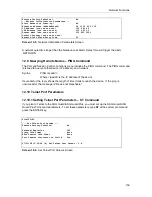Network Functions
163
12.11.2.1 ASG Guard/ASG Guard Plus Setup
Before an ASG Guard/ASG Guard Plus can support a PPP connection, it must be configured for
network operation. To do this, use the Set Network Parameters command and select Option 1
(SNP 1). The following set of options will be presented.
IP Address - This is the IP address of the TCP/IP network to which the ASG Guard Plus is
attached via the 10BaseT connection. Consult your Network Administrator for this address.
PPP IP Address - This is the IP address that will be referenced when connecting to the ASG
Guard/ASG Guard Plus via the PPP connection. The entered address should indicate a network
other than the one for the 10BaseT network. It should also be different than any other network
that can be accessed via the 10BaseT LAN.
Default Gateway -This should be the default gateway that is used by the ASG Guard/ASG Guard
Plus for its 10baseT connection. The ASG Guard/ASG Guard Plus will act as the default gateway
for the PPP connection.
RIP Enabled - This should be set to Yes. Router Information Protocol (RIP) allows routers on the
network to know how to send packets to destination IP addresses. For example, if you dial into
the ASG Guard/ASG Guard Plus from a remote site and establish a PPP connection with RIP
enabled, the ASG Guard/ASG Guard Plus will broadcast (every 30 seconds) to the network that
this connection exists. Routers in the network then "know" packets destined for the remote site
should be sent to the ASG Guard/ASG Guard Plus (The ’default gateway’ for the remote site).
NOTE:
If you are using protocols such as Telnet or FTP for devices other than the ASG
Guard/ASG Guard Plus, they must also support RIP.
When all the settings have been entered, either start the network or reboot the ASG Guard/ASG
Guard Plus so that the settings take effect.
12.11.2.2 Setup for PPP Client using "Dial-Up Networking" – New
Connection
The following outlines the procedure for establishing a remote PPP link to the ASG Guard/ASG
Guard Plus using Microsoft’s "Dial-Up Networking" package (with the Windows 95 operating
system) for a new connection. If your system has already been set-up, refer to Section 12.11.2.3.
1.
From the "Start menu, select "Programs", "Accessories" and scroll down to Dial-Up
Networking.
2.
Open Dial-Up Networking, and double-click on "Make New Connection" icon. Press the
"Next>" button to continue.
NOTE:
Since this is a first time installation, the make new connection wizard will appear.
Press the "Next>" button to continue.
3.
Enter a name for the ASG Guard/ASG Guard Plus and select the modem to be used for the
dial out connection.
4.
Next, press the Configure button.
5.
Select the Option tab, then select "Bring up terminal window after dialing". This will allow you
to authenticate into the ASG Guard/ASG Guard Plus.
Содержание Lucent Technologies Access Security Gateway Guard
Страница 12: ...x Page intentionally left blank ...
Страница 28: ...ASG Guard Overview 16 Page intentionally left blank ...
Страница 36: ...Physical Connections 24 Page intentionally left blank ...
Страница 60: ...Modem Port Setup 48 Page intentionally left blank ...
Страница 82: ...Modifying the User Database 70 Page intentionally left blank ...
Страница 106: ...Action and Event Tables 94 ACTION TABLE WORKSHEET Alarm Message or Internal Event Action Routine Routine Parameters ...
Страница 120: ...Action and Event Tables 108 Page intentionally left blank ...
Страница 158: ...User Connectivity 146 Page intentionally left blank ...
Страница 188: ...Log Functions 176 Page intentionally left blank ...
Страница 236: ...Troubleshooting 224 Page intentionally left blank ...
Страница 252: ...Internal Battery Replacement 240 Page intentionally left blank ...
Страница 258: ...Glossary of Command References 246 Page intentionally left blank ...