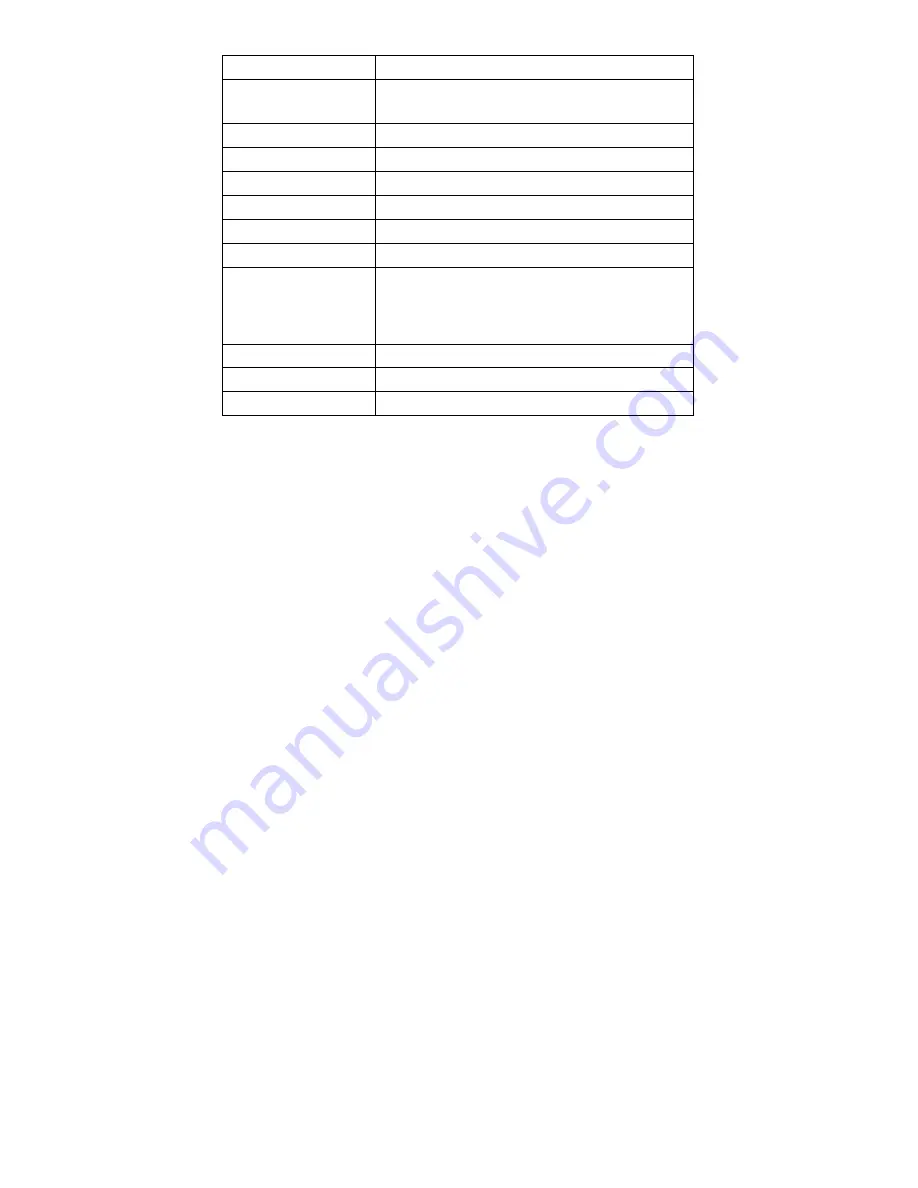
5
zoom
5 x optical zoom plus 4 times digital zoom
White balance
Automatic, sunny, cloudy, tungsten lamp,
fluorescent lamp.
exposure control
Exposure value (+ 3, + 2, + 1, 0, 1, 2 and 3)
Flash mode
Automatic, anti- red -eye , flash, flash closed
Light sensibility
automatic
,
100
,
200
,
400
PC interface
USB2.0
TFT screen
2.7’TFT Color LCD screen
battery
3.7v lithium battery
OSD language
English, Jane, numerous, French, German,
Spanish, Russian, Italian, Portuguese,
Japanese fifteen languages
Focal length
f=6.2-31.0mm
lens
F=3-5.6
Automatic
1-3Min
Содержание S30 HDZ
Страница 1: ......
Страница 4: ...2 2 The components guide ...
Страница 5: ...3 ...
Страница 34: ......






















