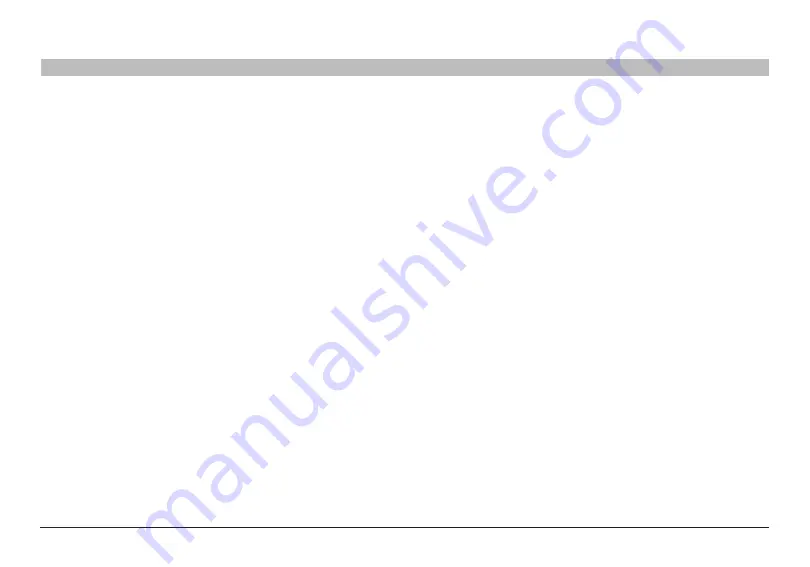
79
g Wireless router
sections
table of contents
1
2
3
4
5
7
8
9
10
6
Using the Web-based advanced User interface
Enabling/Disabling upnp
UPnP (Universal Plug-and-Play) is yet another advanced feature offered
by your Belkin router� it is a technology that offers seamless operation of
voice messaging, video messaging, games, and other applications that
are UPnP-compliant� some applications require the router’s firewall to
be configured in a specific way to operate properly� This usually requires
opening TCP and UDP ports� An application that is UPnP-compliant has
the ability to communicate with the router, basically “telling” the router
which way it needs the firewall configured� The router ships with the
UPnP feature disabled� if you are using any applications that are UPnP-
compliant, and wish to take advantage of the UPnP features, you can
enable the UPnP feature� simply select “enable” in the “UPnP enabling”
section of the “system settings” page� Click “Apply Changes” to save the
change�
Enabling/Disabling auto Firmware update
This innovation provides the router with the built-in capability to
automatically check for a new version of firmware and alert you that the
new firmware is available� When you log into the router’s Web-Based
Advanced User interface, the router will perform a check to see if
new firmware is available� if so, you will be notified� You can choose to
download the new version or ignore it� The router ships with this feature
enabled� if you want to disable it, select “Disable” and click “Apply
Changes”�
setting the time and time Zone
The router keeps time by connecting to a simple Network Time Protocol
(sNTP) server� This allows the router to synchronize the system clock
to the global internet� The synchronized clock in the router is used to
record the security log and control client filtering� select the time zone
that you reside in� if you reside in an area that observes daylight saving,
then place a check mark in the box next to “Automatically Adjust Daylight
saving”� The system clock may not update immediately� Allow at least 15
minutes for the router to contact the time servers on the internet and get
a response� You cannot set the clock yourself�
Enabling remote Management
Before you enable this advanced feature of your Belkin router, MAKe
sUre YOU HAVe seT THe ADMiNisTrATOr PAssWOrD� remote
management allows you to make changes to your router’s settings from
anywhere on the internet� There are two methods of remotely managing
the router� The first is to allow access to the router from anywhere on the
internet by selecting “Any iP address can remotely manage the router”�
By typing in your WAN iP address from any computer on the internet,
you will be presented with a login screen where you need to type in the
password of your router� The second method is to allow a specific iP
address only to remotely manage the router� This is more secure, but
less convenient� To use this method, enter the iP address from which
you know you will be accessing the router in the space provided and
select “Only this iP address can remotely manage the router”� Before you
enable this function, it is sTrONGlY reCOMMeNDeD that you set your
administrator password� leaving the password empty will potentially open
your router to intrusion�
















































