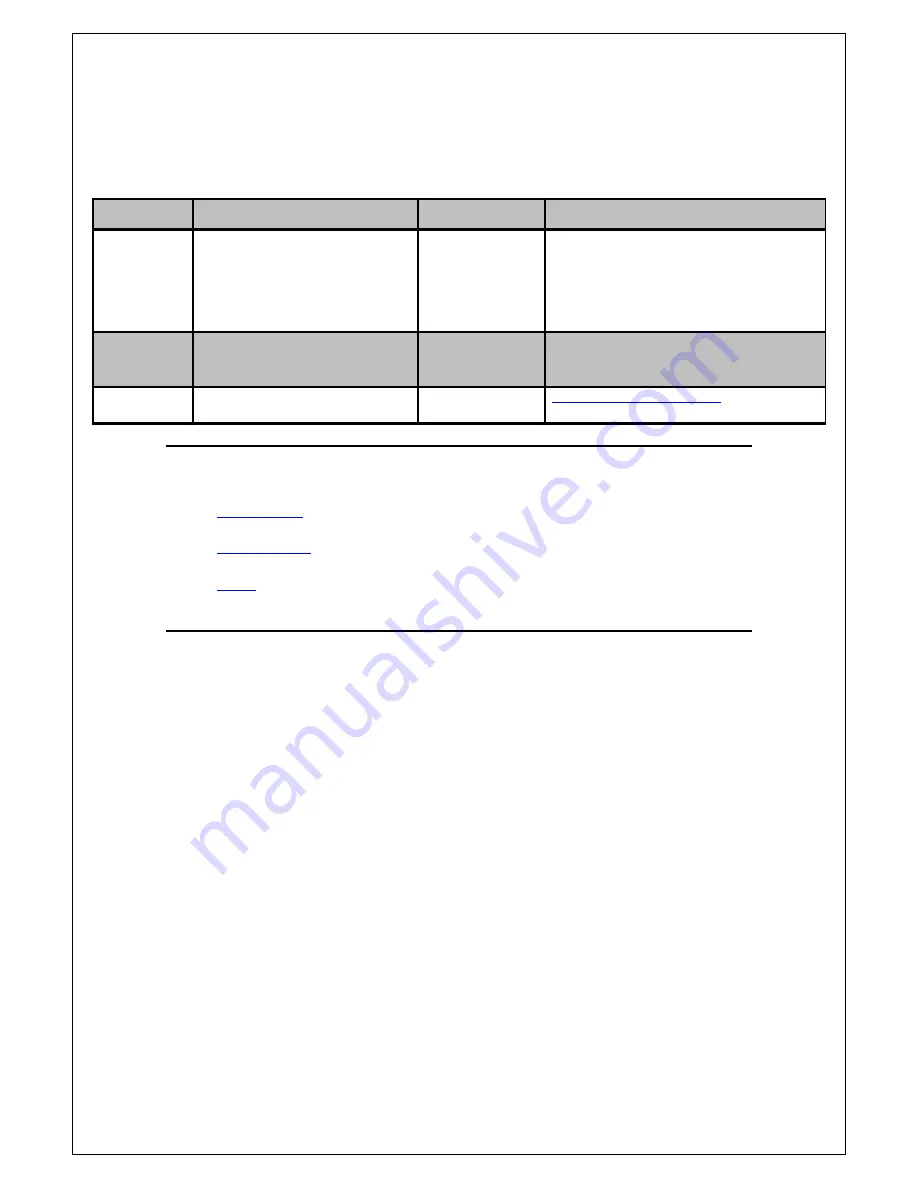
WIRELESS SECURITY INFORMATION
Click the type of security you wish to setup:-
1)
64 Bit WEP
2)
128 Bit WEP
3)
WPA
3
Encryption
Type
Pros
Cons
Recommended usage
64 Bit WEP
Most compatible form of encryption
Least secure
Older computers and wireless adapters
Easy to setup and manage
(Windows 98/ME/2000 &/or 802.11b Wireless
Cards)
Home users
128 Bit WEP
More secure than 64 Bit, yet still
Long network key
Apple Macintosh/Office use
widely supported by wireless cards
(26 Characters)
WPA
Easy to setup and most secure form
Limited support
Windows XP (Service Pack 2)
of encryption
Later model wireless cards













