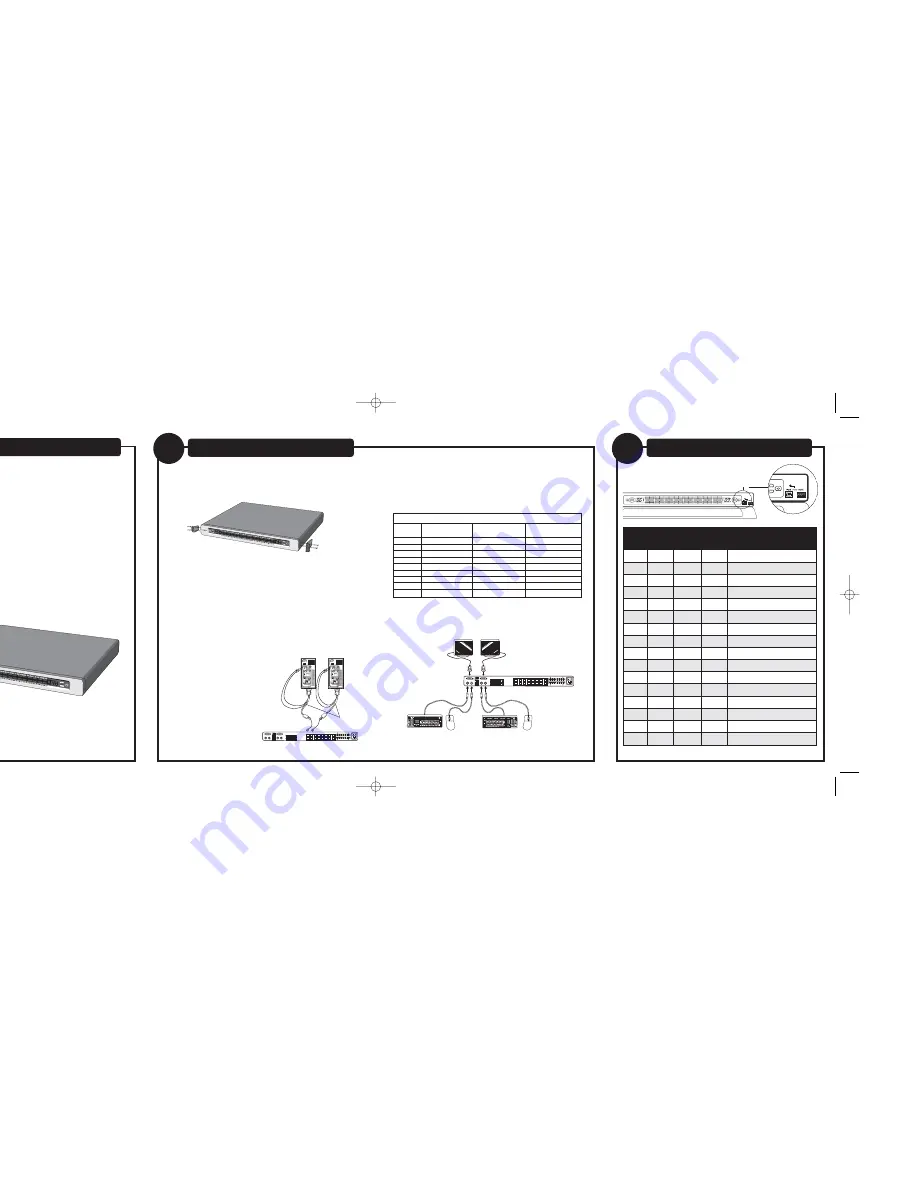
Introduction
Daisy-Chain Configuration
2
Installation
1
Step 1: Remove the contents from the box.
Step 2: Install the rack-mount brackets and place the Switch on a rack.
Step 3: Decide whether the Switch will be used in a single-unit configuration
or in a daisy-chained configuration. If the unit will be used in a
daisy-chained configuration, skip to Step 1 of “Daisy-Chain
Configuration”. Otherwise, proceed to Step 4.
Step 4: Attach the IEC power cable to the power connector located on the rear
of the Switch.
Step 5: Using an RJ45 CAT5 or CAT6 cable, connect to a free port on your
KVM Switch.
Step 6: Connect the other end of the RJ45 cable to an OmniView ENTERPRISE
Quad-Bus Series Server Interface Module (Belkin part number
F1DE101A-AP).
Step 7: Connect the VGA and PS/2 connectors to the
computer (make sure that you connect the
keyboard and mouse cables to the correct
ports on your computer; purple indicates
the keyboard connector and green
indicates the mouse connector).
Step 8: Set the video compensation switch to the appropriate position as
described in the “Initial switch position for video compensation” chart.
Note: If video resolution is poor, adjust the respective video compensation switch
± 1 position to improve.
Step 9: Repeat steps 5 through 8 for each additional computer you wish
to connect.
Step 10: Connect the console keyboard, monitor, and mouse.* (For mouse and
keyboard, use PS/2 or USB or any combination of both.
*Note: Dual-console support available on 2x16 models only.
F1DE101A-AP
Initial switch position for video compensation
Length of
Low resolution
Medium resolution
High resolution
CATX cable
640x480 to 1024x768
800x600 to 1600x1200
1024x1280 to 2048x1536
0-200 ft.
Position 0
Position 0
Position 0
100-300 ft.
Position 1
Position 1
Position 2
200-400 ft.
Position 2
Position 4
Position 5
300-500 ft.
Position 3
Position 5
Position 6
400-600 ft.
Position 4
Position 6
Position 7
500-700 ft.
Position 5
Position 6
Position 7
600-800 ft.
Position 6
Position 6
Position 7
700-900 ft.
Position 6
Position 6
Position 7
800-1000 ft.
Position 7
Position 7
Position 7
Package Contents:
• OmniView ENTERPRISE Quad-Bus Series KVM Switch with CAT5 Extension
• Two Rack-Mount Brackets with Screws
• User Manual
• Quick Installation Guide
• IEC power supply cable
• One set of rubber feet
This booklet will guide you through the basic steps needed to install the
OmniView ENTERPRISE Quad-Bus Series KVM Switch with CAT5 Extension.
If you have any problems during installation, please refer to your User Manual.
DIP SWITCH #
BANK ADDRESS
1
2
3
4
DOWN
DOWN
DOWN
DOWN
BANK 00 (Default)
UP
DOWN
DOWN
DOWN
BANK 01 PRIMARY/SECONDARY
DOWN
UP
DOWN
DOWN
BANK 02 PRIMARY/SECONDARY
UP
UP
DOWN
DOWN
BANK 03 PRIMARY/SECONDARY
DOWN
DOWN
UP
DOWN
BANK 04 SECONDARY
UP
DOWN
UP
DOWN
BANK 05 SECONDARY
DOWN
UP
UP
DOWN
BANK 06 SECONDARY
UP
UP
UP
DOWN
BANK 07 SECONDARY
DOWN
DOWN
DOWN
UP
BANK 08 SECONDARY
UP
DOWN
DOWN
UP
BANK 09 SECONDARY
DOWN
UP
DOWN
UP
BANK 10 SECONDARY
UP
UP
DOWN
UP
BANK 11 SECONDARY
DOWN
DOWN
UP
UP
BANK 12 SECONDARY
UP
DOWN
UP
UP
BANK 13 SECONDARY
DOWN
UP
UP
UP
BANK 14 SECONDARY
UP
UP
UP
UP
BANK 15 SECONDARY
Step 1: Set the BANK address for the daisy-chained Switch.
P74344_F1DWXXXC_QIG.qxd 7/11/03 10:43 AM Page 1


