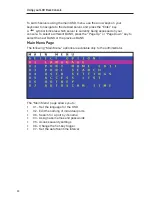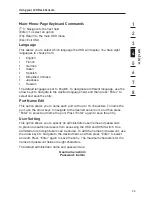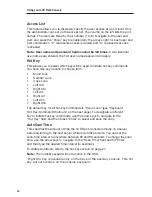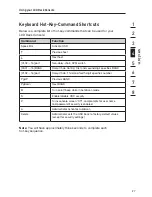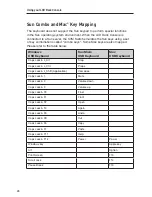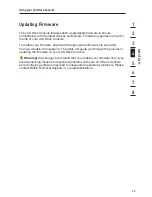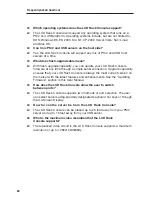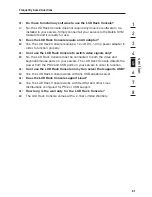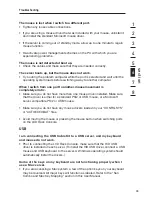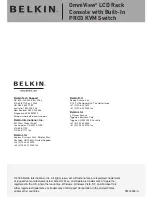PM00395-A
© 2008 Belkin International, Inc. All rights reserved. All trade names are registered trademarks
of respective manufacturers listed. Mac OS, Mac, and Apple are trademarks of Apple Inc.,
registered in the U.S. and other countries. Windows, Windows Vista, NT, and Microsoft are
either registered trademarks or trademarks of Microsoft Corporation in the United States
and/or other countries.
Belkin Tech Support
US: 800-223-5546 ext. 2263
310-898-1100 ext. 2263
UK: 0845 607 77 87
Australia: 1800 235 546
New Zealand: 0800 235 546
Singapore: 65 64857620
Europe: www.belkin.com/support
Belkin International, Inc.
501 West Walnut Street
Los Angeles, CA 90220, USA
310-898-1100
310-898-1111 fax
Belkin Ltd.
Express Business Park, Shipton Way
Rushden, NN10 6GL, United Kingdom
+44 (0) 1933 35 2000
+44 (0) 1933 31 2000 fax
Belkin B.V.
Boeing Avenue 333
1119 PH Schiphol-Rijk, The Netherlands
+31 (0) 20 654 7300
+31 (0) 20 654 7349 fax
Belkin Ltd.
4 Pioneer Avenue
Tuggerah Business Park
Tuggerah, NSW 2259, Australia
+61 (0) 2 4350 4600
+61 (0) 2 4350 4700 fax
OmniView
®
LCD Rack
Console with Built-In
PRO3 KVM Switch