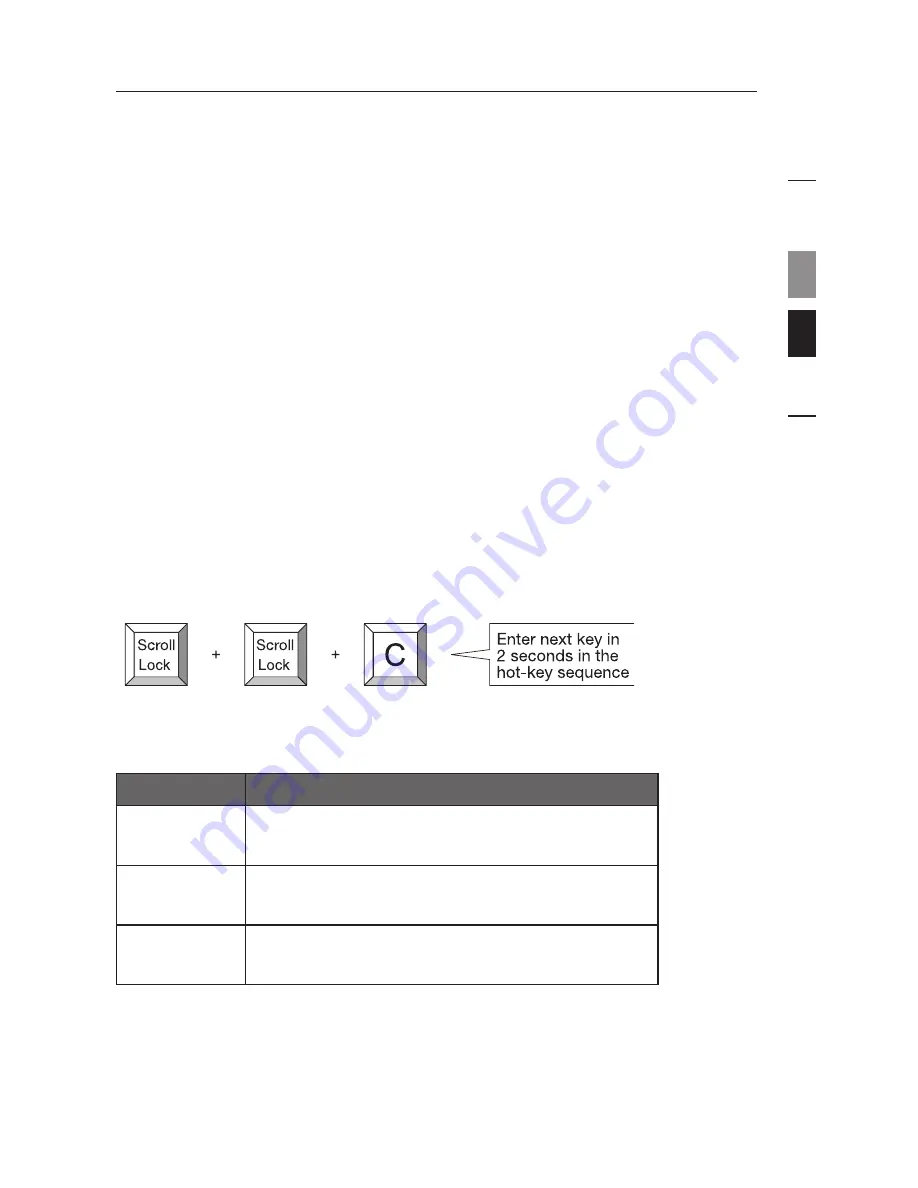
Using the CAT5 Extender
se
ct
io
n
1
4
5
EN-12
Once the CAT5 Extender is installed, the video will display at both the
local and remote consoles. However, only one console can have control
of the mouse and keyboard input at one time. The control is determined
automatically. To gain control, the active console must remain idle for two
seconds.
Note:
If your receiver is connected to both local and remote computers
(acting as a 2-port KVM switch), in order to switch between them, you must
use the hot-key Scroll Lock command. Please see the “Hot-Key Commands
Operation” section below:
Hot-Key Commands Operation for Receiver
To send commands to the CAT5 Extender, the hot key (Scroll Lock) must
be pressed twice within two seconds. You will hear a beep of confirmation.
If you have not pressed any key in hot-key mode within two seconds, the
keyboard will return to a normal state. The following example illustrates
using the hot-key Scroll Lock command to switch between local and remote
ports.
The table below lists all supported hot-key commands.
Command
Function
C
Toggle switch between local and
remote ports
Q
Turn beep sound on/off
A
Auto-adjust video signal to optimum
3
2
Содержание OmniView F1D086Uea
Страница 1: ...EN FR DE NL ES IT User Manual F1D086Uea USB CAT5 KVM Extender...
Страница 19: ...EN FR DE NL ES IT Manuel de l utilisateur F1D086Uea Extension CAT5 KVM USB...
Страница 37: ...EN FR DE NL ES IT Benutzerhandbuch F1D086Uea USB CAT5 KVM Erweiterung...
Страница 55: ...EN FR DE NL ES IT Handleiding F1D086Uea USB CAT5 KVM extender...
Страница 73: ...EN FR DE NL ES IT Manual del usuario F1D086Uea M dulo de extensi n KVM USB CAT5...
Страница 91: ...EN FR DE NL ES IT Manuale d uso F1D086Uea Extender KVM USB CAT5...





























