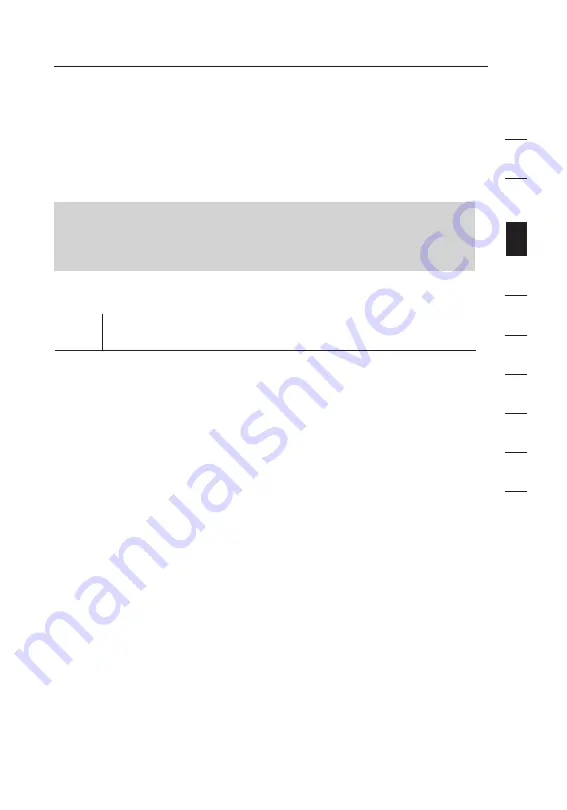
15
Connecting and Configuring your Router
15
se
ct
io
n
2
1
3
4
5
6
7
8
9
10
“Alternate Setup Method” section of this User Manual to configure
your Router. Additionally, if you are using an operating system other
than Windows 98SE, Me, 2000, or XP, you must set up the Router
using the “Alternate Setup Method” section of this User Manual.
IMPORTANT:
Run the Easy Install Wizard software from the
computer that is directly connected to the cable or DSL modem.
DO NOT CONNECT THE ROUTER AT THIS TIME.
Step 1 Run the Easy Install Wizard Software
1.1.
Shut down any programs that are running on your computer at
this time.
1.2
Make sure you have the following items at the computer that is
now directly connected to the cable or DSL modem. DO NOT
CONNECT THE ROUTER AT THIS TIME.
• Quick Installation Guide
• The Easy Install Wizard Software CD with User Manual
• The Router
• The Router’s Power Supply
• RJ45 Ethernet Networking Cable
1.3
Turn off any firewall or Internet-connection-sharing software on
your computer.
1.4
Insert the Easy Install Wizard software CD into your CD-ROM
drive. The Easy Installation Wizard screen will automatically
appear on your screen within 15 seconds. If it does not, select
your CD-ROM drive from “My Computer” and double-click on the
file named “EasyInstall.exe” on the CD-ROM.








































