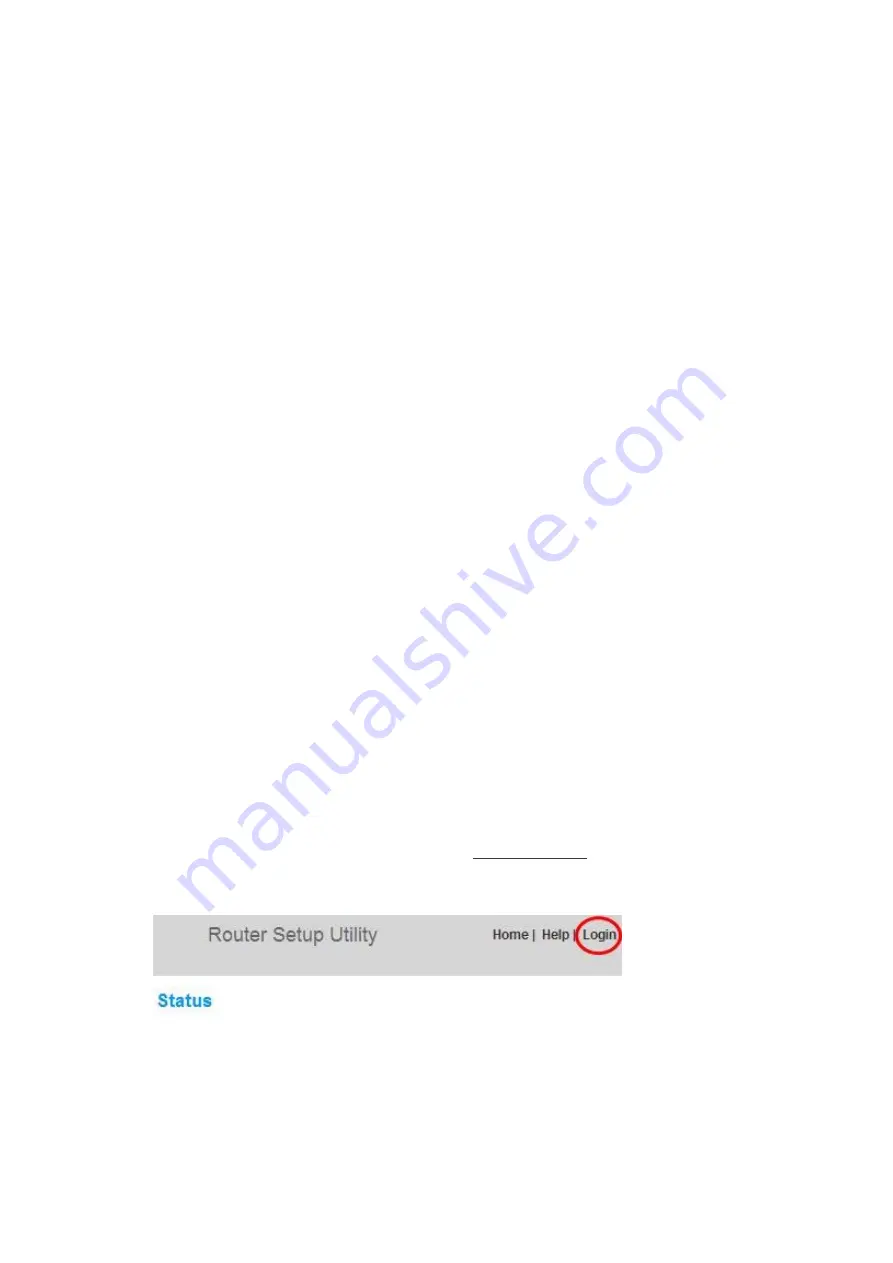
Reset Button – Red
The “Reset” button is used in rare cases when the Router may function improperly. Resetting the
Router will restore the Router’s normal operation while maintaining the programmed settings. You
can also restore the factory default settings by using the “Reset” button. Use the restore option in
instances where you may have forgotten your custom password.
Resetting the Router
Push and release the “Reset” button. The lights on the Router will momentarily flash. The
“Router” light will begin to blink. When the “Router” light becomes solid again, the reset is
complete.
Restoring Your Router to Factory Defaults
Press and hold the “Reset” button for at least 10 seconds, and then release it. The lights on the
Router will momentarily flash. The “Router” light will begin to blink. When the “Router” light
becomes solid again, the restore is complete.
Restoring the Router to Default Settings Using the Web Interface
Symptoms
You need to restore the factory defaults using the web interface. This may be because the
Router is not performing as expected or you wish to remove all previously configured
settings.
Setup steps:
1.
Open a web browser on the computer.
2.
In the address bar of the web browser, type “http://192.168.2.1”.
3.
Click “Login” in the upper right-hand corner of the page. The Router does not ship with a
password, so just click “Submit”.
4.
Click on “Restore Factory Defaults” in the left-hand column under the “Utilities” heading.
















































