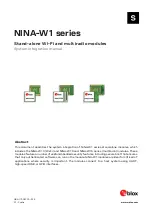2. Select your wireless network from the list. If asked, enter your
network password (network key).
Windows Vista® and Windows XP
Your device provides a menu of available wireless networks at the
right end of the task bar.
1. Right-click on the icon that shows a computer with wireless
waves (XP) or two computers (Windows Vista).
2. Choose “View Available Wireless Networks (XP)” or “Connect to a
network (Vista)” from the menu.
3. Select your wireless network from the list. If asked, enter your
network password (network key).
Additional Capabilities
Adding USB Devices
[USB
INVITATION
DIAGRAM
(TBD)]
Adding
a
Drive
You
can
share
a
USB
hard
drive
or
flash
drive
to
your
network
via
your
Router’s
USB
port.
Once
connected,
you
can
share
files
and
music
with
other
computers
and
devices
within
your
network.
Plug
your
USB
hard
drive
into
the
USB
port
on
the
back
of
your
Router.
When
the
light
above
the
USB
port
is
lit,
your
drive
is
available
to
computers
on
your
network.
You
can
manually
check
the
status
of
your
shared
drive
by
visiting
the
USB
and
Storage
Manager,
found
under
the
Belkin
Router
Manager
icon
displayed
in
your
system
tray
(Windows)
or
menu
bar
(Mac).
If
you
have
difficulty
sharing
a
drive
on
your
network,
please
see
the
“Troubleshooting”
section
of
this
manual.
A few USB hard disks require more power than the Router’s USB port provides. In these
cases, you may notice the drive failing to come on or remaining on for a short time. If