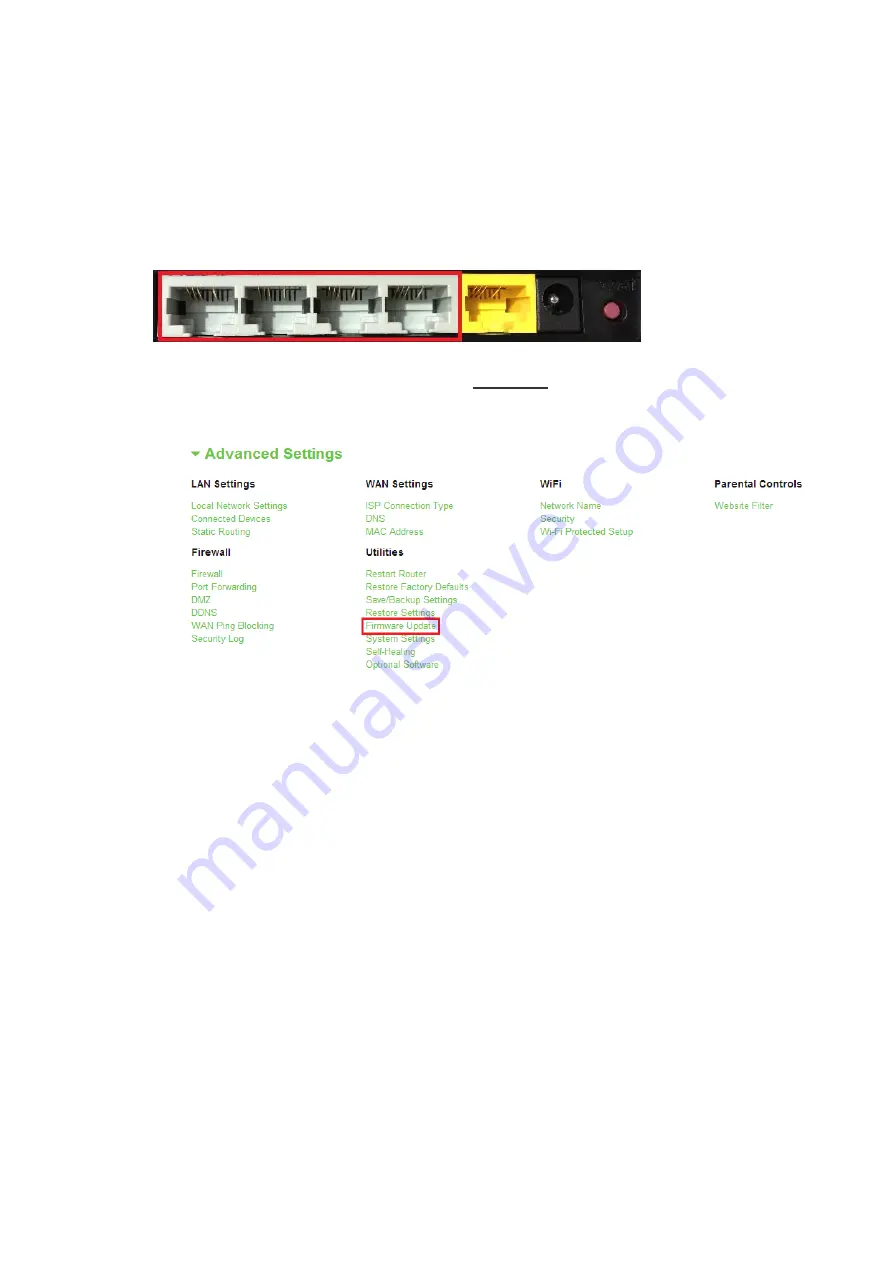
1.
Locate and download the firmware file from the Belkin support site. (Type your part
number into the search box in the top right corner and look for “Firmware” in the title.)
2.
Save the file to a location on your computer where you can get to it easily, such as your
desktop.
3.
Connect the computer to one of the four LAN ports on the Router (refer to image).
4.
Open a web browser on the computer.
5.
In the address bar of the web browser, type “http://router” or “http://192.168.2.1” and
press “Enter” on your keyboard.
6. Click on “Firmware Update” toward the bottom.
7.
Click the “Choose File” button toward the middle of the screen to search for the file you
saved previously.
Note:
The firmware version in the image above is depicted as an example. Your file name will
vary depending on your model and version.
Содержание F9K1007V1
Страница 18: ...A host name is generally not required Hit Save The Router will restart...
Страница 30: ......






























