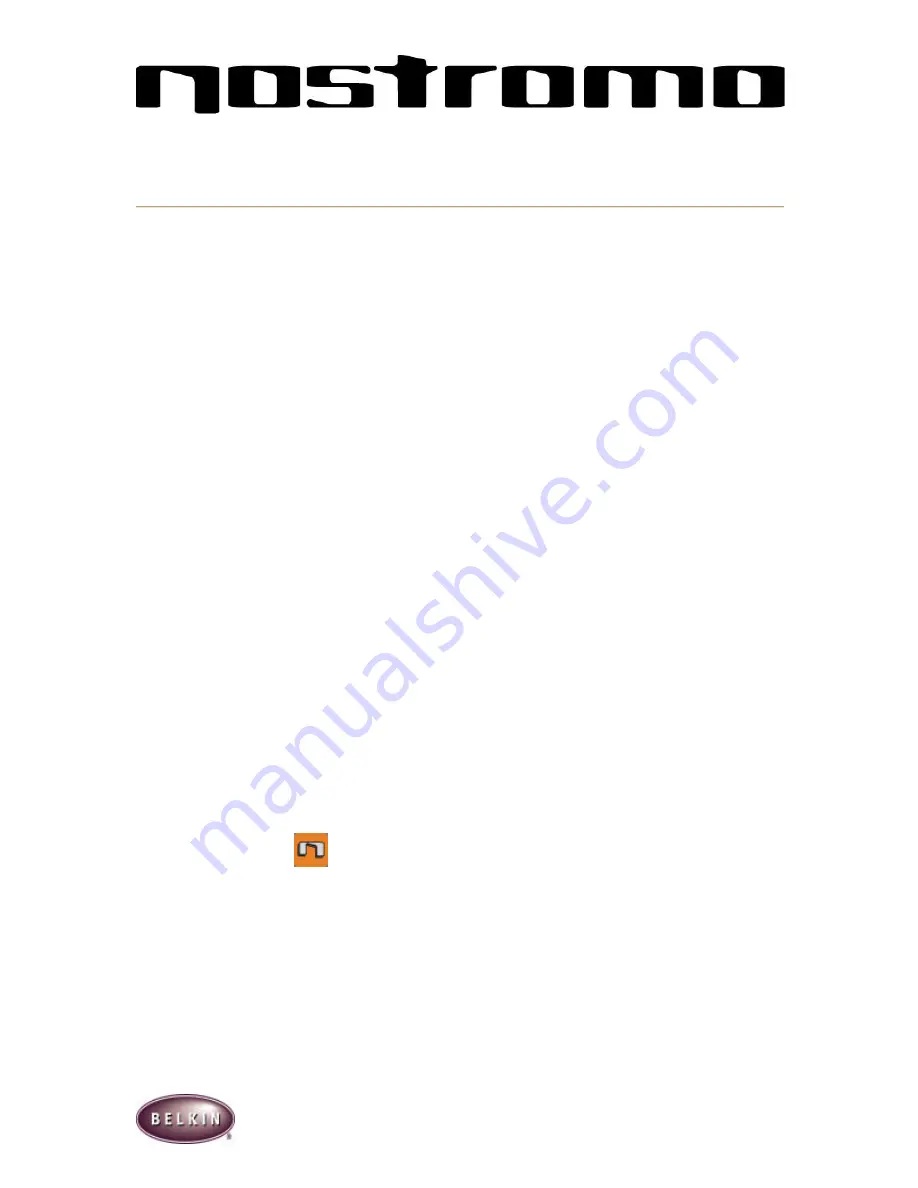
2
Quick Install and Use
Getting Started
Your Nostromo Array Programming Software will work with any Win98, Win2000 or Win ME
game.
If you are using Windows 2000, please be sure to plug in your gamepad before
installing any software on the enclosed CD
.
If you are using a Mac there is no need to install any software.
Install the Software
Ø
Installation of the Nostromo Array Programming Software on the enclosed CD will give
you added functionality and programming options. You will be able to customize any
Nostromo game controller for each game you play. If you wish, your Nostromo controller
will work perfectly fine without installation of the software on the CD. All you have to do is
plug it in and play.
Ø
Insert your Nostromo Array Programming Software into your CD/DVD drive on your
computer.
Ø
The software will start automatically. If it doesn’t, click the Start Button and Choose RUN.
Click BROWSE and choose the CD Drive. Select setup.exe and click OK.
Ø
Follow the on screen instructions to continue with the software installation.
Ø
The first screen welcomes you to the Nostromo installation. Click Next.
Ø
The next screen is the license agreement. Click on the appropriate spot to accept the
agreement. If you do not accept the agreement installation will stop.
Ø
The next screen asks you about the installation folder for the installation. The install will
create a directory for you. Also, it is highly recommended to place shortcuts for the
Profile Editor and Loadout Manager on your desktop. This will make it easier and quicker
to use the software in the future. Click Next.
Ø
In the next window, select Next to start the installation.
Ø
After the installation is done, select Finish and proceed to installing your game
controllers.
Connect the Nostromo Game Controller
Ø
Connect your Nostromo game controller to an available USB port on your computer.
Ø
Continue to follow the onscreen instructions to complete the installation.
Start the Software
Ø
Start the Nostromo Array Programming Software
Ø
Double click on
on your desktop, or find the Nostromo Array Programming Software
in the Start Menu, Program Files.
Select Profile
Ø
The Nostromo Array Programming Software comes with pre-made profiles.
Ø
To select a profile, open the Nostromo Array Programming Software Profile Editor. Then
select the Open icon in the taskbar of Open in the File Menu. This will take you to your
Profile Folder where your profiles are normally stored. Select the Profile you would like to
use and click Open.
Ø
To create a new profile, select New. See Making a Profile section for additional details
on creating new profiles.
















