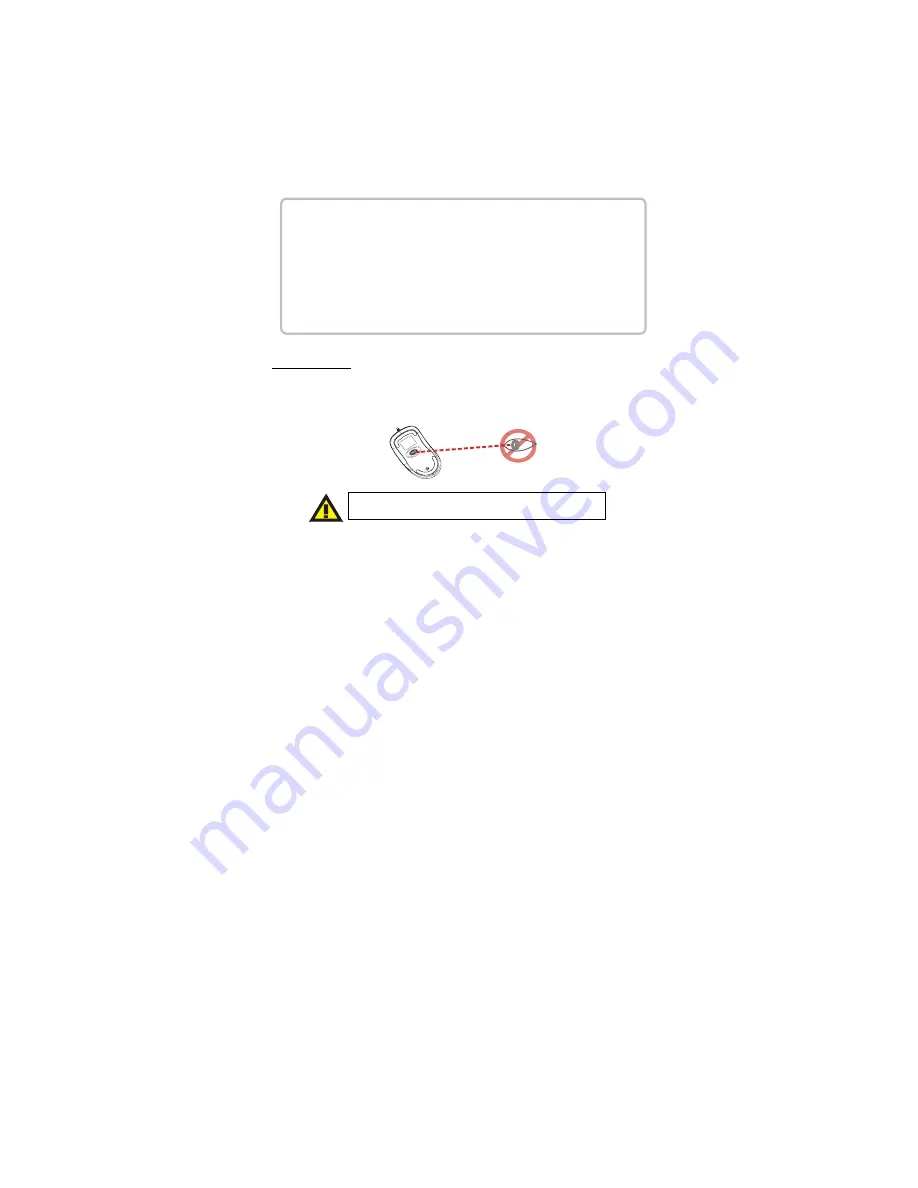
Safety Notice
1. This product complies with IEC 60825-1, class 1 laser
product.
2. Your product complies with FCC, CE and C-Tick rules.
3. This product has no serviceable parts. Use of controls or
adjustments of procedures other than specified in the user
guide may be hazardous.
Welcome
Your mouse uses new generation technology – a laser module that
replaces the traditional LED mouse and provides amazing tracking
ability. You can work with your mouse on most surfaces perfectly,
even glass topped surfaces. It also uses a digital radio technology for
convenient wireless connectivity combined with a rechargeable
receiver for you to keep your mouse charged and ready to use.
Important Note
Please charge the batteries for 7 hours before
you use your mouse for the first time.
Please DO NOT direct the laser beam at anyone’s eye.
Содержание F8E729
Страница 8: ...7 1 2 3 4 5 ...




























