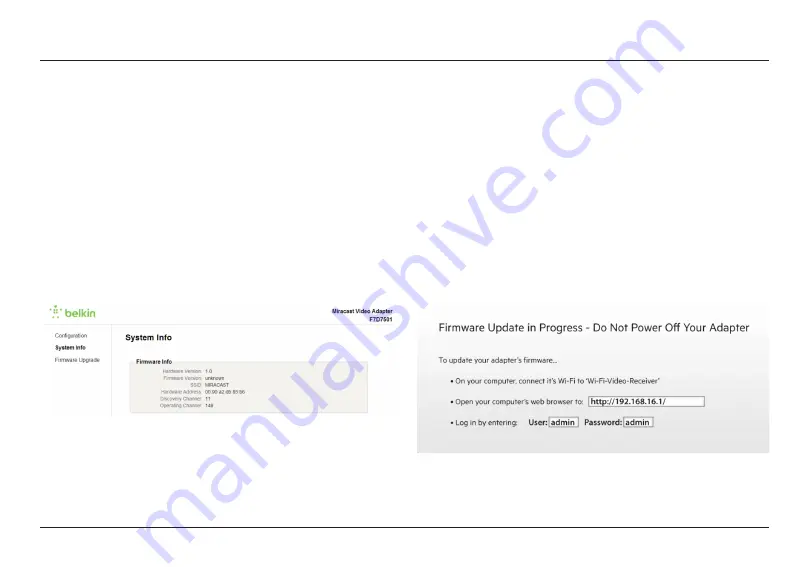
31
MIRACAST VIDEO ADAPTER’S INTERFACES
System Info
This screen will list the technical information related to
your Miracast Adapter. Information listed here includes:
Hardware Version, Firmware Version, SSID, Hardware
Address, Discovery Channel, and Operating Channel.
Firmware Upgrade
To update the firmware on the Miracast Video
Adapter, please follow these steps:
1. Download the new firmware file to a desktop or laptop computer that
can connect to a Wi-Fi network in a location you will remember.
2. You must put the Adapter in Advanced Settings Mode. To do this,
power the Miracast Video Adapter off by unplugging the USB cable.
3. Press and hold the Multipurpose button located
on the side of the Miracast Video Adapter.
4. While still holding the Multipurpose button, plug the USB cable back
in and continue to hold it until the Firmware Update page appears.
Содержание F7D7501v1
Страница 1: ...User Manual F7D7501v1 8820 01467 Rev D00 MIRACAST VIDEO ADAPTER...
Страница 18: ...16 INSTALLATION AND SETUP c Make sure Miracast is set to On then select Miracast d Select your TV from the list...
Страница 25: ...23 INSTALLATION AND SETUP 7 Select Project 6 Select Devices 8 Select Add a wireless display...




























