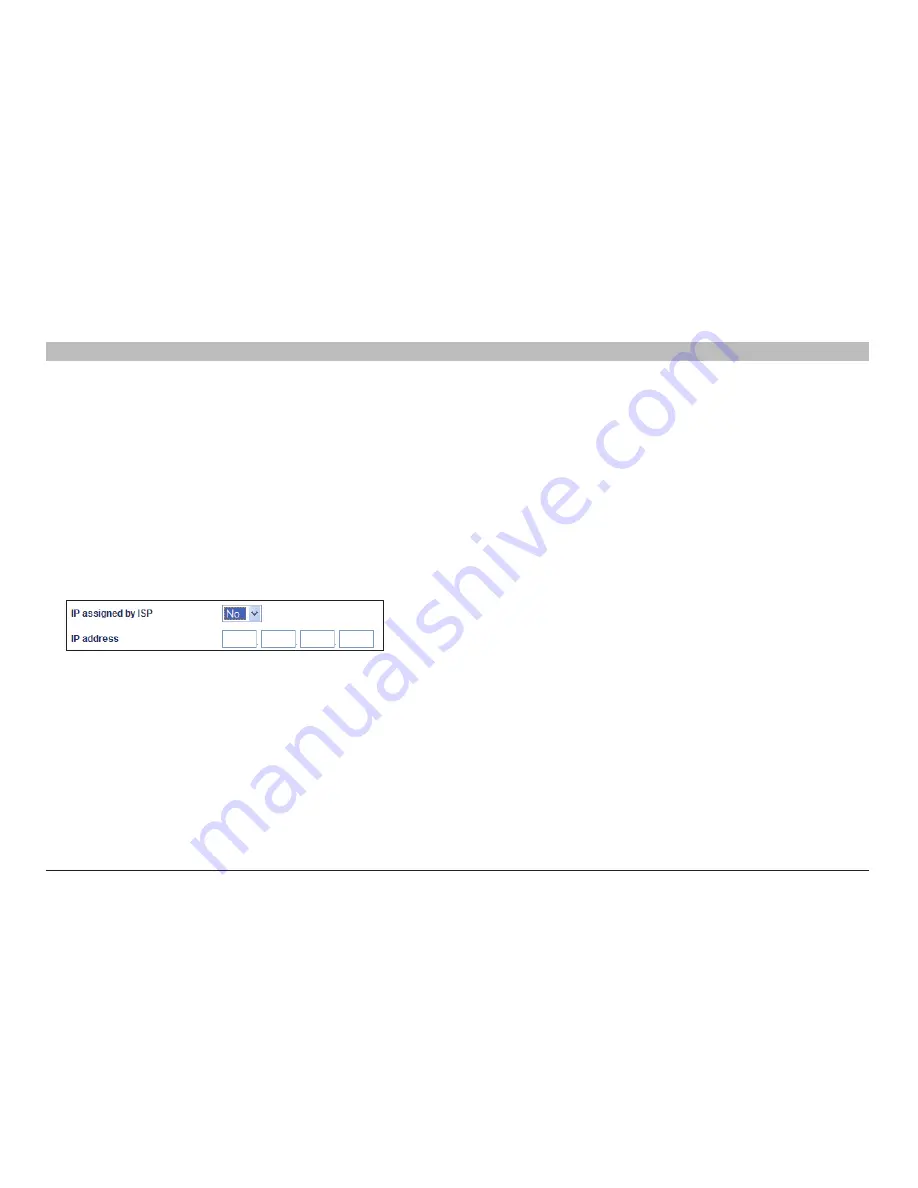
34
Enhanced Wireless Modem Router
sections
table of contents
1
2
3
4
5
7
8
9
10
6
UsIng THE WEb-basEd adVanCEd UsER InTERfaCE
5� IP assigned by IsP
1) For the Dynamic IP connection - Select “Yes” if your ISP
instructed you to use Dynamic IP�
2) For the Static IP connection - Select “No” if your ISP instructed
you to use Static IP�
- IP address -
Enter an IP address assigned by your ISP for the
Router WAN interface�
6� VPI/VCI
- Enter your Virtual Path Identifier (VPI) and Virtual Circuit
Identifier (VCI) parameter here� (Assigned by your ISP)�
7� Encapsulation
- Select your encapsulation type (supplied by
your ISP) to specify how to handle multiple protocols at the ATM
transport layer�
VC-MUX:
PPPoA Virtual Circuit Multiplexer (null encapsulation)
allows only one protocol running per virtual circuit with fewer
overheads�
llC:
PPPoA Logical Link Control allows multiple protocols running
over one virtual circuit (more overhead)�
8� MTU
– Enter the MUT value for your ISP�
9. Disconnect after of x minutes of no activity
– Checking the
box and enter the number of minute that you want the modem
router to auto disconnect after no activity� After this time has been
exceeded, the connection will be terminated�
Click “Apply Changes” to save and activate your settings� To go
back to the original settings before saving, click “Clear Changes”�
Or click any of the Quick-Navigation links for other options� Your
new settings will not be saved unless your click “Apply Changes”�
















































