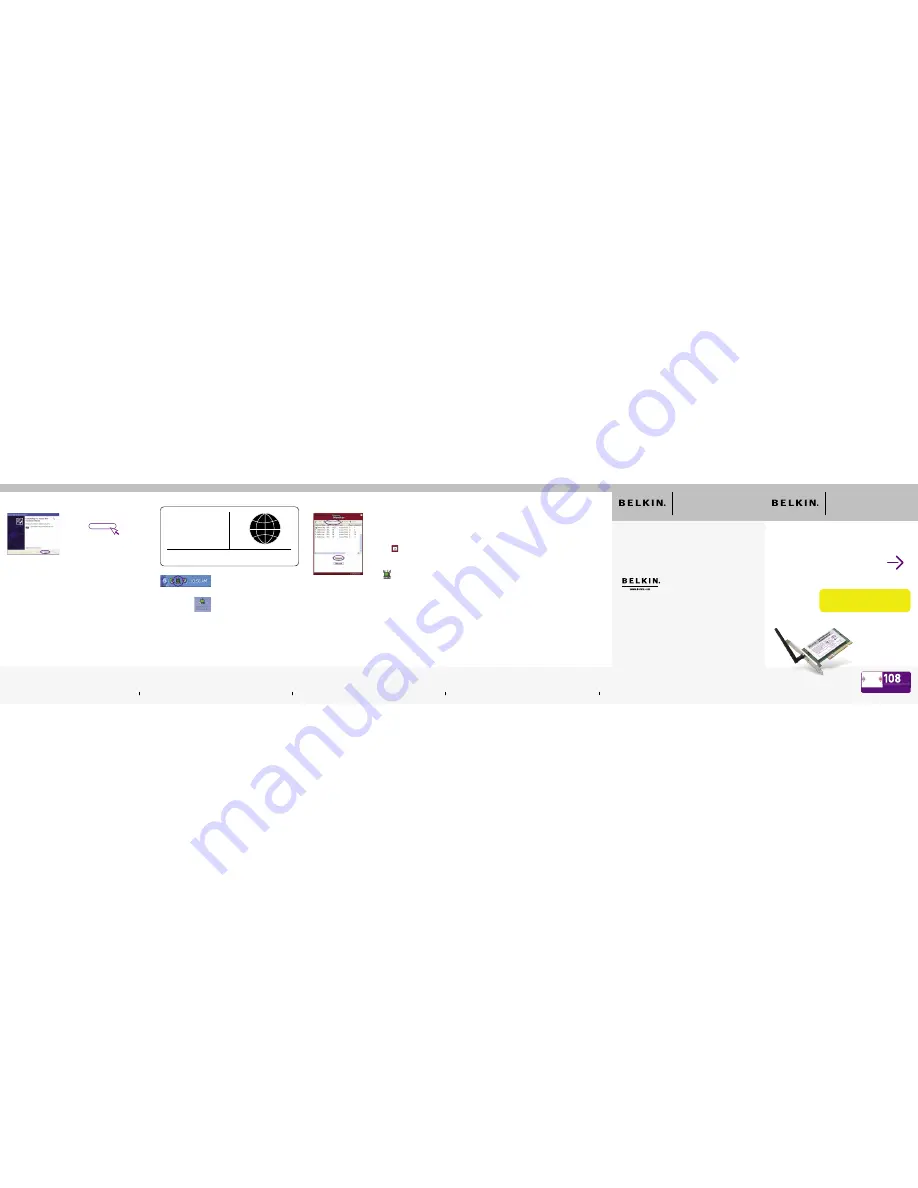
If installing numerous network devices at the
same time, always
install your router first
before installing other network components
such as this Wireless Card
.
3.1
Double-click on the “Signal Indicator” icon
located in the lower right corner of your
screen (in the system tray) to bring up the
Wireless Network Utility.
If the “Signal Indicator” icon does not
appear, double-click on the Wireless
Network Utility shortcut icon on your
desktop window.
P74737-A
F6D3000
Belkin Ltd.
7 Bowen Crescent
West Gosford, NSW 2250, Australia
+61 (0) 2 4372 8600
+61 (0) 2 4372 8603 fax
Belkin B.V.
Boeing Avenue 333
1119 PH Schiphol-Rijk, The Netherlands
+31 (0) 20 654 7300
+31 (0) 20 654 7349 fax
Belkin Tech Support
US: 877-736-5771
310-898-1100 ext. 2263
Europe: 00 800 223 55 460
Australia: 1800 235 546
New Zealand: 0800 235 546
Singapore: 800 616 1790
Belkin Corporation
501 West Walnut Street
Compton, CA 90220-5221, USA
310-898-1100
310-898-1111 fax
Belkin Ltd.
Express Business Park, Shipton Way
Rushden, NN10 6GL, United Kingdom
+44 (0) 1933 35 2000
+44 (0) 1933 31 2000 fax
© 2005 Belkin Corporation. All rights reserved. All trade names are registered trademarks of
respective manufacturers listed.
Quick Installation
Guide
Start Here
Dual-Band Wireless A+G
Desktop Network Card
Technical Support
9
Connect
8
Dual-Band Wireless A+G
Desktop Network Card
3.
Connect
Connect to a Network Using Wireless
Network Utility
2.11
The installation is now complete. Click
“Finish” to exit.
Finish
(click)
Connect
7
�����������������������������������
��������
������������
����
�
�
�
�
�
�����������������������������������
��������
������������
����
�
�
�
�
�
������������������������
��������
����
�
�
�
������������
�
�
�
�
�
�
3.2
Click on the “Available Networks” tab in
the Utility. Select a network to connect to
and click “Connect”.
3.3
Click
to exit the Utility. The color of
the “Signal Indicator” icon reflects the
connection link: green for good, yellow for
weak, and red if the Card is not connected.
Your setup is now complete.
For information on advanced options such as setting the Card for security, please
refer to your User Manual.
If you are unable to install this Card or connect to a network, see the
troubleshooting section in the User Manual. For additional help, please call our
free technical support service.
Technical Support
US: 877-736-5771 or
310-898-1100 ext. 2263
Europe: 00 800 223 55 460
Australia: 1800 235 546
New Zealand: 0800 235 546
Singapore: 800 616 1790
Insert
7
www


