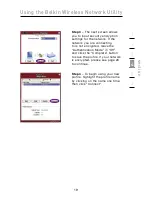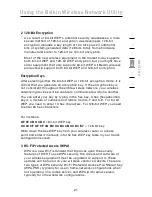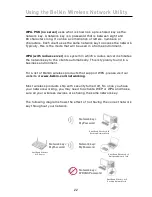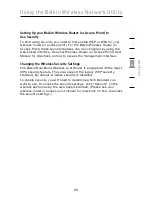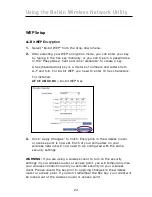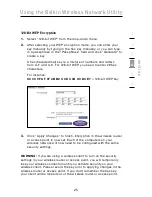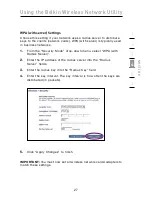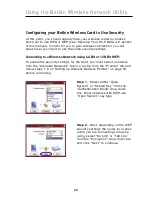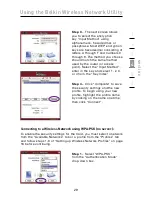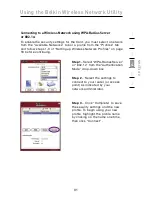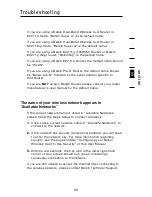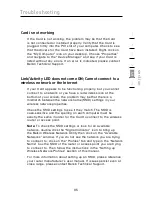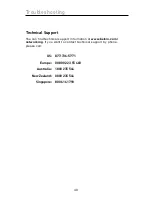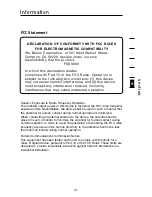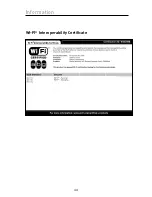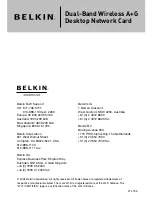33
Troubleshooting
33
se
ct
io
n
1
2
3
4
5
6
If you are using a Belkin Dual-Band Wireless A+G Router in
802.11a mode, “Belkin Super A” is the default name.
If you are using a Belkin Dual-Band Wireless A+G Router in
802.11b/g mode, “Belkin Super G” is the default name.
If you are using a Belkin 802.11g (125HSM) Router, or Belkin
802.11g (54g) router, “Belkin54g” is the default name.
If you are using a Belkin 802.11b Router, the default name should
be “WLAN”.
If you are using a Belkin Pre-N Router, the default name should
be “Belkin pre-N” followed by the serial number specific to
that Router.
If you are
NOT
using a Belkin Router, please consult your router
manufacturer’s user manual for the default name.
The name of your wireless network appears in
“Available Networks”
If the correct network name is listed in “Available Networks”,
please follow the steps below to connect wirelessly:
1.
Click on the correct network name in “Available Networks” to
connect to the network.
2.
If the network has security (encryption) enabled, you will need
to enter the network key. For more information regarding
security, see the page entitled: “Configuring your Belkin
Wireless Card to Use Security” of this User Manual.
3.
Within a few seconds, the tray icon in the lower right-hand
corner of your screen should turn green, indicating a
successful connection to the network.
If you are still unable to access the Internet after connecting to
the wireless network, please contact Belkin Technical Support.
Содержание F6D3000
Страница 2: ......
Страница 4: ......
Страница 48: ...44 Information Wi FI Interoperability Certificate ...