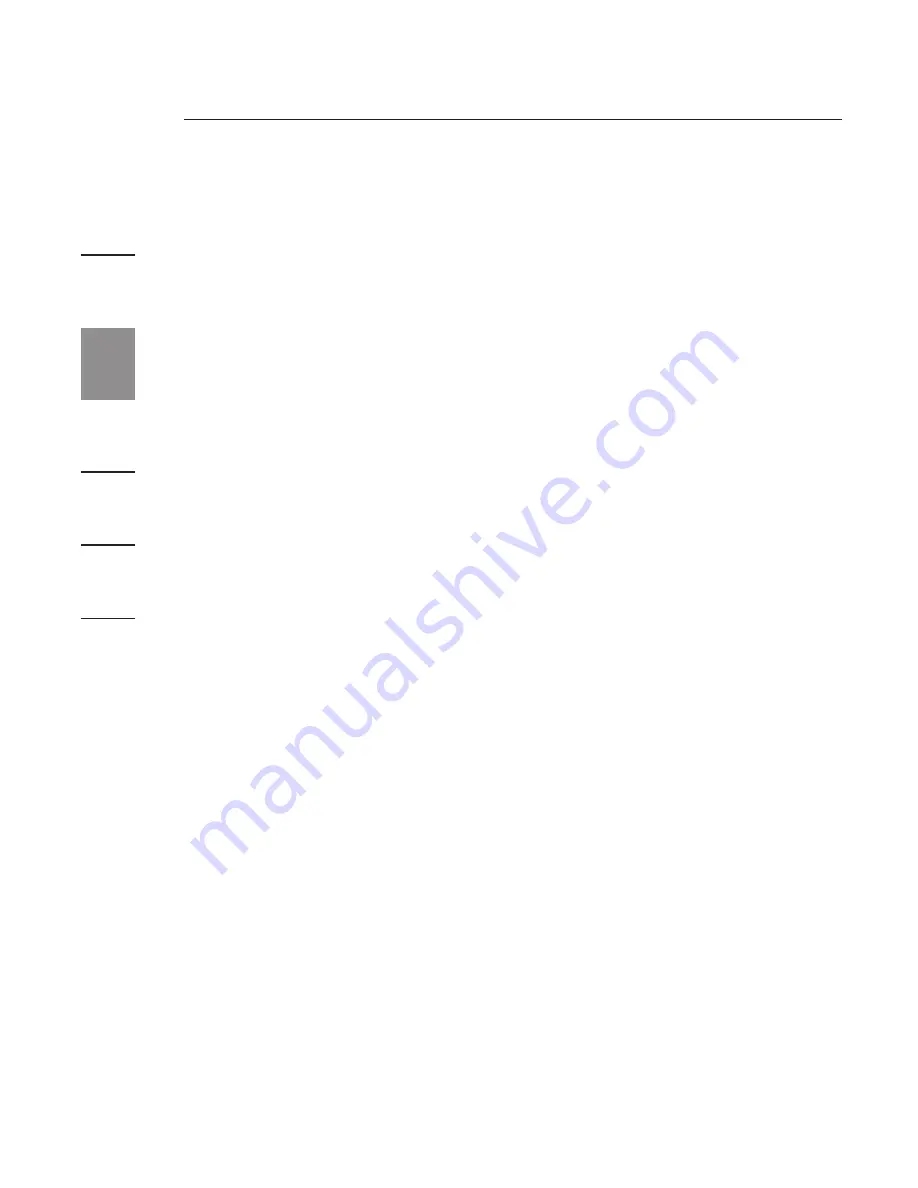
20
Troubleshooting Guide
1
2
3
4
5
6
20
On my notebook’s “Display Properties” screen, I do
not see an entry for the “Default Monitor on Belkin
High-Speed Docking Station....”
1.
Make sure that the Docking Station is powered on and
connected to the ExpressCard port.
2.
Make sure that you have successfully installed the software
drivers as described in the “Installing the Software Drivers”
section, above.
3.
Restart your notebook.
My monitor shows an “Unknown Resolution Mode” or
similar message.
An error message might appear if the screen resolution is
set to a number that is not supported by either the Docking
Station or the external monitor. Select a lower screen
resolution until the Windows display appears on the monitor.
The external monitor connected through the Docking
Station is flickering.
Flickering is usually associated with CRT monitors and caused
by a low refresh rate. Always try and use the maximum refresh
rate available for your monitor.
Monitor refresh rates can be adjusted as follows:
1.
Position the mouse anywhere on your notebook’s desktop;
right-click and select “Properties”.
2.
On the “Display Properties” screen, click the
“Settings” tab.
3.
To change the refresh rate, click “Advanced” and then click
“Monitor”.
20
Содержание F5U273ea
Страница 1: ...UK FR DE NL ES IT User Manual F5U273ea High Speed Docking Station ...
Страница 33: ...UK FR DE NL ES IT Manuel de l utilisateur F5U273ea Station d accueil haute vitesse ...
Страница 65: ...UK FR DE NL ES IT Benutzerhandbuch F5U273ea Hi Speed Docking Station ...
Страница 97: ...UK FR DE NL ES IT Handleiding F5U273ea Hi speed dockingstation ...
Страница 129: ...UK FR DE NL ES IT Manual del usuario F5U273ea Estación de acoplamiento de alta velocidad ...
Страница 161: ...UK FR DE NL ES IT Manuale d uso F5U273ea Docking Station ad alta velocità ...






























