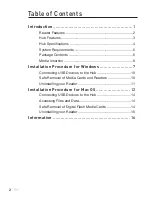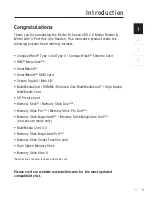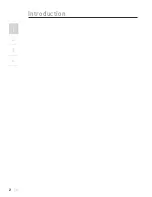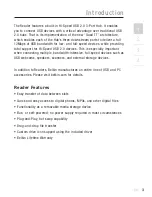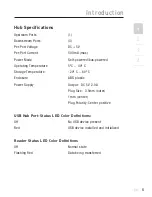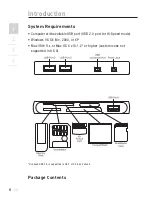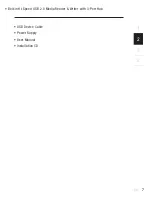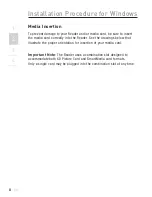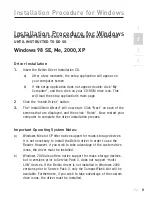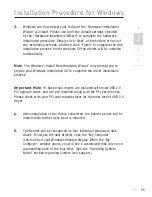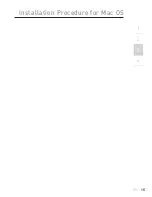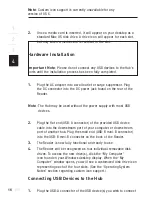1
___
2
___
3
___
4
___
2
Installation Procedure for Windows
EN
11
3.
Windows will now detect your Hub and the “Hardware Installation
Wizard” will start. Please use all of the default settings provided
by the “Hardware Installation Wizard” to complete the hardware
installation procedure. Simply click “Next” at the bottom of each of
the installation screens, and then click “Finish” to complete the Hub
installation process. Under windows XP the drivers will be installed
automatically.
Note
: The Windows “Install New Hardware Wizard” may prompt you to
provide your Windows Installation CD to complete the driver installation
process.
Important Note
: Hi-Speed hub drivers are included with most USB 2.0
PCI upgrade cards, and are pre-installed along with the PCI card drivers.
Please check with your PCI card manufacturer for the most recent USB 2.0
driver.
4.
After installation of the Hub is completed, the Reader’s ports will be
installed. No further user input is required.
5.
The Reader will be recognized as four individual removable disk
drives. To access the new drive(s), click the “My Computer”
icon found on your Windows desktop display. When the “My
Computer” window opens, you will see a customized disk drive icon
representing each of the four slots. (See the “Operating System
Notes” section regarding custom icon support.)