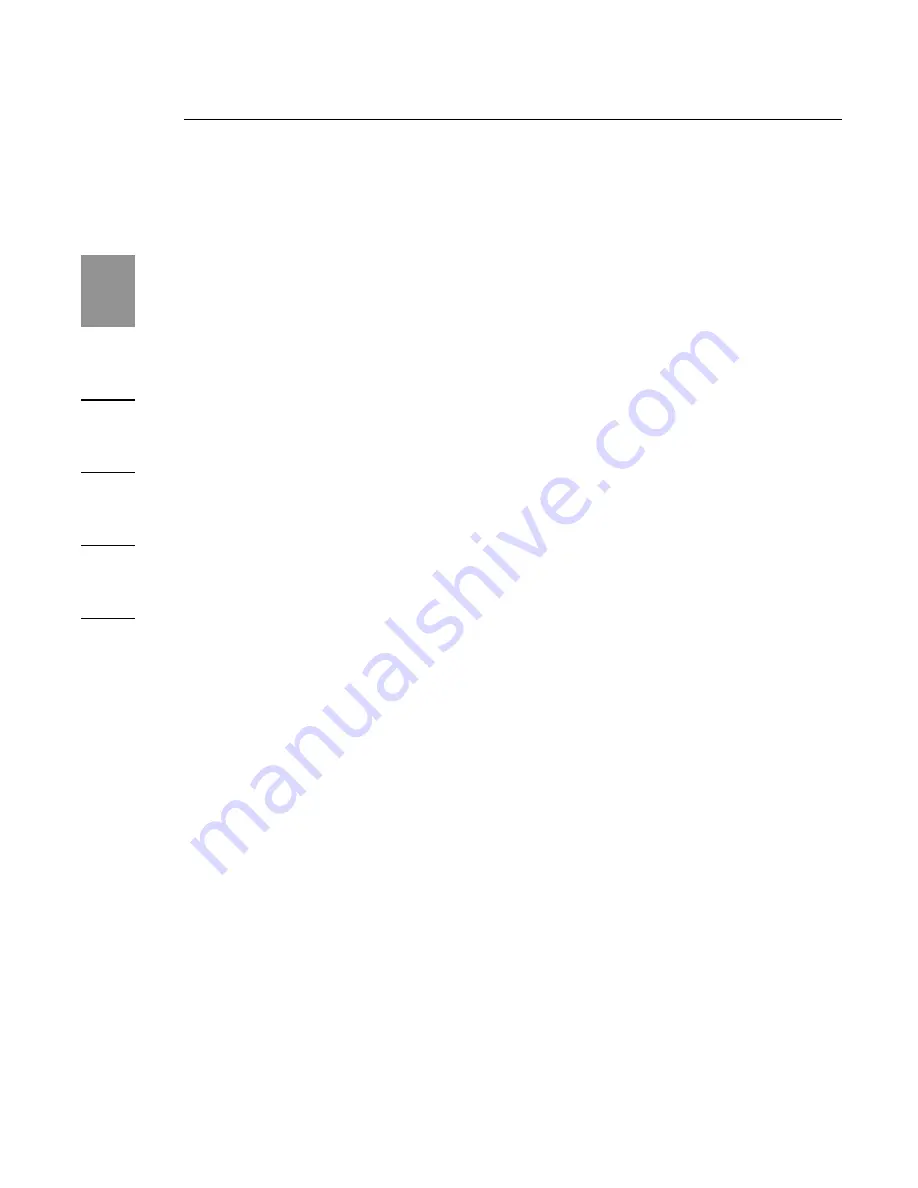
8
Installation
1
2
3
4
5
6
88
To change the resolution using the Windows Control Panel:
1.
Position the mouse anywhere on your notebook’s
desktop, then right-click and select “Properties”.
2.
On the “Display Properties” screen, click the
“Settings” tab.
3.
To change the screen resolution or color quality, select
those options on the screen. For an external monitor,
you can select any resolution or color quality supported
by that monitor.
4.
To change the refresh rate, click “Advanced” and then
click “Monitor”.
5.
Select a refresh rate from the “Screen refresh rate” pull-
down list. Click “OK” to close the “Monitor” tab.
6.
Click “OK” again to close the “Display Properties”
screen.
What happens when my notebook goes into standby
or hibernate mode?
If the notebook goes into standby or hibernate mode, and
the Expansion Dock is connected to a notebook and an
external monitor, the external monitor display goes blank.
Closing the lid of your notebook while using your Expansion
Dock may cause your computer to enter these modes and
disable your external monitor. To avoid this problem, Belkin
has created an application that overrides a lid-activated
hibernation mode while your computer is attached to the
Expansion Dock. We highly recommend installing this
Содержание F5U265
Страница 2: ...User Manual F5U265 Notebook Expansion Dock...
Страница 27: ......
Страница 28: ......


























