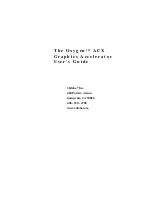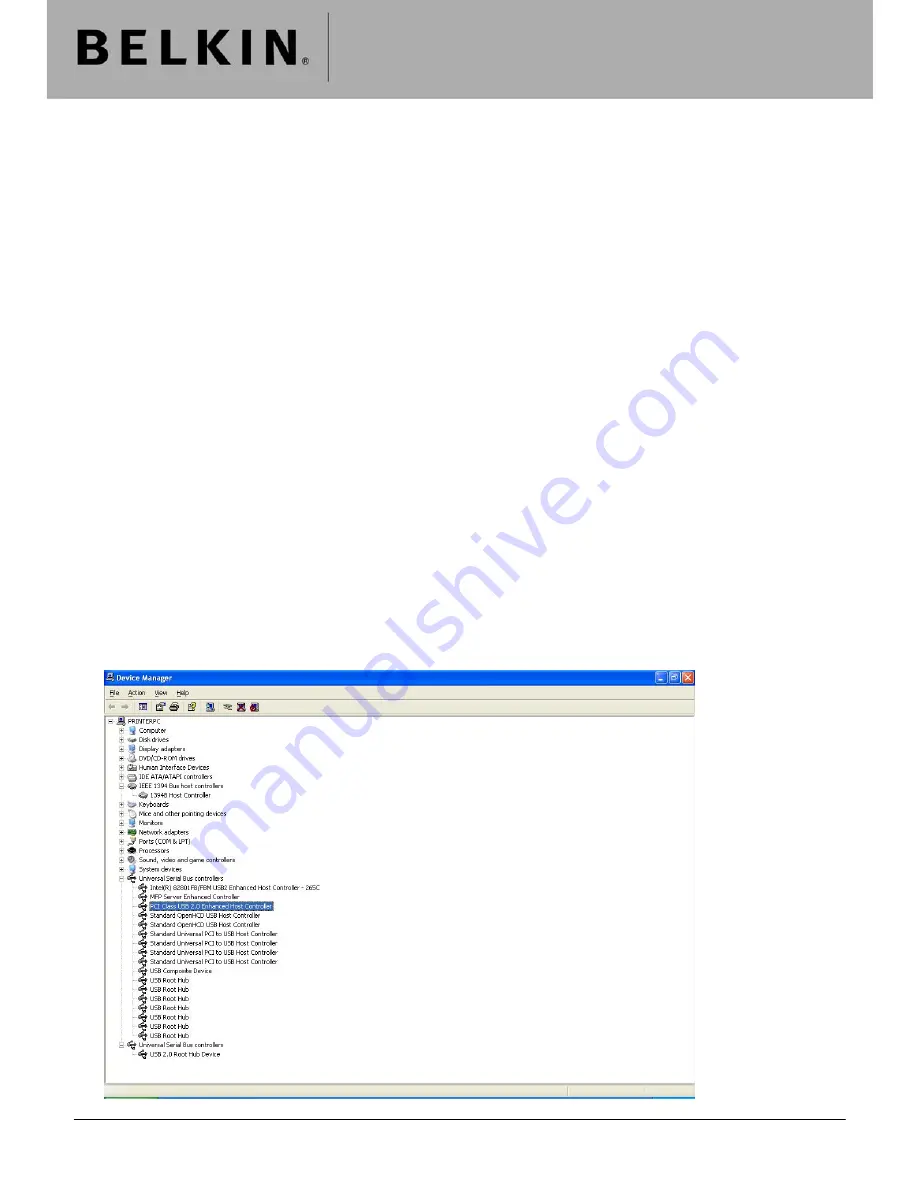
Technical Support Information
F5U252 USB 2.0 PCI Express Card Installation Guide
Below is a step by step guide for installing the F5U252, and then verifying the card is installed correctly using the
supplied drivers allowing it to function correctly.
Initial Installation
1. Unpack the card and the installation disk, DO NOT install the card into your pc at this time.
2. Insert the installation CD, a Belkin menu should automatically appear. If it does not then click “Start | Run” and
type “X:\autorun.exe” (With X being the drive letter of your CD drive).
3. Click “Install Driver”, the setup for the USB 2.0 driver should run and install the drivers onto your pc, if requested
reboot the computer.
4. Close the menu and shut down your computer.
5. Insert the F5U252 into an empty PCI Express slot and secure using the bracket or screws provided in your pc
case. Close the case and turn the computer back on.
6. Windows will install a number of hardware items automatically, allow it to do this and once completed you can
proceed to verifying the installation.
Verifying Installation – USB 2.0
1. The USB part of the card contains three components, two USB 1.1 controllers and 1 USB 2.0 controller. The
included manual’s explanation of how these devices should be installed is not entirely correct.
2. The USB 1.1 controllers should appear as either NEC PCI to USB Open Host Controller x 2 or Standard
Open HCD USB Host Controller x 2
3. Using either of these drivers is fine as they are both the same Microsoft driver simply named differently. So
firstly verify that you can see two entries of either of the above.
4. After allowing Windows to install the card automatically you will see the following,
Belkin Ltd Express Business Park Shipton Way Rushden England NN10 6GL | [email protected] | www.belkin.com
Page 1