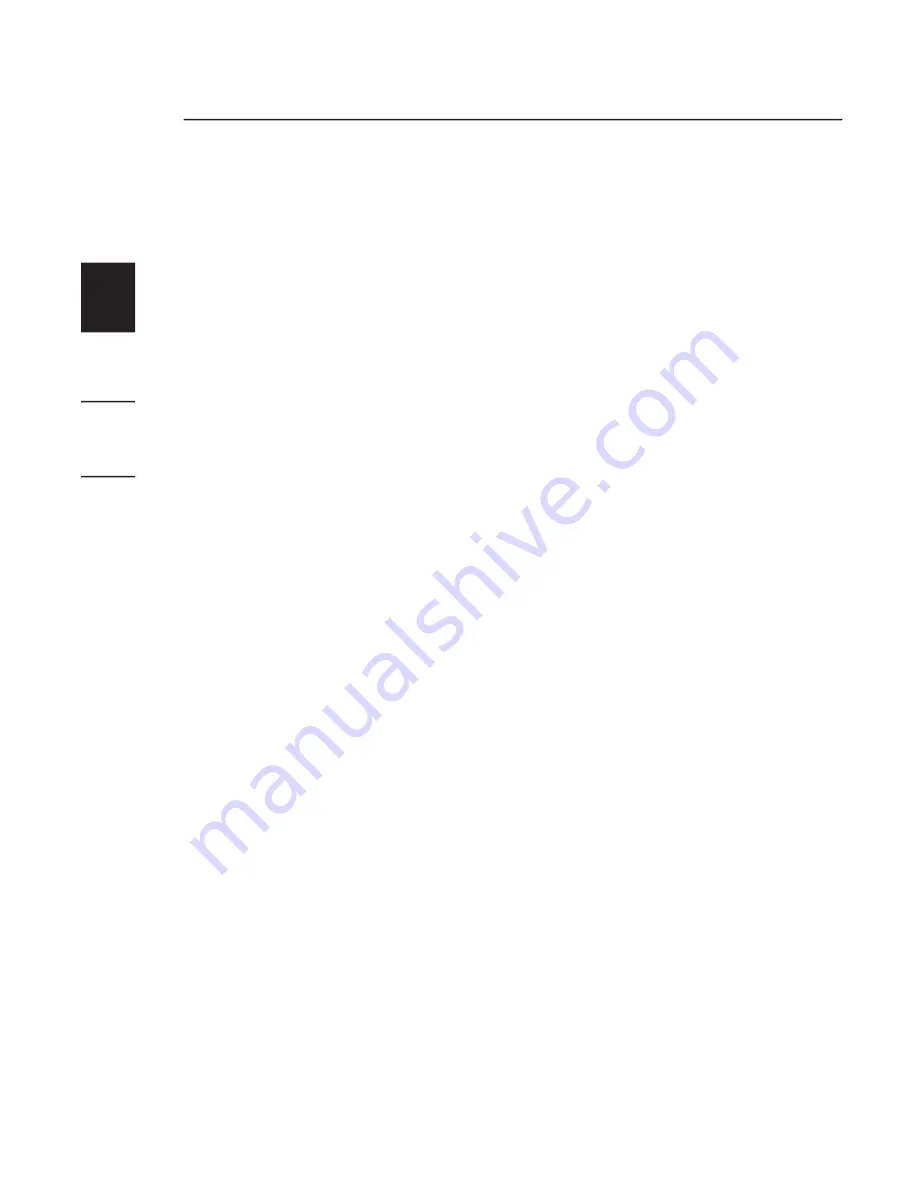
4
1
2
3
4
5
1.
Locate your notebook’s ExpressCard slot(s).
2.
With your notebook on, slide the ExpressCard into the
unused 54mm ExpressCard bus slot.
Note: Do not plug any devices into the ExpressCard until
you have completely fi nished the driver installation.
3.
The “New Hardware Wizard” will launch and recognize
the ExpressCard.
4.
Windows “Found New Hardware Wizard” pops up and
finds a “Mass Storage Controller”. Select “Install from a
list or specific location” and click “Next”.
5.
Select “Include this location in the search” and click
“Browse” to specify the Serial ATA ExpressCard driver
located on the CD (<drive>:\Windows 32bit\Driver).
Then, click “Next”.
Note:
“<drive>” represents the
letter that identifies your CD-ROM driver under “My
Computer”—e.g., if the CD is in drive D, enter “D:\
Windows 32bit\Driver”.
6.
Windows automatically installs the correct driver.
Click “Finish” to complete driver installation.
7.
Installation is now complete and the ExpressCard
is ready to use.
Hardware Installation












